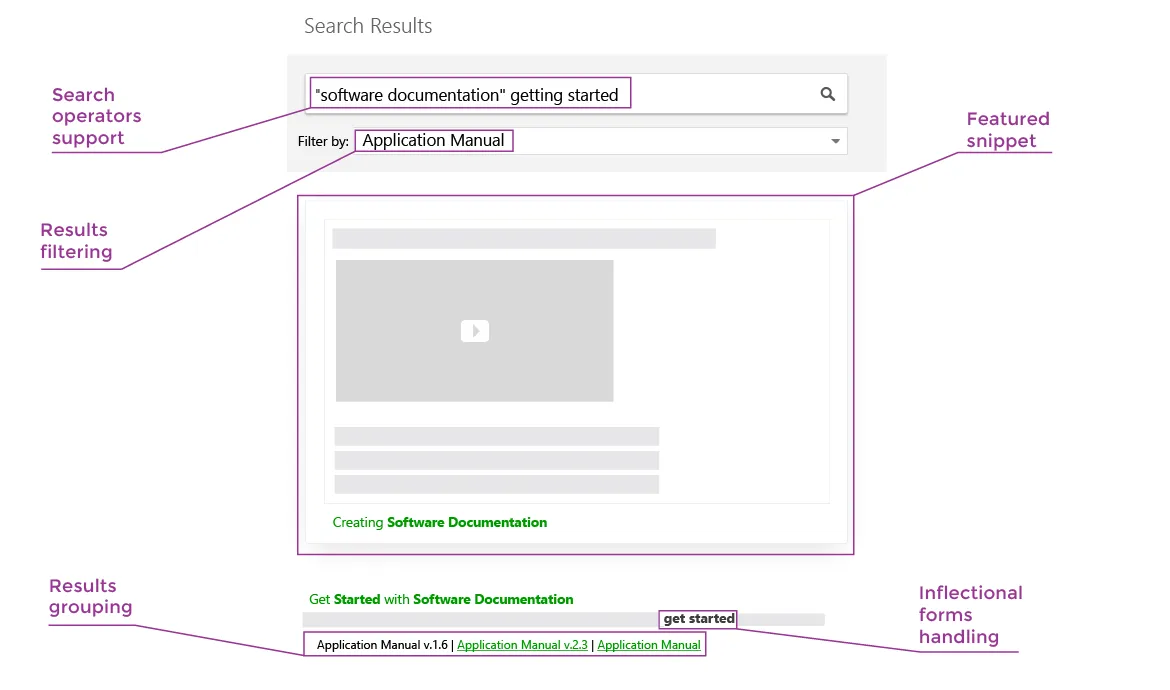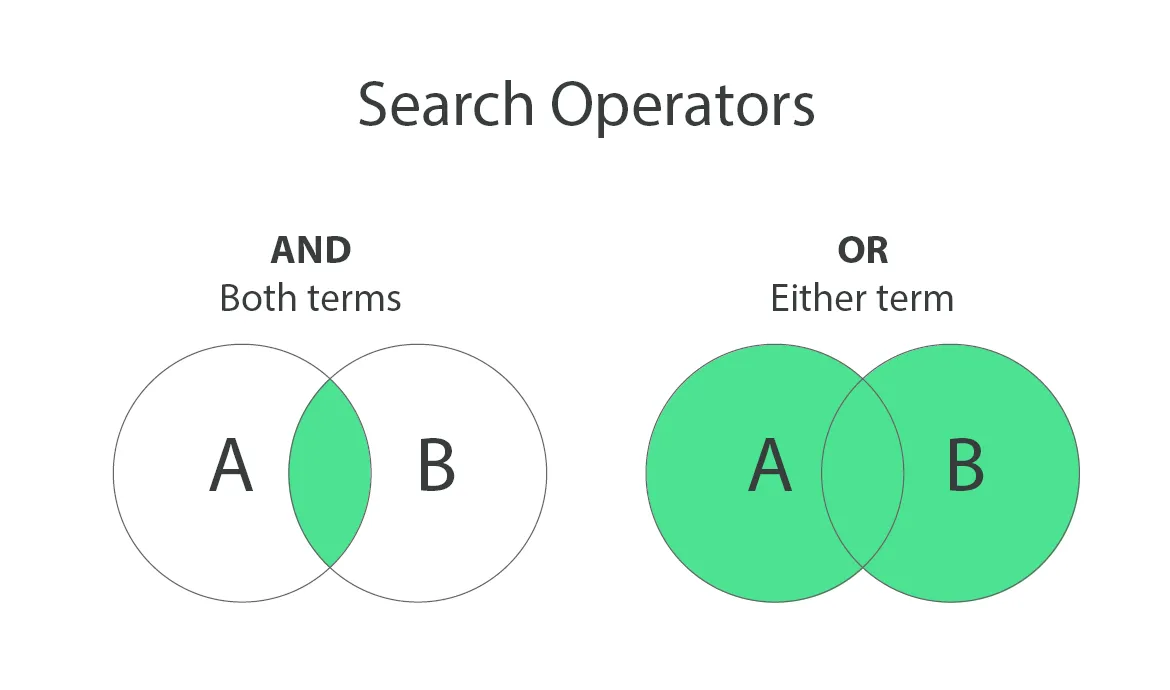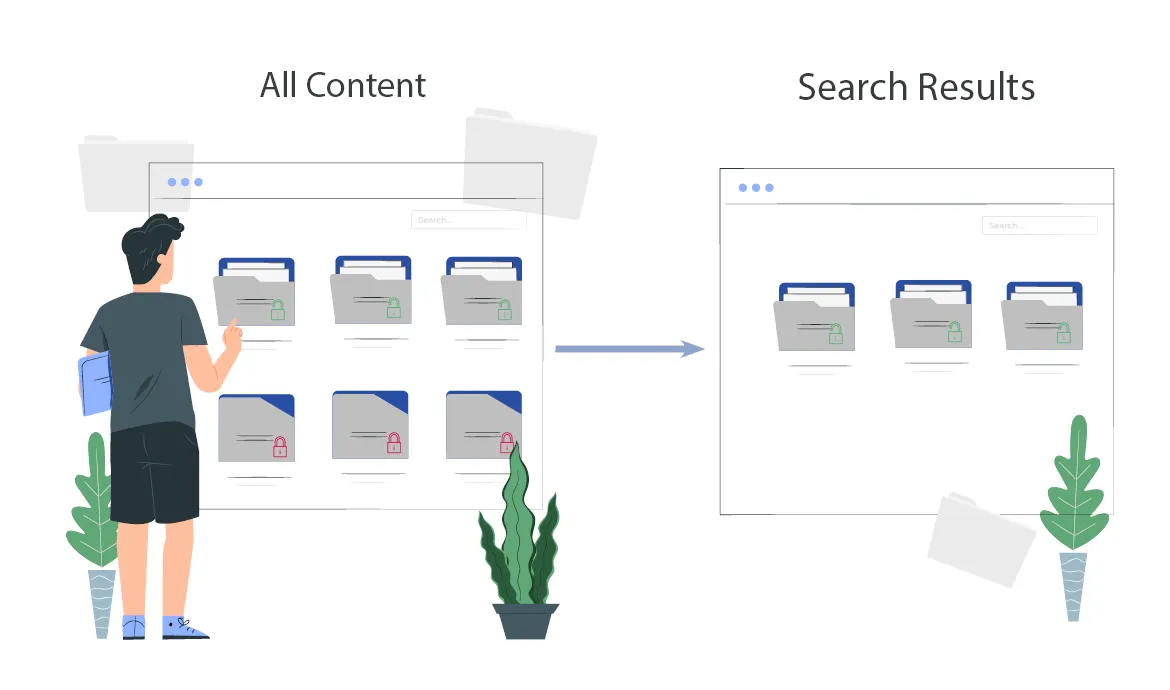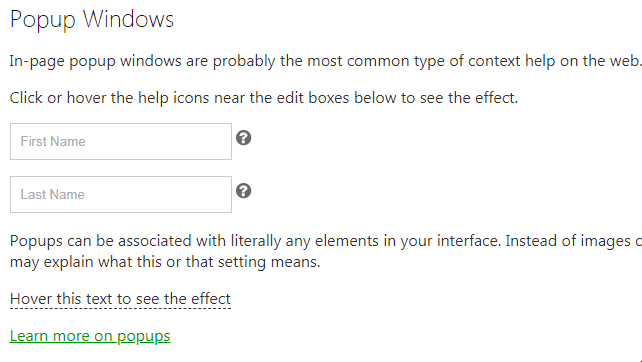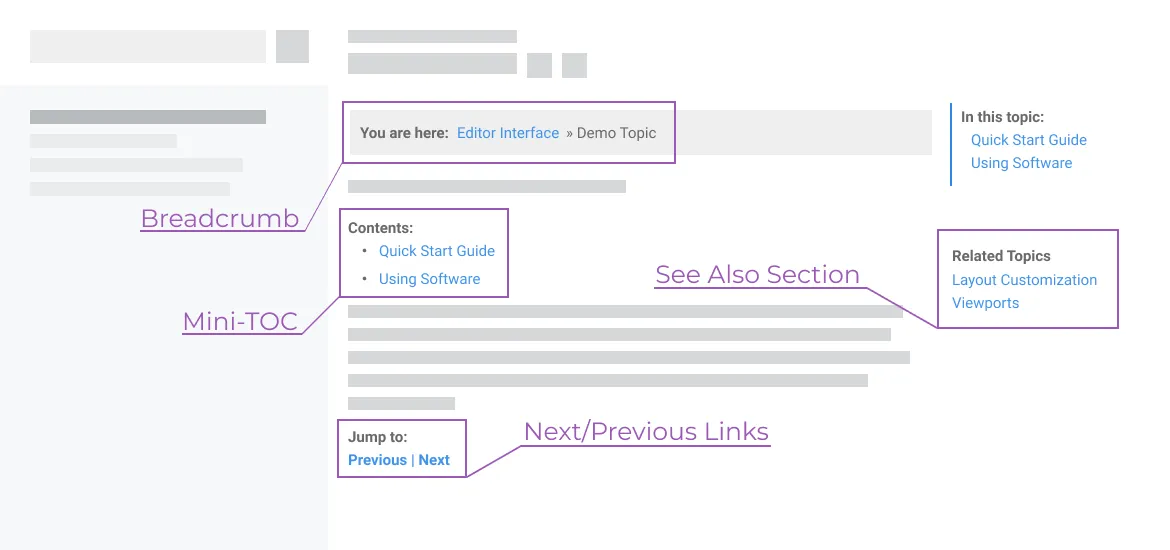Producing detailed and thorough documentation is very important. But what if your client wants to find something on a specific subject, and all you have is a 358-page long Word or PDF document? They search for a term, get thousands of matches, or no exact matches at all, close the document and contact support. Or even drop your product altogether because they assume the feature they need is not there.
To help your readers navigate through documentation effortlessly, ClickHelp offers a number of features.