Learn advanced ClickHelp features and make your documentation amazing!
ClickHelp Demo Videos
Dashboard Overview
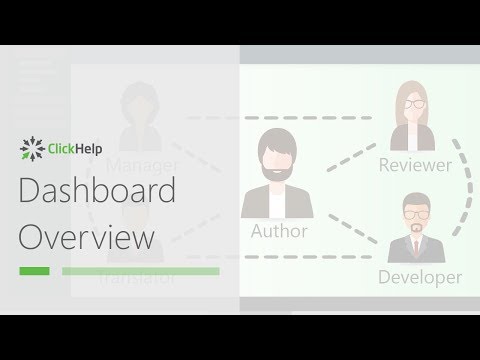
Get familiar with the basics of ClickHelp – our Author Dashboard in less than 2 minutes.
Learn how people from different teams can interact in a single portal to create various content types: multi-version API documentation, knowledge bases, software manuals, corporate wikis, FAQs and so on.
Get a high-level overview of your documentation current status with reporting widgets integrated into the Dashboard.
Topic Editor: Overview And Topic Links
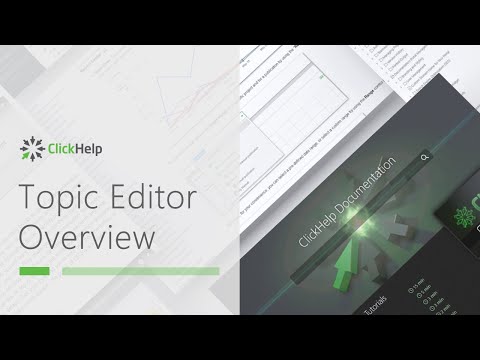
ClickHelp Topic Editor is the main content creation tool technical writers use on a daily basis.
Get to know the ribbon tabs of the editor to find out how you can style your content, insert videos and screenshots, handle tables, assign topics to the authors, change statuses, and much more.
Learn about different types of links you can easily insert into your documentation: topic links, web page links, file links, anchor links, mailto links.
ClickHelp 3 Minute Overview

A 3-minute overview of ClickHelp – modern online documentation platform.
Learn how you can import CHM and Word documents and use our Topic Editor to create the content in a web browser.
This is a true online documentation solution – work anywhere, work as a team, and manage your online content easily. No installation.
Sign up and try ClickHelp for free in a few minutes!
Adding Images And Video In Topics

Use the benefits of being online – deliver your content in multiple ways. Expand information delivery methods beyond the text content!
Upload screenshots via drag&drop and change their style on the fly or insert videos from hosting like YouTube and Vimeo in a couple of clicks.
See it in Action!
Let us show you what ClickHelp has to offer!
Styling Your Content
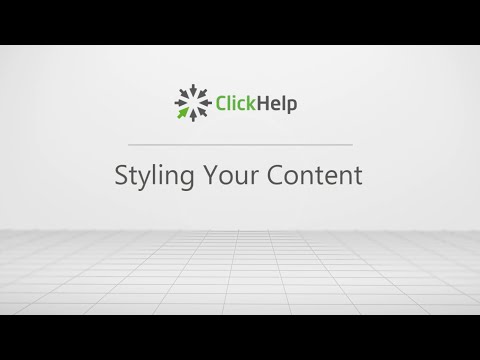
Harness the power of CSS and make any changes to your documentation styles in a centralized manner. Easily change heading and list styles, hyperlink colors and pretty much anything else!
Watch this video to see a couple of practical examples and learn how to configure the font and the background color of your help topics and create a custom design for your bulleted lists.
Using Ready Box Elements
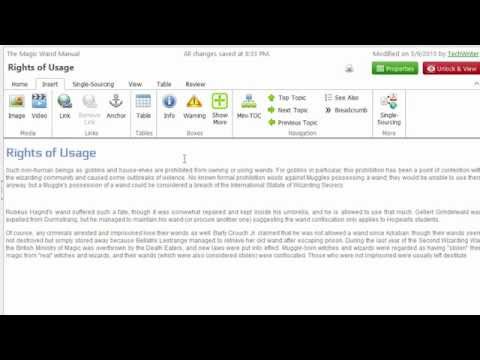
Ready blocks like information boxes, warning boxes or expandable sections help documentation experts speed up the writing process and standardize the look of elements throughout the documentation.
In ClickHelp, these elements are one click away! Watch this video to learn how you can use and style them. Pick one of the default styles or make them completely unique – all of the CSS3 power is at your hands!
Navigation Elements In Topics: See Also, Next/Previous Links
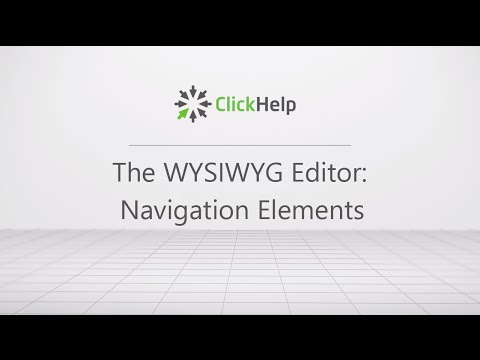
ClickHelp provides a special dynamic element called See Also block. This block of relevant links makes it easier to link other topics in the same section, or child topics of a section.
In the video, you will also learn about the navigation links you can insert in your documentation – the Next, Previous and Top links. They are also dynamic and get auto-updated if you change the order of topics. This is useful when creating step-by-step guides and tutorials since you don’t have to update the Next/Previous links manually when you add a new step or change the order of the steps.
Navigation Elements In Topics: Mini-TOC And Breadcrumbs

When the documentation grows, the Table of Contents gets several hierarchy levels to reflect the logical structure of the content.
To help the readers, use the Breadcrumbs element at the top to visually identify where the reader is in your documentation.
For long help topics, using Mini-TOC with a list of topic sections helps the reader quickly jump to the needed section of a topic. This video will demonstrate how to use the Breadcrumbs and the Mini-TOC elements in your user documentation.
Variables In Topic Content
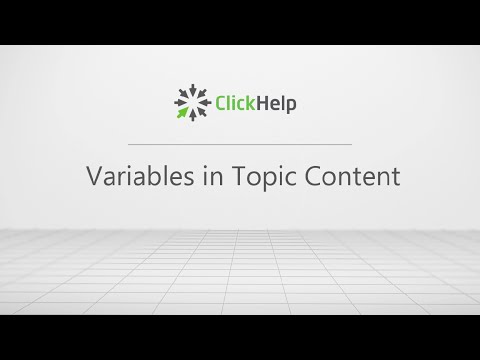
Very often, user documentation has text elements that are repeated multiple times across many help topics such as product name and version, contact phone, company address, etc.
To rid technical writers of the tedious and error-prone approach of updating each document in the user manual by hand, we introduced Variables. A variable may be used a thousand times, but you define and modify Variables on the global or project level in one place!
Get to know the power of Variables by watching this video.
Using Content Snippets
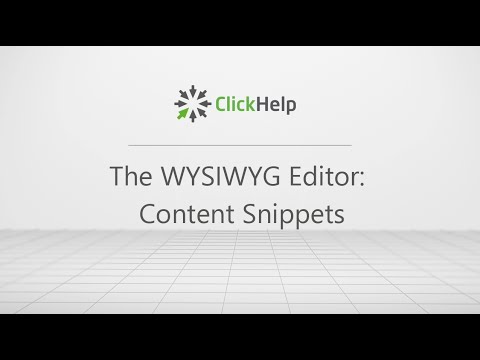
Technical writers often have to use the same piece of content in multiple places of a user manual. It may be a set of typical steps, information blocks or a warning of some kind.
Content Snippets allow adding a topic’s content as a reference – the content is not copied, but is pulled dynamically.
This means that the source topic changes propagate to all other topics that use it as a Content Snippet.
Watch this video to see how the Content Snippets can be used in practice to make save you countless hours of work.
Conditional Blocks
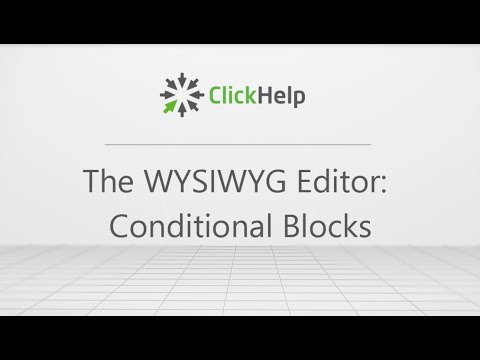
In ClickHelp, you can create several different outputs from the same project!
Conditional blocks are used inside a topic content to mark some sections as conditional – they may be included or excluded from the final output depending on the publishing settings.
Using this single-sourcing mechanism, you can create multiple manuals that are slightly different from each other – Beginner and Pro manuals, User and Admin references, Employee and Manager onboarding guides, etc.
Watch this video to learn more about single-sourcing.
See it in Action!
Let us show you what ClickHelp has to offer!