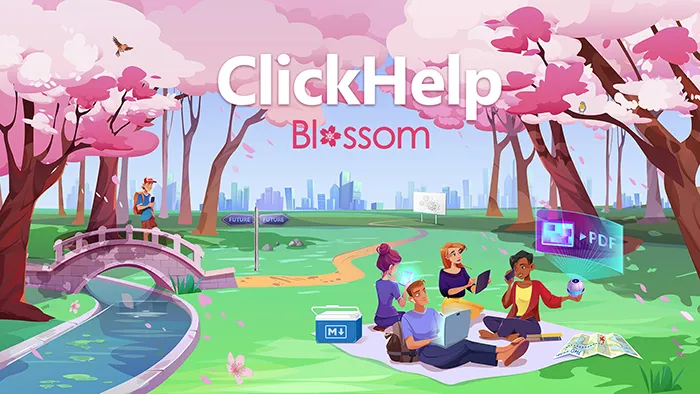New Features
Breaking Changes
- API: the templateFileName property has been removed from the list of export request body parameters. The exportPresetName property has been introduced instead. Now, you need to configure an export preset to use the Word template you need and specify the preset name in your API requests.
Projects: The Reimagined Author Dashboard
- We’ve renamed Author Dashboard to Projects to reflect its purpose better.
- We’ve removed unnecessary buttons, menus, and textual information to create a more focused look and feel where projects occupy the central spot.
- Projects and publications now form a clear, easy-to-understand hierarchy.
- Publications are now neatly tucked away in a collapsible section that’s collapsed by default, leaving more space for projects.
- Project Readiness and Top Contributors Last 7 Days widgets are no more.
- The Recent Documents widget got its own collapsible sidebar where it can now show up to 10 items.
- Pinned projects! Each user can pin an unlimited number of projects to the top, creating their own personal list of projects that is always at hand.
- Users with enough permissions can now archive projects, effectively removing them from the active projects list. Publications belonging to archived projects still stay available for the readers.
- It’s now easy to see when a project has been modified or a publication has been updated.
- Publication basic stats – views, upvotes, downvotes – are now at a glance. The data is for the last 30 days.
- We’ve improved the project/publication filter. Hit Ctrl+F or start typing to filter by project or publication title.
Contributor UI: Overhauled Navigation and Improved Usability
- The top menu has been replaced with a side nav, making it easier to access major ClickHelp areas.
- In the side nav, you can quickly access recent or pinned projects from a new Projects flyout.
- Sidebars (secondary side nav) in settings, reports, and user management pages have gotten a new look.
- A new breadcrumb is now at the top of the page, allowing contributors to understand their location within the application and providing a quick way to navigate between different pages and switch contexts.
- The user profile element is now more informative, showing your name and role.
- The search box now looks like what it should have been – a button.
- Portal Home Page has been removed from the menu to avoid confusion. Instead, it now dwells in the Settings.
- Wizards now have a modern, sleek look.
- The project/publication selector better reflects the hierarchy and is easier to understand in multi-language portals. There’s also a filter to find necessary projects or publications quickly.
- The new My Subscription page is more informative and reflects the current pricing model better.
- The Reader Preview has gotten a usability upgrade and now works better than ever. It’s now also possible to quickly grab links to topics you preview!
- Reviewer Dashboard and Translator Dashboard are now called Reviewer Workspace and Translator Workspace, respectively, to reflect their nature better.
- All documents (topics, scripts, styles) are now automatically unlocked when closing browser tabs without previously exiting the editing mode. Note: this feature is based on an experimental technology that some web browsers may not yet fully support.
Branding
- We’ve added a new default Home Page template – Enterprise for all new users. It will be available for existing users after the upgrade as well. With built-in support for reader UI branding colors, you can easily achieve a consistent look between your publications and the Home Page!
- The template comes with several alternative backgrounds to choose from.
User Management
- Reviewer and Author user types have merged to create a new user type: Contributor. Reviewer is now a role of the Contributor user type.
- You can now convert Power Readers to Contributors and vice versa.
- To better reflect their purpose, we’ve renamed Reviewer Roles and Power Reader Roles to Reviewer Access Groups and Power Reader Access Groups, respectively.
- Users and Roles is now a part of the portal settings rather than a separate application section.
Topic Editor
- Images larger than 100px are now expandable by default, allowing your readers to click to see them full screen. No need for third-party libraries or extra code! You can also disable this feature for specific images if you want.
- ClickHelp Storage just got more organized! Images are now placed in topic-specific folders when pasted from the clipboard or through the Insert Image dialog.
- We tidied up the ribbon and removed the Single-Sourcing tab. You can now insert variables/snippets/conditional blocks from the Insert tab.
- We have improved the usability of inserting variables, conditional blocks, and snippets.
- Complex conditional content scenarios are now easier to preview! Select multiple output tags and enjoy a better UX, even for dozens of output tags.
- We have significantly improved the assignee/owner dropdown performance.
- You can now specify the minimal heading level in the mini-TOC element. This allows displaying Heading 1 elements in the mini-TOC when necessary.
- Minor UX improvements for review comments and ToDo items because small improvements make a big difference.
Settings
- We now support Google Analytics 4. Don’t forget to switch since Google will no longer process data for Universal Analytics.
- For projects without translations, you can now switch languages easily.
Import
- Markdown import is now supported! You can import .zip archives with multiple Markdown files into ClickHelp.
- Import from Author-it has been improved a lot.
- All Swagger/OpenAPI definitions are now easier to tell apart with the added TOC icons depicting the type of the method – GET/POST/PUT/DELETE/etc.
- We’ve added new import options to automatically download images and linked files/attachments from external links when importing HTML, so you don’t have to do it manually.
- Images are now placed in topic-specific folders for easier management when importing from Word, RTF, and other printed formats.
Confluence import improvements
- Complex elements like tables, expandable blocks, and info/warning panels now look better with updated styles.
- Images and attachments are now organized in topic-specific subfolders within your ClickHelp project folder, making locating them easier.
- We’ve added support for more Confluence macros, such as Decision List, Note, Error, and Success.
- Emoticons, image captions, and table cell background colors are now preserved during import.
- Attachments are also imported and placed into the Storage and are automatically linked to.
- After migration, minified links to Confluence pages are now replaced with links to ClickHelp topics.
- Additionally, we’ve increased the default max heading level for mini-TOC elements imported from Confluence and improved mini-TOC settings for imported topics better to mimic the behavior of the relevant Confluence macro.
- Jira links import is now supported.
- If you have elements in your Confluence instance that ClickHelp does not support, we’ll preserve them as commented-out tags during the import process, which you can parse/replace later if needed.
Export
- Export Configurations are now called Export Presets to reflect their nature better.
- Printed (Word/PDF/etc.) export got a whole lot more straightforward.
- Word Templates Editor. You can now edit Word Template files inside ClickHelp. The new built-in editor features a familiar Word-like interface and lets you edit headers, change page size, add cover pages, ClickHelp-specific placeholders, and more – no more switching between programs to make changes.
- Authors can now download a PDF of any topic with a single click. This makes it easy to preview how a topic will look in printed format or send it to clients, partners, external contractors, etc.
- Readers can also download any topic as a PDF with a single click. Administrators can disable this functionality if necessary.
- Exporting to PDF is now faster than ever before. In some situations, immensely so.
- We’ve added a new default Word Template, which is also used in the default Export Preset. It will be added as a new Word file alongside the rest of the templates for existing customers.