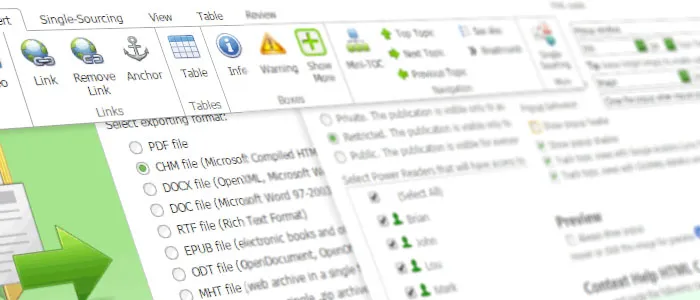New Features
Topic Editor
-
-
- New Breadcrumbs element. It is now possible to insert an automatically generated breadcrumb navigation elements in your topics. A custom CSS class can be assigned to the breadcrumb. Also, you can choose whether to include the current topic as the last breadcrumb element.
- New “See Also” element. It is now possible to insert an automatically generated “See Also” block in your topics. The block can contain sibling and/or child topics. Topics which are not published are excluded from the list automatically. The blocks can be either vertical (simple bullet list) or horizontal (pipe-separated links). A custom CSS class can be assigned to the list so you can affect the way it looks.
- Top/Next/Previous links for topics. It is now possible to insert automatic links to Top/Next/Previous topics from the WYSIWYG editor. The link text can be either the target topic title or custom text. If there is no Top/Next/Previous topic available for the current topic, the links are not rendered. A custom CSS class can be assigned to the links.
- Automatic topic unlocking. When you switch to another topic while you are in the editing mode, ClickHelp will automatically save your changes and unlock the original topic.
- A confirmation dialog now appears when you try to switch to a different topic properties page without saving changes made to the current topic properties.
-
TOC Editor
-
-
- Nodes drag & drop functionality has been improved: now, you can both change node parents (like before) and re-order nodes.
- New option added to the Create New Topic dialog: now you can choose where the topic will be created: at the root level, as a child of the selected node, or as a sibling of the selected node.
- Ready Quick Filters. Now, you can pick a ready-to-use custom filter from the Quick Filter drop-down box above the TOC tree. The available filters are: Assigned to Me, Owned by Me, All Drafts, My Drafts, All But Drafts, Under Review, Ready, Created Last Week, Conditionally Published (for nodes included or excluded for some output tags). A special filtering mode is implemented for conditionally published TOC nodes – you can preview what TOC will look like for a specific Output Tag. The corresponding items are located at the bottom of the Quick Filters list, in the “Output Tags Preview” group.
- When a new topic is created, the TOC tree now scrolls to the added node automatically. The tree also scrolls to show the currently focused topic when you switch between topics via link navigation in topics.
-
Search
-
-
- Search Engine performance has been significantly improved. Now it works much better with huge projects containing thousands of help topics.
- It is now possible to search in projects, Private and Restricted publications (depending on the user’s permissions).
- The Search box has been added at the top of all documentation portal pages. The box provides quick context-sensitive full-text search in the current project, or global search if there is no current project for some page. Quick results are displayed in a dropdown window, and also allows navigating to the Global Search page.
- The Search tab is no longer available in the topic navigation panel. It is replaced by the Searc box at the top, and the Search page.
- The default content of the SampleBranding.css file has been updated to include CSS rules demonstrating how to customize the Search page.
-
User Management
-
-
- The User Profile and Manage Users pages have been redesigned. Now they use the common settings layout applied to project settings and other settings pages.
- Restricted Manuals functionality improved. Now you can configure the Power Readers access on a more granular level on the “Roles and Permissons” page of the user’s profile.
- The New Power Reader dialog has been improved. Now you can select Restricted Publications which will be available to the new user upon creation.
- Author roles editing has been simplified. Now you can select a user role from a combo box, and see the list of effective permissions on the same page.
- If you log out from a page which requires a login (like Projects or Global Settings), you are now redirected to the home page automatically. This behavior is useful when you configure permissions and need to check how anonymous readers or Power Readers will see your portal.
-
Context Help
-
-
- Context Help elements now use Smart Links with project URL specified. Thus, you can safely use the snippets in your application before the project is published. Smart links will always point to the latest version of a topic among all publications of a project.
- Context Help options page redesigned and simplified.
- The script used in Context Help elements is now merged to a single file to minimize the loading time.
- The size of the context help HTML markup has been decreased.
-
Project Management
-
-
- When creating a Restricted publication, it is now possible to select which Power Readers will have access to the Restricted publication being created. If the publication is created in the Update mode, the access settings will remain the same.
- It is now possible to select Power Readers which are allowed to access a Restricted publication on the “Visibility & Access” page of project settings.
- The performance of import, publication and project copying operations has been significantly improved for large projects having more than a thousand of topics.
- The Projects Tree is now expanded by default.
- Topics which are not visible in TOC now go after visible nodes for imported manuals.
-
Other Improvements
-
- Smart Links now contain project URL, like this: http://*.clickhelp.com/smart/my-project/start-page
- This gives you better control over what topic will be opened when the link is clicked. The older syntax when only the topic ID was used is still supported. You can safely keep using the old approach if you don’t have topics with the same URLs in different projects.
- Authors are no longer redirected to the Start Page automatically when they login for the first time. Instead, they see the Home page and can customize it using templates right away.
- In the ClickHelp UI, all labels having tooltips are now underlined.
- Variables, Review Notes and Users grids usability have been improved.
- If no Index keywords are defined for a project topics, the Index tab is no longer displayed to readers in the left navigation panel.
- A big “zoom” icon with a tooltip was added to the Create Project wizard to make it clear that project template screenshots can be viewed in an image slider window.
- You can now see the amount of Storage size used by your portal and the maximum allowed Storage size in the File Manager dialog.
- A link to the portal home page has been added to the Login page.
- Workflow notification e-mails about assigned topics and topic status changes now contain the topic’s URL in the subject line to provide better e-mails grouping in Gmail and other similar e-mail systems.
Fixed Issues
Project Management
-
-
- You no longer see the Publish Project wizard instead of the Export wizard when trying to export a newly created publication which was created.
- The Project Styles and Project Scripts grids in the “Project Styles, Scripts and Files” section of project settings are now rendered correctly (previously, a part of a grid row was not rendered properly and therefore you had to hover over the file name first in order for command buttons to appear).
- When you export multiple publications in a row or export the same publication multiple times in a row without refreshing the Projects page, the output file name and format are no longer ignored for the second and further export operations.
- Export validation fix: now, the output file name is validated to make sure there is no existing file with the same name, which would be overwritten occasionally.
- The application no longer gives an error if a publication without topics exists for a project and you try to open another publication of the same project for editing.
- The “The specified path, file name, or both are too long” error no longer occurs when exporting a project with long TOC node captions or topic titles.
- Fixed the “project settings” link which is displayed on the Finish step for the Create Project, Import Project and Copy Project wizards when no styles are defined for the project. Previously, the link just opened the project, not its settings.
- CHM files without TOC can now be imported successfully in ClickHelp.
-
User Management
-
-
- If an invalid project URL is used in a link, authors and readers no longer see the Login screen. Instead, they see the expected 404 Not Found error page.
- The application no longer gives an error when a Power Reader tries to view another Power Reader’s profile via direct link.
- When you enable/disable a user from the user profile page, the Enabled/Disabled label and the Enable/Disable button caption is now updated according to the user’s new state.
-
TOC Editor
-
-
- It is no longer possible to make a node a child of itself causing a TOC error.
- The TOC navigation panel is now displayed correctly on the Articles page if a user opens a non-existing topic first and then navigates to an existing topic (the panel was empty in this case previously).
- When you drop a TOC node to one of its child nodes, a better error message is now displayed.
- Quick filter no longer loses focus if you type slow and the filter applies before you stop typing. Due to this issue, some characters could be lost from the quick filter string.
- A topic does not remain open after being deleted. Instead, the first topic in the project is opened.
- When you start dragging a TOC node associated with a topic, you no longer get strange “deny” mouse cursor in some browsers.
- When a custom filter is applied and then removed, the filter no longer appears in the custom filter dialog. Instead, the dialog is now empty in such cases.
- Specifying a custom filter for the “Article ID” column no longer causes an error.
-
Topic Editor
-
- Valid heading style names are now displayed in the “Selected” section of the Home tab of WYSIWYG editor.
- If you start topic editing, open topic properties then switch to another topic and get back to editing, the editor’s height is now calculated correctly.
- If you start topic editing, open topic properties then switch to another topic, get back to editing and switch to the Source editing mode, the source editor height is now calculated correctly and the mode switching tabs remain visible.
- The Shift + Delete shortcut now works correctly in the Source editing mode: now, the selected fragment is cut to the clipboard instead of being simply deleted.
- The Contents panel size is now restored correctly if you face the 404 (Not Found) error multiple times and then open an existing topic.
- The “All changes saved” message no longer appears if you open topic properties and then go back to the topic without making changes.
- If the title of an article is so long that it does not fit into the editor header, the title is now truncated so that the Properties and “Lock & Edit” buttons remain visible.
- It is no longer possible to select files other than images when choosing which file to insert in a topic from Storage.
- It is no longer possible to upload files other than style/script files to the Styles/Scripts storage.
- The default proofing language for editor is now set to “English (United States)” rather than being empty.
- The editor no longer srolls to the top when content is pasted with Ctrl + V in the WYSIWYG mode.
- If you press Enter at the end of a block element (like div or heading) in the WYSIWYG mode, the caret now jumps to a new line (previously, it jumped to the beginning of the next block instead of creating a new line).
- All custom elements (variables, snippets, conditional content blocks, anchors, etc.) are now copied and pasted correctly in the WYSIWYG mode.
- It is no longer possible to assign topics to disabled authors.