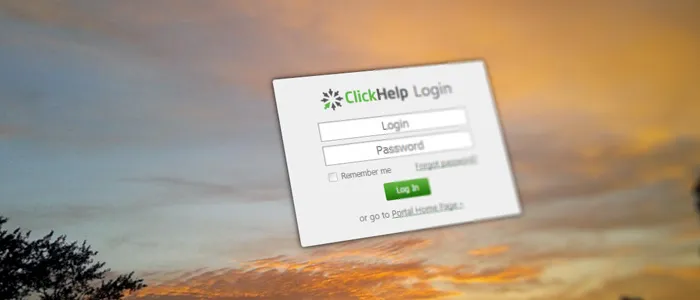New Features
Content Import
- It is now possible to import content both to new and existing projects. This way, you can merge hundreds of MS Word documents into a single ClickHelp project. A separate root-level TOC node will be created for each of the imported documents. Also, you can control where imported images and other files will be saved – this way, you can differentiate the content imported from multiple documents by putting it in separate Storage folders.
- Support has been implemented for the following import formats: DOC, DOCX, HTML, RTF, ODT.
- When importing content from the printed formats, you can specify how documents will be split into topics. The following options are available: Use style outline level, Use paragraph outline level, Use TC fields, Import as a single topic. Also, you can specify the maximum outline level to control the number of topics created.
- When importing content from the printed formats, you can controls how styles are handled. CSS classes are created automatically for all unique imported style combinations. By default, those styles are then optimized to provide reasonable balance between markup which is easy to maintain and the original look & feel of the document. However, you can also keep precise styles to recreate the original appearance as precise as possible, or remove all styles at all to use your project styles instead. Also, you can either import the styles to a new CSS file or merge them to an existing CSS file of the target project.
- It is now possible to specify files encoding when importing from the CHM or HTML formats.
Topic Versioning
- Versions are now created for topics each time a topic is unlocked if some changes were made to the topic. Each topic title change and workflow actions (Assigned To, Owner and Status changes) are now also tracked.
- You can now see version history for each topic in the “Version History” section of topic properties. The viewer provides the following features:
* Grouping by days with summary on the number of changes, number of contributors and the total editing duration for each day.
* Single table for workflow (Status, Assigned To, Owner) and content (Title, Body) changes, supports filtering.
* Information on the amount of changes associated with each version (number of words added/removed).
* Total duration of each version’s editing session.
* Ability to filter changes (All Changes, Workflow Changes, Content Changes).
* Ability to collapse / expand day groups for easier navigation. - You can now roll back to a previous version of a topic if needed. When you do this, no history items are removed. Instead, the current state of the topic is saved as a “pre-rollback” version (if you have some unsaved changes, they are saved as well) and then a new version is created during the rollback operation. This way, you can always undo the rollback and return the topic to its original state.
- You can now see previous versions of topics and compare them with other versions. Changes are displayed in a Word-like or (Google Docs-like) WYSIWYG mode, which highlights added words, removed words and formatting changes.
- You can now create topic versions explicitly while editing a topic, optionally specifying a custom label and description text.
- Labelled versions with detailed description (publication name, URL, visibility, output tag, mode) are now created for each published topic when a project is published. This way, you can easily view a previous published version of a topic or compare the latest (or any other) version with the published version.
Single Sign-on
- You can now log in to your ClickHelp portal through your own Identity Provider. ClickHelp uses the OpenID Connect protocol (a simple identity layer on top of the OAuth 2.0 protocol) for Single Sign-on (SSO). To make use of this feature, you just need to implement an OpenID Connect Identity Provider on your application side. Ready-to-use implementations exist for a majority of programming languages. The email address is used to map an external user to a ClickHelp user.
- Custom OpenID Connect Providers editor has been added (available in the Administration | Single Sign-on section of the Global portal settings). With this editor, you can create multiple OpenID Connect Identity Provider descriptions, but keep only one of them enabled when necessary. Note that when a provider is enabled, all requests to the ClickHelp Login page are redirected to your OpenID Connect provider login page. This means that you will need to create logins for all your author accounts in the external system prior to enabling an OpenID Connect provider. Otherwise, authors who don’t have logins in the external system will not be able to log in to your ClickHelp portal.
Login Page
- Login page has been redesigned.
- You can now brand the ClickHelp Login page – change the logo and background.
- Branding style is now applied to the Login and Forgot Password pages, so you can customize them further with CSS if needed.
WYSIWYG Editor
- The Review ribbon tab has been renamed to “Review & History”.
- The “Review & History” tab now has a button for quick navigation to the Version History section of the current topic properties, and a button to create a new Version explicitly (with an optional label and description).
Other
- When exporting to printed formats (PDF, Word, etc.), sizes of all images and tables are now automatically adjusted to make sure the content will fit to the page width.
- We added the “Request Live Demo…” menu item to the “Your Trial” menu to help trial user get in touch with us.
- We added the “Last Activity” column to the users grid both for authors and Power Readers.
- The search box on the Projects page now searches the entire portal to avoid confusion (was searching the currently selected project previously).
- You can now control whether email notifications will be sent when authors assign topics to themselves or when topic owners change topic statuses themselves. Previously, notifications were not sent in these cases.
Fixed Issues
- Notifications on topic status changes are now sent correctly (were not sent previously in some situations).
- The Branding script file is now applied to all pages.
- Other minor issues.