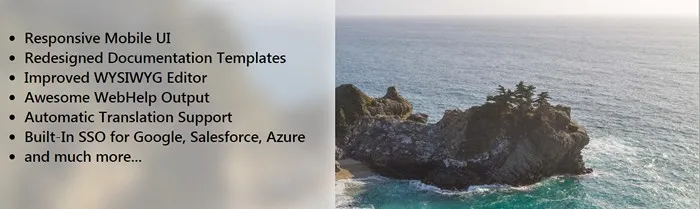New Features
Translation
- It is now possible to translate the application UI and your published help topics into 100+ languages. The option is disabled by default, but you can enable it in your portal settings.
Application GUI
- The reader interface, including TOC and main menu is now fully responsive, adjusting to small tablet and mobile screen sizes.
- Application main menu has been redesigned.
- Tabs were removed from the Topics page. Now the Show Index / Show Topics links are used to switch the views instead.
- Changed default icon for users not having an avatar specified.
Login Page
- Login page has been redesigned to provide better user experience on different screen sizes.
- If you have OpenID Connect providers enabled in your documentation portal settings, the Login page will automatically show the “Log in with…” buttons for all enabled providers. So the portal readers and authors can now choose how they want to authenticate.
Branding
- The new version of ClickHelp comes with all-new home page and project templates providing responsive layout and modern design for all your output types and devices from mobile phone to HD TV. The new template names are: API Documentation, Coffee Break, Colorize, Minimalist, Mountain Peak, Stardust
- The default topic template has been updated with a link to indicated that it can now be changed.
Topic Editor
- Author topic header redesigned. All standard elements have been rearranged, “Customize this header” link, smart link and Properties button removed, History and More buttons, workflow information added.
- Reader topic header redesigned as well. Elements re-arranged a bit, rating information is no longer written after voting for an article to save screen space, the info is now displayed on hover instead.
- Added the Find and Replace feature to the WYSIWYG editor.
- Style selector usability improved: now, if you select a style when no content is selected in the WYSIWYG editor, the style is applied to the entire current paragraph, like in Microsoft Word. Previously, you always had to select something in order to apply a style.
- Added the “Insert HTML” command to the WYSIWYG editor. The command can be used to insert any arbitrary HTML to the current caret location.
- Now, the header uses word-wrap to make sure long titles will fit nicely.
- It is now possible to change table styles easily via assigning CSS classes to them when creating new tables or modifying existing table properties.
- Images and videos in all topics are now automagically resized to fit screen width, so huge screenshots will no longer cause horizontal scrollbars.
- Default pasting mode changed in the editor: now, the Keep Source Formatting mode is used to provide better default copy-pasting behavior.
- Added the “Topic Link” button next to the topic title to make it obvious how you can link to topics. This is where Authors can now find a Smart Link to the current topic.
- It is now possible to edit workflow fields (Status, Assigned To, Owner) right in the topic header – no need to go to the ribbon tab.
- Scroll position in topics now persists when switching between View and Edit mode, which is convenient when you realize you need to edit some specific part of the topic you were viewing.
- It is now possible to select and copy topic titles – title editing is now invoked only when the pencil icon, not the entire title, is clicked.
- Spell checker is now available on the Home tab of the editor ribbon (was on the Review & History tab previously).
- The Insert Image dialog now re-opens the latest folder you used in this project. The folder persists even if you switch between topics or lock/unlock a topic. The remembered folders are project-specific, so if you switch to another project the behavior will not cause any confusion – another folder will be remembered for that project. The feature also works for editors on non-project-specific pages (like Portal Home Page editor).
- The Insert Link dialog now auto-populates link text with selected topic title by default if no custom link text is specified.
- If a parent TOC node for a topic is not published, you can now see a warning in topic’s properties and topic publishing settings are now disabled to make it clear that this behavior is controlled by a parent TOC node.
- Topic loading speed improved.
- The Delete Topic dialog now includes topic name to make it obvious which topic is going to be deleted.
- Removed some options in Context Help settings which were rarely used to make the UI simpler.
TOC
- (Readers only) The TOC tree now uses word wrap to eliminate horizontal scrollbars, both in the portal and in web help.
- (Readers only) Added modern icons and some effects to make TOC look & feel better.
- (Readers and authors) When a quick filter or a custom filter is applied to the TOC tree, parent nodes which do not match the filter are now grayed out to indicate that they were displayed just to indicate the position of a matching node in the tree.
- (Readers and authors) TOC nodes are now associated with topic links, so you can use right-clicks and middle button clicks to open topics in new browser tabs.
- Next / Previous links in topics can now be used to traverse the entire TOC tree. Previously, they only worked for navigation on the current TOC level.
WebHelp Output
- Web Help UI redesigned to become more modern-looking and provide responsive design for tablets and mobile devices.
- Search box added to the Web Help header.
- Long topic titles in TOC and topic headers are now handled via word wrap – no more horizontal scrollbars.
- Web Help now handles the “TOC default state” global / project setting (previously, all TOC nodes were collapsed by default in Web Help).
- Images and videos in all topics are now automagically resized to fit screen width, so huge screenshots will no longer cause horizontal scrollbars.
- Web Help now handles the “Show topic header on the Articles page” setting. So, you can now choose not to include topic headers in your web help.
- TOC nodes are now collapsed / expanded by mouse click anywhere in the node – it is no longer necessary to hit the expand /collapse button.
- The Print button added to Web Help topic header.
Import
- New HTML import mode: it is now possible to import huge HTML files and split them into topics by their headings (h1, h2, …). Useful for API docs migration and HTML files exported from Microsoft Word.
- Added built-in cleanup logic to provide smooth import of HTML files from HelpConsole.
- When importing to an existing project, the root topic created for the imported data in TOC now contains empty body (was the default template content before).
- Import Wizard GUI improved: target project selection is now more straightforward.
Single Sign-On
- Built-in support for Google, Microsoft Azure and Salesforce OpenID Connect providers. Configuring these providers is much easier now.
- Discovery URL is now supported for Microsoft Azure AD, and custom SSO providers (if supported). You can specify only the discovery URL instead of several endpoint URLs.
- If there are active SSO providers in your portal, it is now possible to select the desired authentication method on the Login page.
- If there are active SSO providers in your portal, it is now possible to manually associate user accounts in ClickHelp with user accounts in third-party systems (Google, Azure, Salesforce, or your custom SSO provider) when the e-mails don’t match in ClickHelp and external system. When e-mails match, the association happens automatically. This way, users can now decide whether they will log in to ClickHelp with their ClickHelp accounts or accounts from third-party systems. For example, authors can now log in to ClickHelp with their Google accounts if they like.
Context Help
- It is now possible to make the Context Help popup window draggable. This way, you may not care about cases when the window overlaps something important in your application’s UI – your customers will always be able to drag the window away if necessary.
- Context help window auto-sizing algorithm improved – now, every time the window is invoked, its size is adjusted according to the displayed content and the current position of the target element so that the window always fits page size nicely.
Profile Page
- User Profile page redesigned to provide cleaner layout.
- Added the About field, which can be used to share any custom information with your co-workers (for example, the number of room you’re working in, your phone number, etc.).
- The page header and title now contains both login and user full name.
- Power Readers can no longer upload custom avatars. If they have a Gravatar associated with their e-mail, it will be properly displayed.
Export
- PDF Bookmarks are now generated for your topic titles automatically when exporting to PDF.
- Changed handling logic for topic headings in printed output. Previously, if you chose to auto-generate headings, only the first non-empty paragraph was removed from the output if it had the Title (Heading 1) style. Now, the first non-empty paragraph is removed if it is a heading of any level.
- For exported CHM files, images and videos in all topics are now automagically resized to fit screen width, so huge screenshots will no longer cause horizontal scrollbars.
Projects Page
- Create Project wizard redesigned to provide better user experience.
- Publish Project wizard improved to remember previous entered values. Now, when you start the wizard for a project which was already published previously, the wizard is auto-populated with previously entered values for visibility, output tags, etc. Also, if you select to update a publication, settings which were used to publish this publication for the previous time are also restored in the form so you don’t have to remember which output tags you need for which publication, you just need to set them up once.
- Blog widget UI simplified to make it less distracting.
- Technical Support widget UI simplified.
- Maintenance Announcements widget improved: now it displays a maintenance notification only if there is an upcoming maintenance planned (was displaying information on the latest maintenance even if it already passed previously).
- Statistics appearance improved: now, the stats widget and project statistics displayed above the projects tree display bars which make it easier to compare the numbers visually.
Settings
- It is now possible to customize topic template via portal settings (Administration | Topic Template).
- It is now possible to open branding style and script files directly from portal settings via clicking a special button in the file selection combo boxes.
- Save buttons on all settings pages are now always enabled to avoid confusion.
- When a new author user is created, you no longer get an error message saying the license limit is reached. Instead, a dropdown notification is displayed – this way, it’s easier to copy the URL from the message and figure out what happens.
Other
- All Storage image links are now opened in the browser instead of being downloaded. This way, you can create “Click to enlarge” screenshots via wrapping a minimized image in a link referencing the same image.
- User session expiration timeout is now 1 day of inactivity (was 14 days previously).
- Behavior improved for all dialog windows in the application: you can now use Enter / Escape keystrokes to perform OK / Cancel actions in them.
- Support for the SVG image format implemented.
Fixed Issues
Import
- Fixed the “Illegal characters in path” error which occurs when links in an imported Word documents contain chars which are no allowed for file names (e.g. the * char).
- Fixed IE-specific bad quality of images having non-original width/height specified.
- Fixed errors which occur during import of Word documents having very long heading text (usually caused by wrongly applied Word styles when a paragraph of text accidentally gets formatting with Outline Level > 0).
- Fixed incorrect handling of links pointing to headings in imported Word documents. Now, such links point to the correct topics (were imported as links inside the same topic previously, which was not correct for cross-topic links).
- Fixed headings handling for Word documents which use style names (like “Heading 1”, “Heading 2”, etc.) without explicit Outline Level values set for headings (like documents exported from Google Docs). Such documents are now split into topics correctly.
- Indexes are no longer appended to imported topic URLs if there are topics in other projects having the same URLs (say, if you have a topic with the “introduction” URL in another project, you will no longer get “introduction-1” in an imported project).
- When importing zipped HTML files, files and folders which contain spaces in their names are now handled correctly.
- Unexpected spaces no longer appear in imported topic titles when importing a Word document having parts of words styled in headings.
- Empty “mailto:” links in imported HTML topics no longer cause the topic import failure.
- XML islands are now ignored during import and hence do not get to topic body to avoid editing issues.
- The source .zip file could’ve been erroneously uploaded to the imported project’s Storage folder if the file’s extension contained uppercase letters (say, myfile.ZIP).
Export
- Anchor links now work correctly in exported PDF documents.
- Fixed the “Bookmark with that name already exists in the document” error when exporting to printed formats. This could occur if you have multiple TOC nodes referencing the same topic (happens only for projects imported from CHM).
- Fixed the “HHC5003: Error: Compilation failed while compiling …” error when creating CHM files from publications which contain files with non-Latin characters in file names.
- Fixed wrong page numbers in TOC generated for PDF documents for situations when the TOC occupied more than one page.
Project Statistics
- When clicking a point in the “New Topics per Month” chart in a project having many topics, the filter applied to the “Project Topics” grid is now valid.
- A point with a wrong (unexepctedly small) value of the “Topics Total” line no longer appears in the “New Topics per Month” chart.
Project Settings
- Switching between projects / publications / portal settings via the dropdown in the Global Settings / Project Settings page header now works correctly.
Topic Editor
- If you have a handler defined for the window/body onload event in your scripts, topic URLs with anchors are now opened correctly in IE. Previously, the content was not scrolled in such situations.
- Fixed situations when the editor could unexpectedly hang when switching from the WYSIWYG mode to the HTML Source mode.
- Fixed intermittent editor hanging when opening the Insert Link dialog.
- When pasting a single-line text string in the “Keep Plain Text” paste mode, unexpected line breaks are no longer inserted before and after the pasted string.
- Black borders and cell paddings are no longer re-applied to tables after changing table properties.
- When you open the Change Image dialog for an existing image, the image name is now displayed when hovering the preview area in the right part of the dialog.
- Fixed editor hanging when navigating in content pasted from Google Docs via keyboard arrow keys.
- CSS classes can now be removed via the Change Element Properties dialog properly.
- If you type characters fast or hold the Backspace key and then press Ctrl+S quickly, the caret no longer jumps to unexpected position.
- If you set a cell background color and then change row properties, the cell color is no longer cleared.