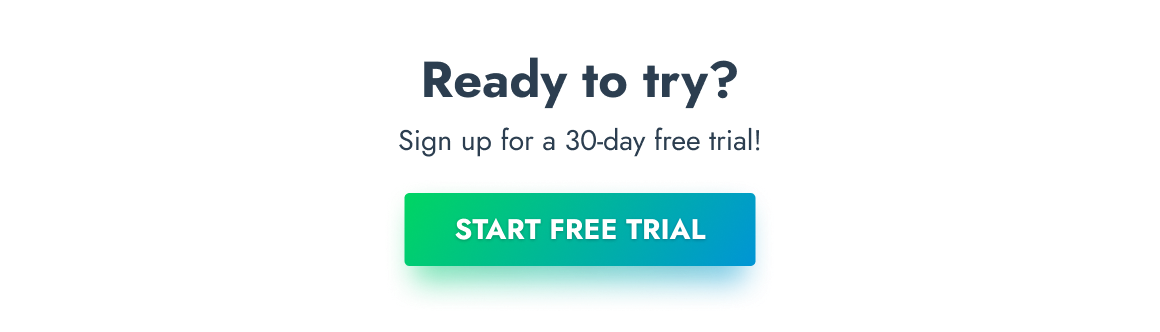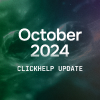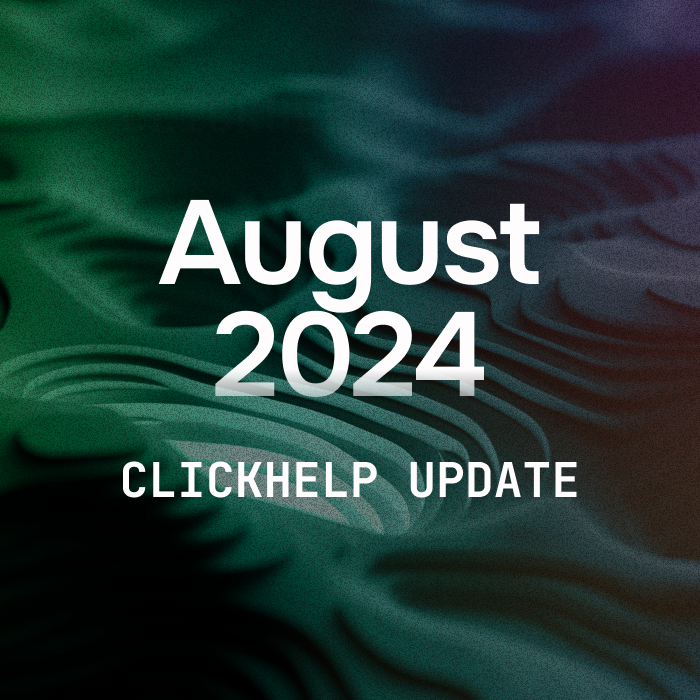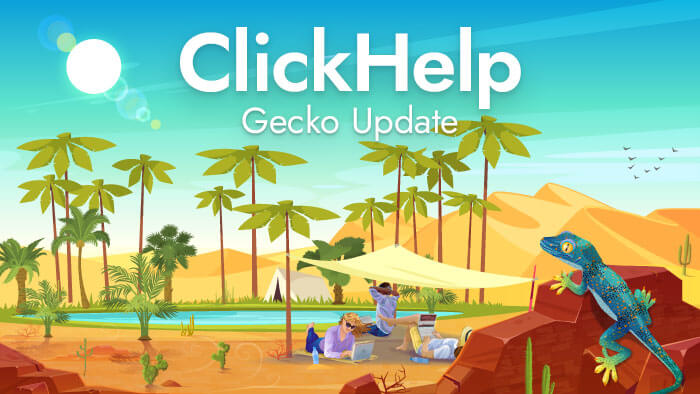
We have awesome news! A new ClickHelp release is here! This blog post will take you on a journey to get to know ClickHelp Gecko better – I am sure you are going to love it. We know we are good at finding the right balance between implementing the features our clients would like to see – this is what defines the path of our tool – and being prolific in the industry. Our luck – these two often coincide 🙂
ClickHelp Gecko brings in improvements in many product areas: more flexible permissions, better table customization, new reader UI templates, better performance, and more. We have been working hard on this release and are very eager for it to go live. Without further ado, ladies and gentlemen – ClickHelp Gecko!
Project-based Access for Authors
Multiple teams working in one documentation portal is a common use case for many organizations. They use ClickHelp for external and internal documentation, for KBs and user guides, for partner training and reseller support. It’s great to collaborate on different content in a single documentation portal.
But sometimes there are several documentation projects and separate teams are working on them without any overlap. In this case, it is handy to be able to set things up so that every team can see only their projects, and not those of other teams. It is now possible with the new project-based access configuration we’re rolling out as a part of the Gecko release! Now you can specify which projects should be available to which authors.
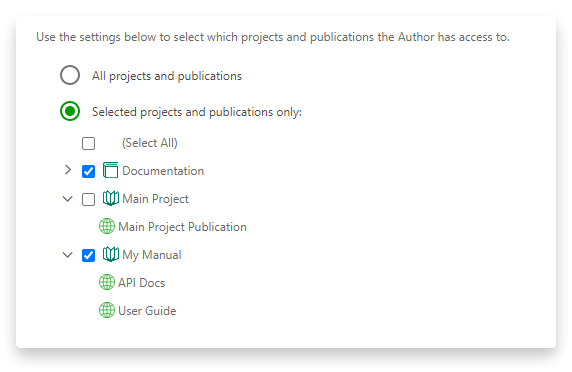
Projects that are not available to an author will be hidden from the Dashboard and other project lists. With all extra elements gone, the work environment becomes more comfortable and far less confusing for larger organizations. This new approach allows to better organize multiple departments’ collaboration in a single ClickHelp documentation portal, making it more effective and structured.
You can use this project-level permissions functionality to archive outdated projects, as well. Sometimes when a project is finished, you still want to keep it in your portal for the sake of historical records, reports and stats, or in case you need to do another interaction of this project later. Such old projects can clutter your dashboard by making the project list too long. Now you can hide them by removing access rights from all users and leaving them only to the portal admin.
Using the access restrictions, it’s now easier to involve contractors outside of your company to do some of the content work. With the new flexible permission settings, you can provide access only to specific projects these external people are going to be working with without the need to expose all portal content. This will definitely be useful for working with freelancers and contractors.
Faster Topic Switching in the Topic Editor
When you write topics, you often need to switch between different ones to check something, for example. Before the Gecko release, opening topics in multiple browser windows could be one way to do this fast. Now, there’s no need for that! The ClickHelp editor’s behavior was changed to allow you to swiftly move between help topics when editing them – clicking on a different topic doesn’t turn off the editing mode. You can quickly jump between topics!
This improvement can help technical writers save time when switching between help topics in the editing mode.
Improved Table Operations
We know how important tables are for many help writers. They are a great way to systemize and display big amounts of info, a lot of people are using them, hence our recent table improvements!
- Resizing is now visual. Simply pull on a column and get the table to look the way you want.
- Use shortcuts to instantly add rows before or after the current one (Alt+Shift+Up/Down).
- Move swiftly across the cells inside the table using Tab and Shift/Tab for backwards movement.
- Merge tables into one – you can copy a table from elsewhere (like a Word file, for example) and insert it inside your ClickHelp table. You will be able to choose whether you want to fit the table contents into a single cell (create a nested table) or merge the inserted content into the target table structure!
This popular tool got the update it absolutely deserves!
Quick Parts in Topic Editor
This functionality covers a huge chunk of use cases connected with quick usage of ready elements. Now you can turn any part of your help topic into a Quick Part. The productivity boost starts in 3… 2… 1!
- It takes seconds to add your own versions of Warning and Info boxes – they are now part of the new Quick Parts feature.
- You can not only add small blocks with Quick Parts, you can even use them to store and instantly access big pieces of content – anything you feel like you will be reusing a lot. This can be a code sample, a text, a table with content, a UI screenshot… anything!
- Quick Parts can store elements with inline styling or CSS classes applied. This means that if you are using, for example, tables with different styles in your documentation, you can just add one of each kind as a Quick Part and paste them anywhere.
- Here’s more – Quick Parts allow adding dynamic elements to them like Variables, Snippets, Conditional Blocks, Navigation Elements. This means authors can speed up content creation and preserve the same structure for help topics of the same kind.
We think that this feature has a great potential, let’s see what use case you will come up with!
Turn Selection to a Snippet
Sometimes, after you finish a topic, you see that some parts of it can be reused elsewhere. The surefire way to do this is to use the Snippets feature. This functionality allows storing and managing repeated content. And, it got enhanced in ClickHelp Gecko! Now, creating Snippets is a piece of cake:
- Select the desired content.
- Click “Create Snippet”.
- Choose whether to create it in this project or a different one.
- That’s it! Not only a brand new Snippet was created, but the very fragment you selected was replaced with that Snippet.
We believe this can help you save time and efforts and will encourage you to use Snippets more for easier content maintenance.
More Flexible Conditional Content
ClickHelp always provided powerful single-sourcing functionality to help technical writers generate varying outputs from the same source project. With the Gecko release, conditional content management becomes even more flexible! First of all, you can now mark separate list items or even table rows as conditional. You just select the element you need to conditionalize and use the new Make Including / Make Excluding commands. Conditional elements will have green or red dashed border:
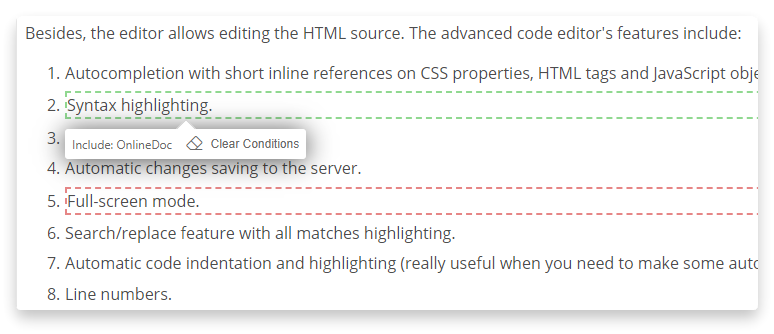
You can still insert the block-type conditional elements, but now you can also select some content and wrap it with a conditional block with the Insert Including / Insert Excluding commands. This will make it easier to make existing content conditional without the need to copy & paste it into the newly created Conditional Block.
Speeding Up Reviews
A nice improvement of the review process – now, when you select text, a menu shows up next to the selection prompting you to add a review comment. This can really save a lot of time when you need to add a lot of comments.
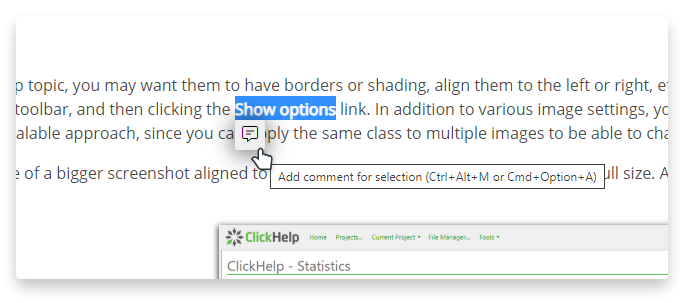
A review process is a great tool to encourage collaboration with people from other teams or SME’s. Online reviewing helps to save time and no comments will be lost along the way. You can track progress in review reports at “Project Readiness => By Review Comments”. They show how many unresolved comments exist and in which topics they are located.
More Reader UI Templates
Reader UI templates are great – you can configure them according to your needs. Not all documentation portals have the same layout, just like different types of user manuals require different navigation elements. This is why we are offering 6 ready templates you can apply and configure to meet your requirements.
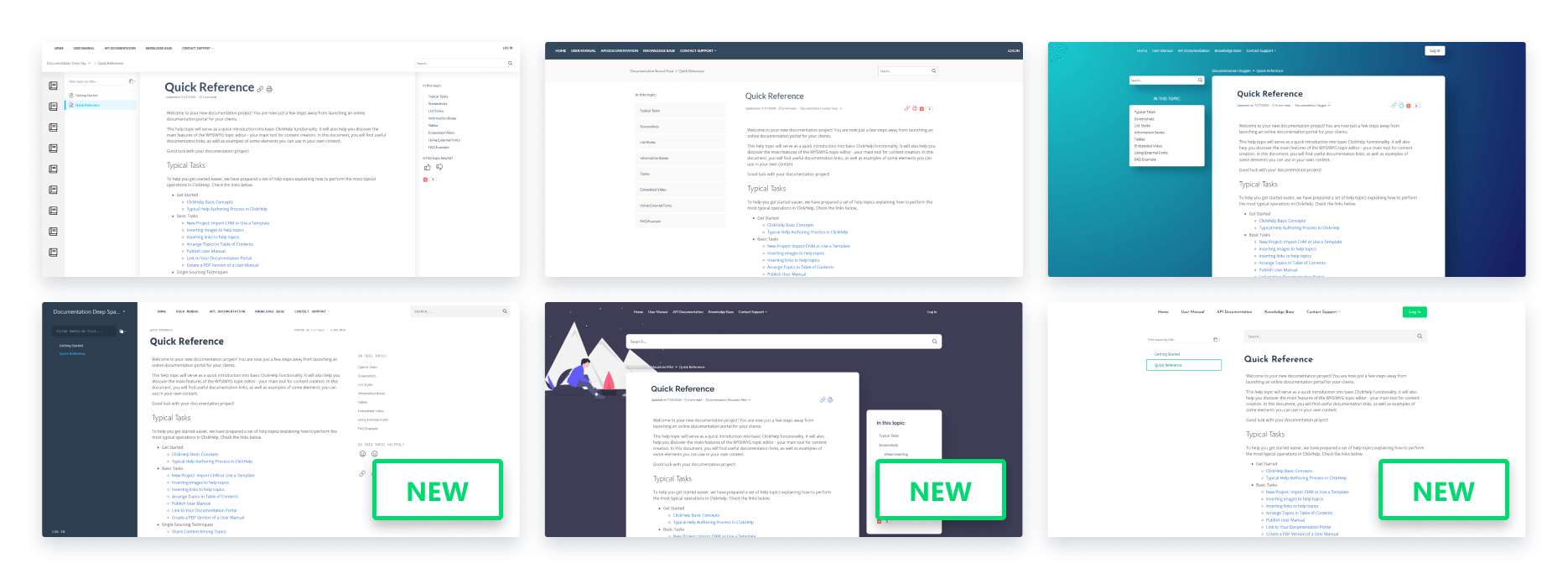
New templates bring more variations of layouts with a TOC. The way your documentation looks can be fine-tuned by the means of straightforward visual settings. Here’s a tip on how you can try out the new templates without the need to change portal settings:
- Create a test project.
- Uncheck ‘Use portal settings’ for it.
- Choose the new template.
- Publish it as a Restricted manual – now you can use a Power Reader account to check out the new UI!
Make the reader experience better and more oriented at specific readers’ needs with these templates.
More Awesome Enhancements
- Topic loading speed is improved for Readers.
- Indent/outdent a list item with the Tab/Shift+Tab shortcut.
- Two new languages for Code Sample blocks: Bash (Unix Shell) and Code.
- All Code Sample elements are now protected from Google Translate automatic translation.
- Dropdown/popup hotspots now have a special CSS class (CHHotspot_expanded) in the expanded state. This will help you style them differently in different states.
- A new reader menu setting added: show submenus on hover.
- Accessibility improvements, including better keyboard navigation for Table of Contents, and the Search Results page.
There are more improvements in the Gecko release to make your daily work easier and more efficient – check the full list of changes in ClickHelp Gecko Release Notes.
Conclusion
Wow, that is a lot of improvements! We keep providing better solutions for creators of online documentation and user guides. ClickHelp got faster, better, more convenient and flexible. We really hope you are going to like it. Leave comments to tell us what you liked best in the new release!
If you’re just considering ClickHelp as a documentation tool, it’s a great time to get a free trial to check out the latest improvements!
If you’re an existing ClickHelp client, your portal will be upgraded to the Gecko version in a few weeks on a weekend, to minimize the impact on your work process. We will send a maintenance notification 72 hours before the portals upgrade. To make sure you get the notification, please sign up for ClickHelp Maintenance Notifications using our subscription form.
Good luck with your technical writing!
ClickHelp Team
Author, host and deliver documentation across platforms and devices