Free Tools for Technical Writers – Part 1
 ClickHelp Teamin Technical Writing on 2/27/2016 — 5 minute read
ClickHelp Teamin Technical Writing on 2/27/2016 — 5 minute read ClickHelp Teamin Technical Writing on 2/27/2016 — 5 minute read
ClickHelp Teamin Technical Writing on 2/27/2016 — 5 minute readTechnical writing is a very broad term, it is much more that just ‘writing’ stuff. It often involves design, graphics creation, video authoring, community building, and more. And the good news is that most of these tasks can be solved with free tools and services. In this post series, you will learn more about such tools, and how they can help you do your job.
Here is what we are going to talk about in this series of posts:
So, let’s get started by taking a look at some free video and image editing tools.
FastStone Image Viewer is a tool for image viewing, converting and editing images. Above all, FSImageViewer is freeware for Windows that allows effective picture browsing. And, by effective, we mean fast and convenient. The UI is very intuitive, Windows Explorer-like. The program does a great job displaying all the pictures fast, even when you have some big files (in the RAW format, for example), the delay will be minimal.
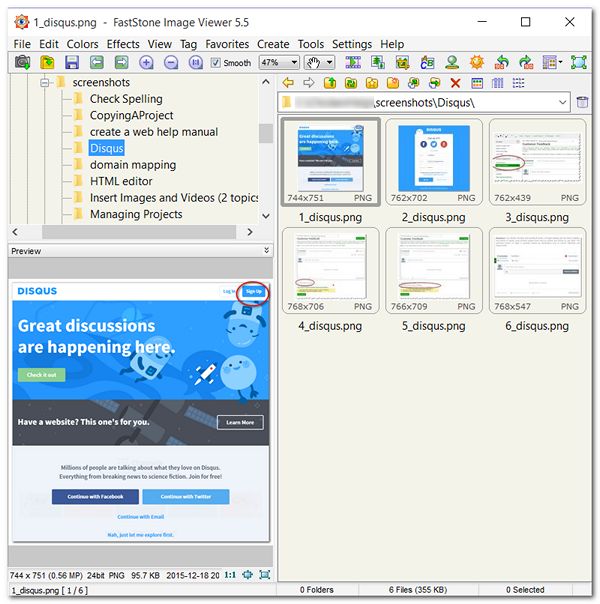
The range of supported formats is also a strong point. All major graphic formats are on the list: GIF, PNG, TGA, BMP, JPEG, JPEG 2000, PCX, TIFF, WMF, ICO, etc.
But, why is this tool so interesting in terms of documentation authoring? If you look at this freeware a bit closer, you’ll be able to see its great editing potential. Besides providing users with numerous brushes and filters, this lightweight tool can do a lot:
FSImageViewer can cover all basic tasks as far as screenshots and other images in documentation are concerned. Of course, it is not as functional as Adobe Photoshop or other super multi-functional editing products, but, being a free tool, it still can make the famous Adobe software a bit nervous.
Even more pros here: there’s a portable version of the tool that can be run from a removable storage device.
Now, to the cons.
Though, the number of supported formats is quite impressive for a free tool, sadly, you can not convert images to some of them.
The truth is you won’t be amazed by the product design either, but that can only mean that the developers put much more thought and effort into the functionality, than the tool’s look and feel. It is not critical, of course, as long as all the needed functions are at hand, but, still, FastStone Image Viewer is failing to live up to what’s expected by the modern audience.
In conclusion, we can say that FastStone Image Viewer is a high-quality tool with a great potential to become your favourite image editor. It has vast functionality to cover the needs of a technical documentation writer, it is easy to use and fast. Besides, the tool is regularly updated. So, if you decide to get picky – just remember that this is a free tool after all 🙂
LICEcap is a freeware program for creating GIF animations by capturing some area of your screen. There are Windows and Mac versions of this tool.
GIF files are often used by techwriters as this format offers an easy way of demonstrating something quickly. And, talking about online documentation, GIFs are supported by any modern browser.
If you have been looking for an extremely simple tool to quickly produce some GIFs – I’ve just found one. Here’s what this freeware does:
As you can see, LICEcap can come in handy for technical documentation – you can use it for creating short demonstrations or to add visuality to your help topics and tutorials.
The recording goes like this: you launch the program, resize the recording window, set max FPS, and click ‘Record’.
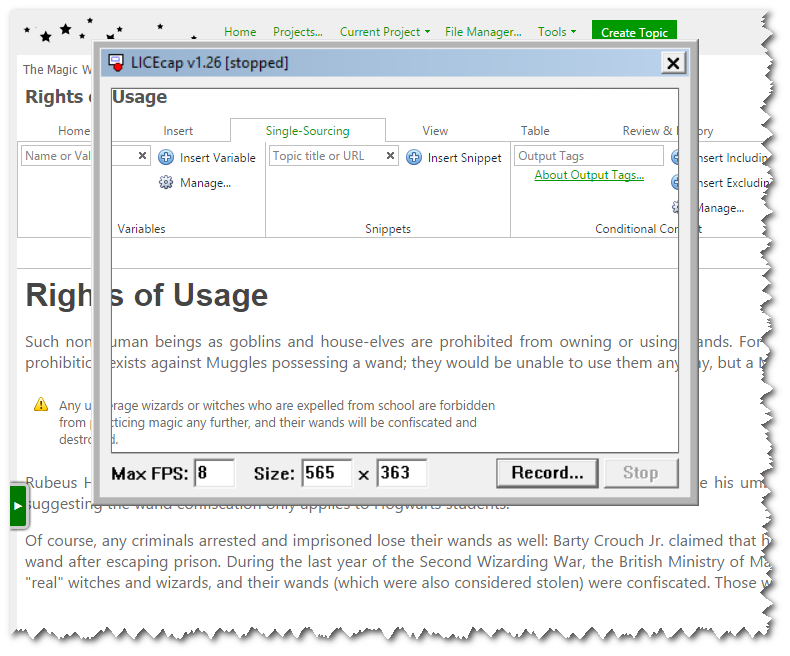
After the recording process is started, you can move the window across the screen, but it won’t let you resize anymore.
If you click ‘Pause’, a new option will become available – text frame insertion.
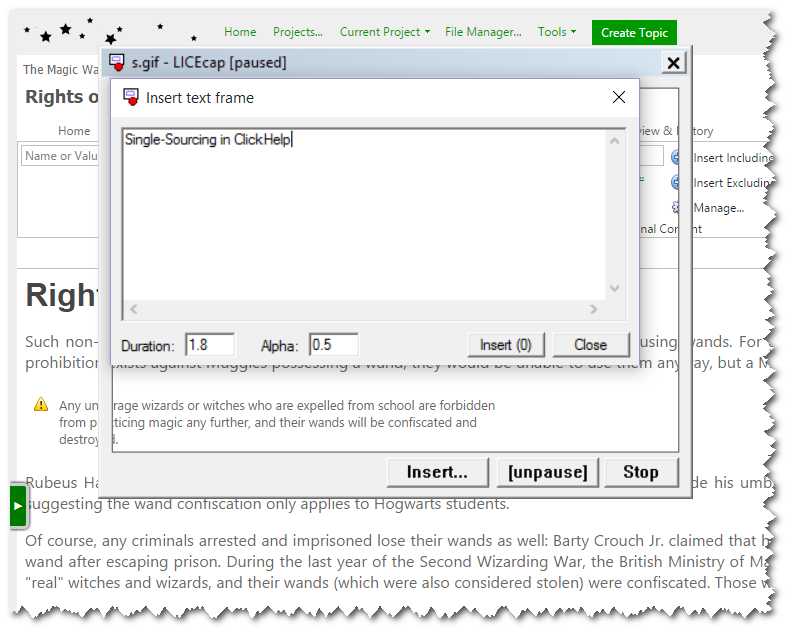
The most obvious drawback of this freeware tool is – it can’t do editing. So, if you need more than just a quick screen capture, unfortunately, you’ll have to look elsewhere. Plus, LICEcap won’t allow capturing a full desktop, which is bad news also.
And, you shouldn’t be expecting too high a quality from the resulting GIF files – they are at 256 colors max. What you should expect though is overlarge resulting files regardless of their size or length.
To sum this review up, LICEcap can’t do much in terms of editing (to be more specific – it can do nothing at all), but it is serving its main purpose well, which is providing a super fast and easy way of creating GIF animations recording your desktop.
You all, probably, know this one. GIMP is a freeware tool for Windows, OS X and Linux, that dares competing with Photoshop, and we mean it! What started out as a school project back in 1995 according to Wikipedia, has grown into a complex and powerful open-source graphics editor considered by many the best free tool of the kind out there. This tool supports all popular formats, and it is updated on a regular basis.
Indeed, GIMP is complex and multifunctional (mostly, because it is extremely plugin- and extension-friendly), so we won’t go into too much detail in our review. Let’s concentrate on what it can bring to the techwriter’s table.
Well, surely, this tool possesses all the necessary functionality for screenshot/image editing. Resizing, cropping, adding text, drawing lines and additional elements… But, using it only for these basic things would be a waste of functionality. With the GIMP toolset, you can work on customizing your documentation design to increase your user manual’s usability, make it more visually attractive and unique.
But, its greatest weakness arises from its very strength – to master this tool is not that easy. The user interface kind of reminds us of Adobe PS in a way, but when you look closer or try actually doing something more or less complicated in GIMP, you’ll realise that you’ll have to learn first. On the bright side, there are many user forums, tutorials and trainings that can help.
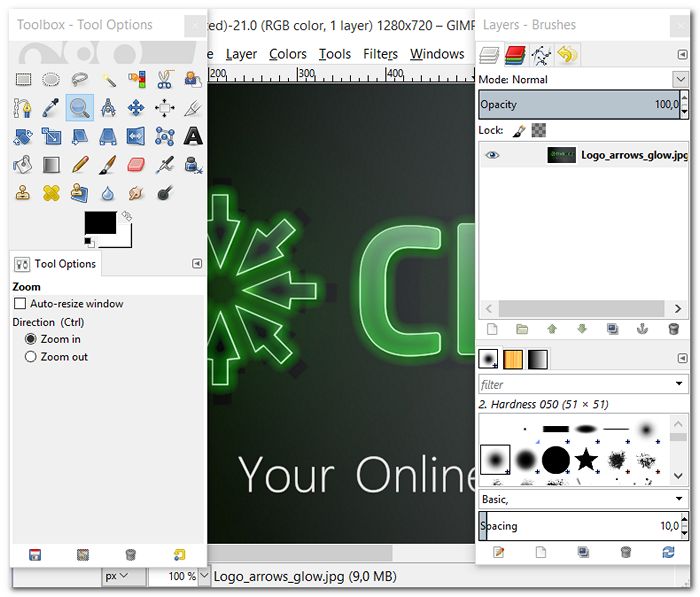
Another thing is that, although plug-ins are truly numerous, they need to be downloaded from all over the Internet.
All in all, GIMP is a one-of-a-kind offer – tons of functionality for free. It is a stable tool of high quality, and if you are not scared of learning something new, you should give GIMP a try. It can help you perform image editing tasks of any difficulty. As we always say – technical documentation must be beautiful!
This was the first blog post in the series called ‘Free Tools for Technical Writers’. Today, we’ve analysed several popular free tools for image and video editing: FastStone Image Viewer, LICEcap and GIMP. Next time, we will continue reviewing freeware in the blog, namely, products connected with community and social networks.
Did you know that our online documentation tool ClickHelp has a Personal plan, which is free for small documentation projects? Sign up and get your own user-friendly online documentation portal today: try ClickHelp for free.
Don’t want to miss the next post? Subscribe to our Blog RSS!
Happy Technical Writing!
ClickHelp Team
Get monthly digest on technical writing, UX and web design, overviews of useful free resources and much more.
"*" indicates required fields