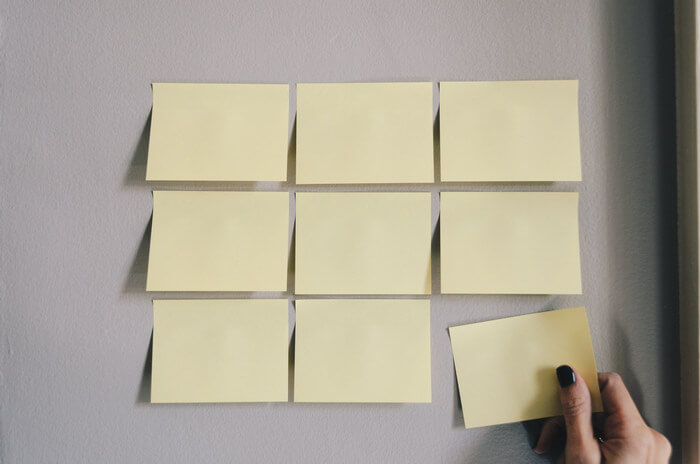In this blog, we are mostly talking about classic user manuals and use those as a general example. Today we are going to look closer at two very popular use cases that are a bit different – FAQs and knowledge bases.
Specifically, we will talk about how to make the most of them using ClickHelp. This help authoring tool is flexible enough for creating different types of technical documentation and has many features that can make your content creation flow. Let’s jump right into it!
Creating FAQs in ClickHelp
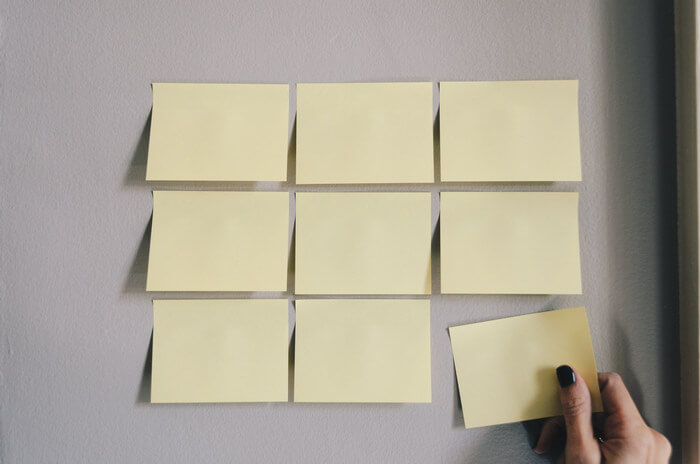
The FAQ section is a master deflector of all the common support cases. It works great until it doesn’t – too many items, lengthy answers and a lack of user-friendliness can kill your FAQ for readers. All this can be avoided. Here’s what you should consider:
- You can create your FAQ as one topic or dedicate a whole project to this. The choice is yours, but please, don’t make help topic titles to be too long if you create a whole project for FAQ. Also think about how easy it would be for readers to find the FAQ section depending on the choice. In ClickHelp, if you have a separate project, it will be automatically placed right on the main documentation portal page when, surely, all readers will see it.
- Another point to think through is the overall style of communication through FAQ. When you get this figured out, add notes to your style guide for technical writers to ensure that even FAQ items written by different people will look and feel the same. Agree upon things like average length, term usage, how detailed answers are supposed to be, etc.
- Use anchors and titles for questions. This way you can quickly share a link to a specific section.
- ClickHelp has a couple of useful features to make your FAQ section look better: Show More and Dropdown Text. Using these helps a lot when either the answers or the whole page are too long. You can quickly hide some of the text to make your FAQ more readable.
- In ClickHelp, you can publish topics one by one as soon as they are ready. That works great for FAQ. Namely, in the scenario where an FAQ section is part of a bigger project, each new help topic you add can go into production immediately.
That’s how you can enhance your FAQ writing process when creating them in ClickHelp. Let’s see how knowledge bases are doing. Spoiler alert: KB’s are doing great in ClickHelp.
Building Knowledge Base in ClickHelp

- Figure out your audience first as your further steps will be different depending on this. If you are creating an internal KB, then the Restricted Access options are the first to look at in ClickHelp. Be mindful of the fact that the Restricted Access options can be set up differently for different publications. If you have multiple audiences, ClickHelp allows sharing and reusing a lot of content between them with Variables, Content Snippets, etc.
- Decide whether you want the knowledge base to be structured or just be a set of help topics with search as the main navigation tool. In ClickHelp, there’s the possibility of hiding the TOC via CSS branding settings.
- To make working with a knowledge base more efficient, in ClickHelp you can change help topic statuses and take advantage of the Reviewer Role.
Conclusion
These are some of the tips on how you can use ClickHelp to create better FAQ and knowledge bases. We hope that your user experience with our tool is going to be superb!
Good luck with your technical writing!
ClickHelp Team
Author, host and deliver documentation across platforms and devices
 ClickHelp Teamin ClickHelp Features on 9/24/2019 — 2 minute read
ClickHelp Teamin ClickHelp Features on 9/24/2019 — 2 minute read ClickHelp Teamin ClickHelp Features on 9/24/2019 — 2 minute read
ClickHelp Teamin ClickHelp Features on 9/24/2019 — 2 minute read