Many companies use SlideShare as a stage for their marketing activities and specifically the content marketing. However, people also host technical content there and you can do the same.
Of course, you would need to present your content in a form that differs from what technical writers normally use – a presentation. But if you give this a thought, you will realize that a set of slides is the same module-based approach you use with topic-based authoring. Also, using graphics is often a good way to explain complex things simpler.
As Albert Einstein said, “If you can’t explain it simply, you don’t understand it well enough.” And this is what you can try to do with your technical content – put it in a simple form for your audience to consume.
SlideShare is one of the most popular online presentation services nowadays. It is easy to use to create an online presentation, and it is easy to reuse that presentation elsewhere.
Embedding a Presentation in a Help Topic
Once you create a presentation in SlideShare, it goes online and becomes available to your audience. And if it is a good one with some useful content, you may really want to have it inside your online documentation as well.
You could certainly just link to the presentation… Right, but this would mean that your reader would have to leave your documentation portal to watch the presentation. This would require additional actions, and would not impress the readers – people don’t like doing extra actions.
So, we will display our presentation inside a help topic, as an additional way to explain some concept. To learn how to do this, we will open our presentation on the SlideShare web site first and click the Embed button below the slide.
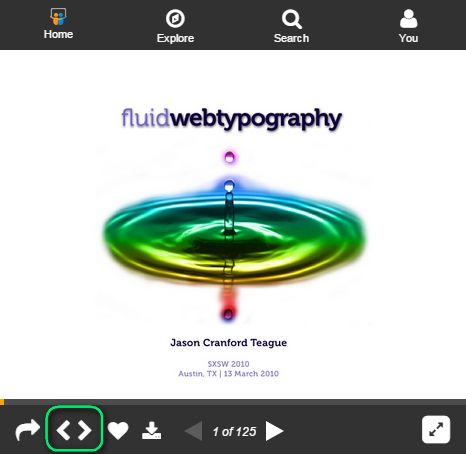
Once we click the button, we will see a dialog with the embedding options. We will use the HTML code in the Embed box. Note that you can change the size of the presentation frame and the starting slide.
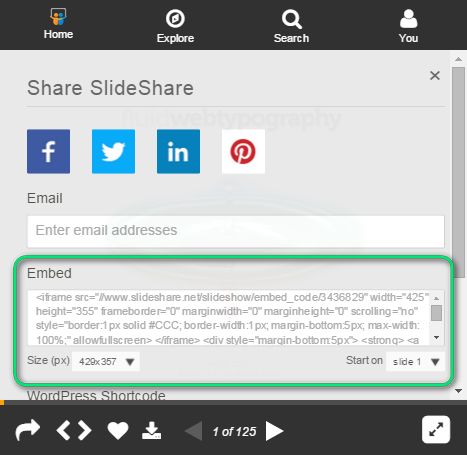
Just copy the embed code to the Clipboard and proceed to your documentation portal. Open the target topic for editing and prepare the place where you will put the presentation. We will just write some placeholder as demonstrated below.
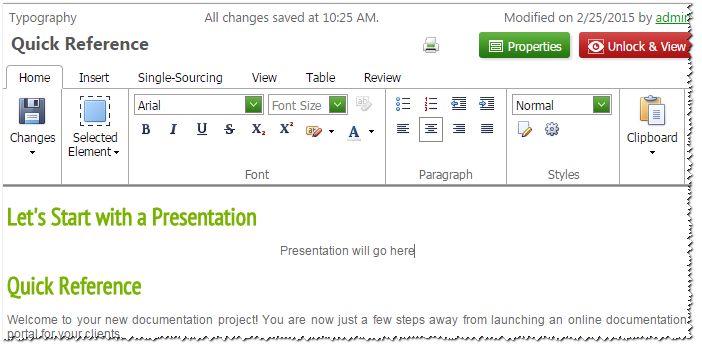
Now we will switch to the HTML Source view (click the Source tab at the bottom of the topic editor) and locate the placeholder text.
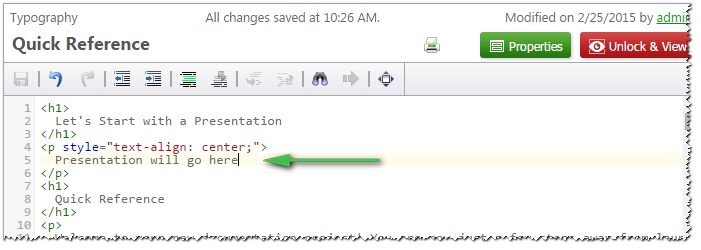
And then replace this placeholder text with the embed code in your clipboard.
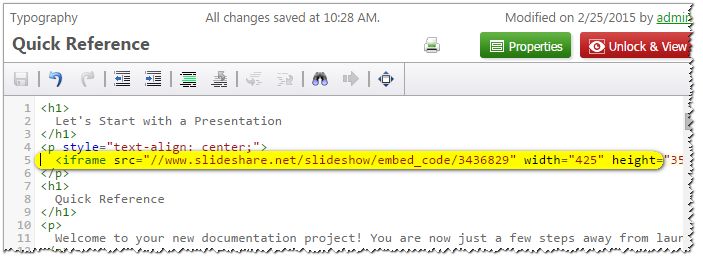
Alright, we are done actually, and ready to check what this SlideShare presentation looks like in the WYSIWYG editor of ClickHelp.
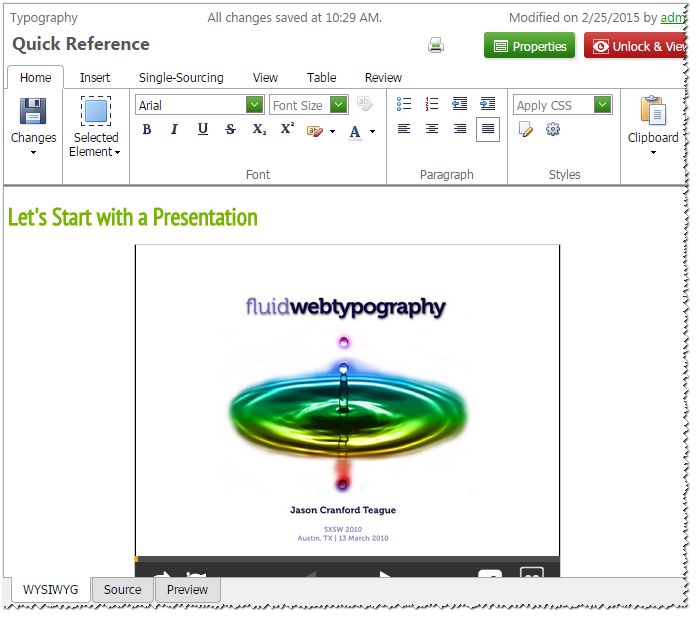
Now, when readers comes to your online documentation portal and open this topic, they will see your presentation right away.
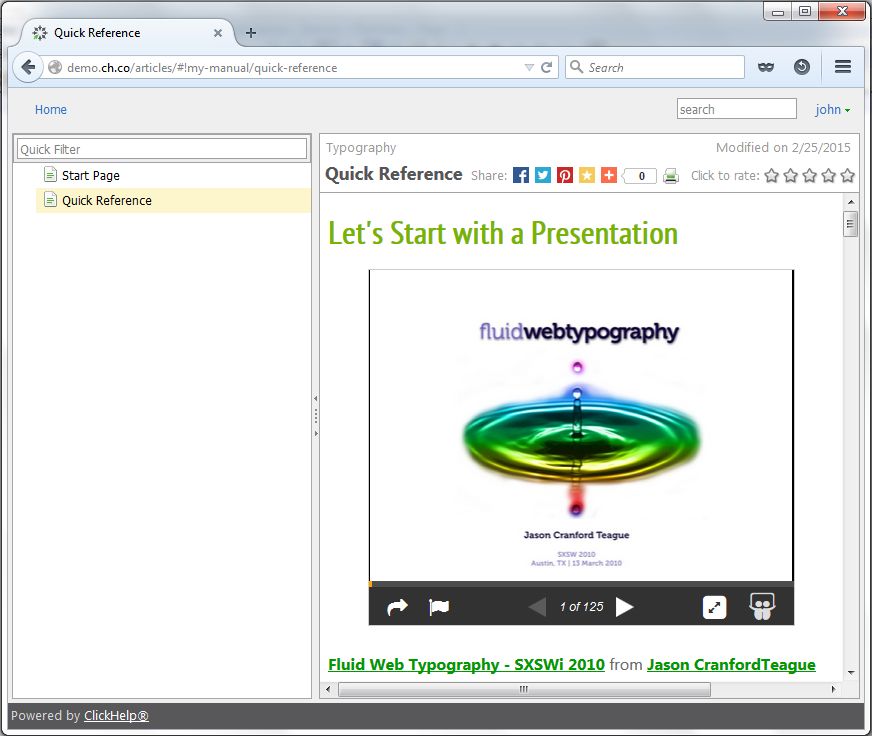
As you can see, it is simple to reuse your SlideShare presentations in your ClickHelp documentation portal. Thanks to the HTML Source mode, you can copy & paste the embed code in minutes. Hopefully, this information was useful!
Happy Documentation Writing!
ClickHelp Team – Online Documentation and Technical Writing Tools

