
As the March ClickHelp release approaches, the ClickHelp team is getting more and more excited as we are eager to share with you all the awesome things we have been working on for the last several months. This sneak peek blog post is dedicated to drastic functionality improvements of taxonomies, full-text search, and navigation. Keep reading to find out how these features will become even better in this product update.
Using Taxonomies
Our clients have been successfully taking advantage of the taxonomy feature to setup FTS on their online documentation portals. The idea behind taxonomies, or index keywords, is that you can specify them for a topic and this will influence FTS results. The keywords will be considered highly-relevant for the topic in question.
A common use case here would be using obsolete terms as keywords when there is a chance readers could look for a topic using them. The topic itself might be lacking such terms, but the index keywords will push it to the top of search results.
Index keywords can be added to a help topic as shown on the screenshot below:
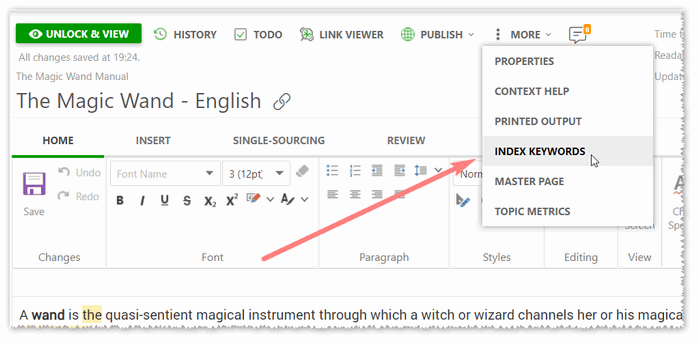
Each topic can have a unique set of keywords. Here’s what a taxonomy list looks like for a help topic:
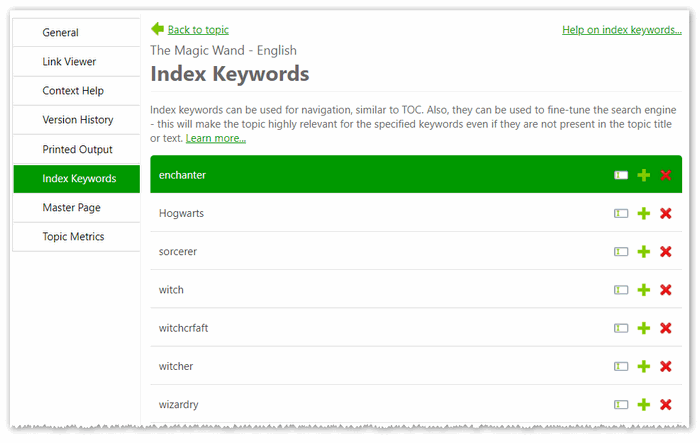
Basically, index keywords can serve as both search parameters and help topic navigation filters. To navigate through a project, readers need to open the index keywords list in the TOC:
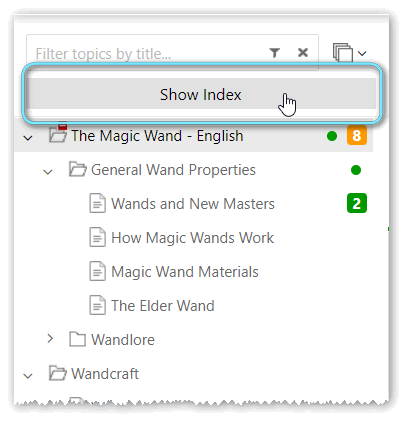
Clicking the Show Index button opens a taxonomy list for this project:
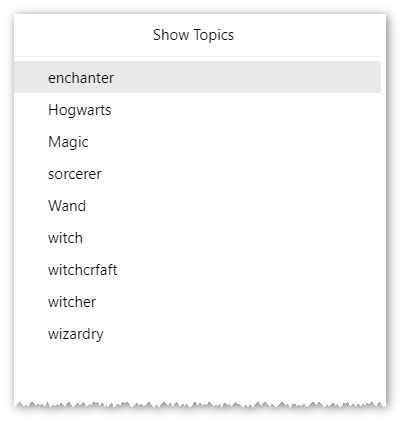
Also, you can separate keywords by commas, and your index will look like this:
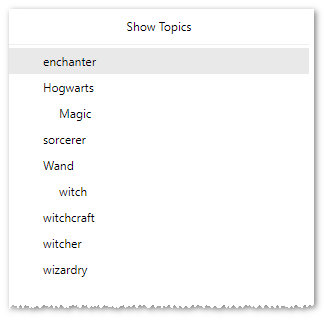
Selecting one of the keywords will show relevant help topics. Since the March product update, you will be able to choose whether to use taxonomies for navigation purposes or for fine-tuning full-text search only. Index keywords can be made invisible in Project Settings > Reader Interface > Index Keywords. You’ll just need to uncheck Show Index Keywords, and they won’t be displayed for readers in the TOC anymore.
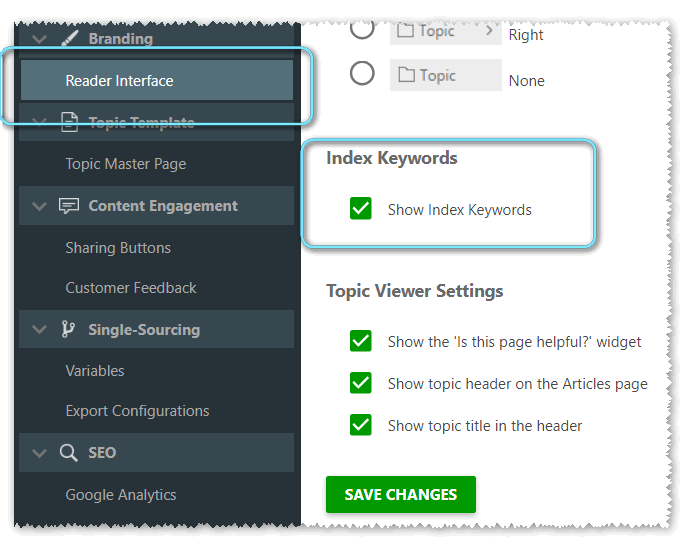
Now, our clients will also be able to manually exclude some topics from the Index. This feature is especially useful for technical writers creating context help, in case they don’t want their help topics to show up anywhere but the context help.
Full-Text Search Improvements
Ever since we started working on ClickHelp, we made it our priority to listen to clients and transform their feedback into fuel for further tool development. The improvements our FTS engine is getting in the upcoming release are a great example of how collaboration with clients can lead to awesome results.
First, we would like to mention that search results will become more relevant overall starting from the March release. This became possible due to changes in the search algorithms.
And, here’s a brand new feature that has been highly demanded – wildcard support. Full-text search will become more flexible this March. Adding a wildcard to your search query will work like this: “tool*” is going to match, for example, both “tools” and “toolbar” in search results.
Better Visual Navigation
The March ClickHelp release is going to show the great potential of the tool’s visual navigation options. One of the biggest additions to the navigation toolset is the possibility of inserting navigation elements into the footer/header on the Master Page.
The Master Page enables you to create a layout for your help topics. And, now, it will be possible to add all sorts of navigation elements like a mini-TOC, See Also list, breadcrumb, etc. to the header/footer of your project’s help topics. You just copy the HTML code of the needed element and insert it into the header/footer section in your Master Page settings.
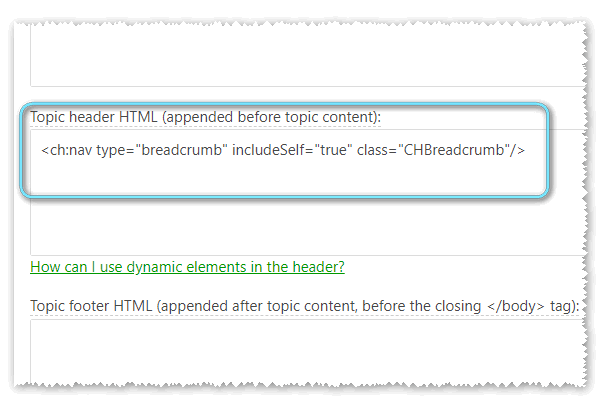
Save the changes and see all your help topics in this project getting a neat breadcrumb navigation item at the top:
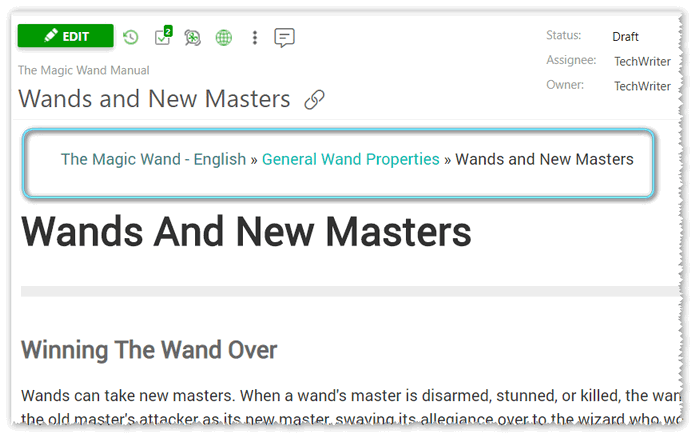
It has become very convenient to give links to help topics, as well. Just click the chain link icon next to the topic title and the link will show up, available for quick copying.
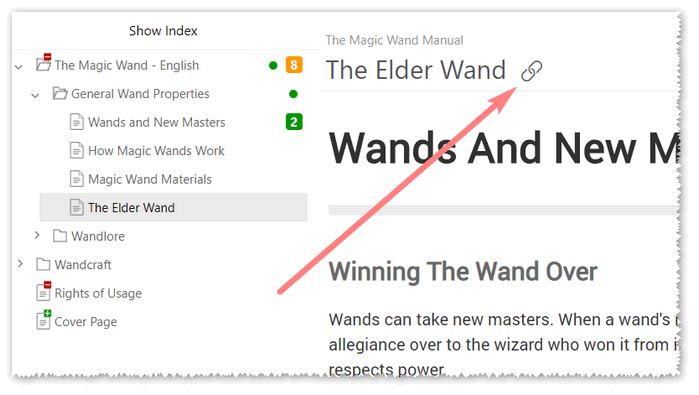
Plus, all headings get anchors assigned to them right away, so, now, it is much easier to reference them, too.
Another exciting improvement is the automatically updated mini-TOC that was redesigned to look even better. You won’t have to manually update topic titles in it anymore!
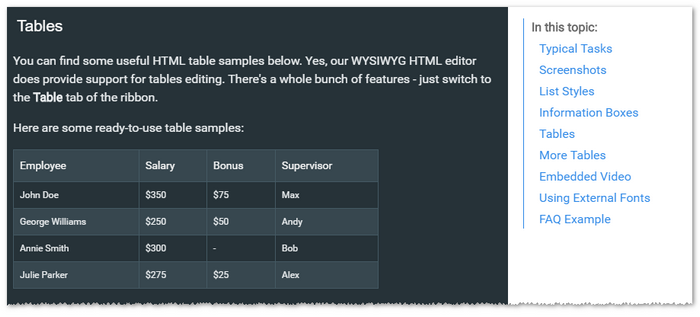
Conclusion
If you think that today’s sneak peek contains a lot of great enhancements, just wait till next week! We have more aces up our sleeves, something to get you really excited for the March ClickHelp release. As always, stay tuned!
Good luck with your technical writing!
ClickHelp Team
Author, host and deliver documentation across platforms and devices
