Should You Restrict Access to Your Online User Guides?
 ClickHelp Teamin Technical Writing on 12/16/2020 — 4 minute read
ClickHelp Teamin Technical Writing on 12/16/2020 — 4 minute read ClickHelp Teamin Technical Writing on 12/16/2020 — 4 minute read
ClickHelp Teamin Technical Writing on 12/16/2020 — 4 minute read

Implementing password-protected user guides is something that any company may need. You may ask why someone would need to hide their online user documentation behind a login page? The answer is simple. Documentation can be different. Let’s say we talk about a coffee machine manual – it has to be public. The more users have access to it, the better. This is how the company takes care of its clients. But if we talk about internal docs that should be accessible to a limited number of people – that’s a totally different story. Should an employee handbook or policy and procedure manual be public? Definitely, not. They are not meant for public use. But, at the same time, they should be online. That’s when limited access to documentation is required.
How did it happen that people started to use online documentation instead of the common offline one? Not so long ago, technical documentation was delivered like that: after users installed a program, they got PDF or CHM docs. No other people could get the docs, just users. But later on, vendors saw that it was inconvenient. The main problem was to update the user guides to say nothing of other disadvantages. And here came online documentation bringing a variety of improvements. Check out the following post to learn more – Will Printed User Manuals Become Extinct?
At first, vendors created only a few pages about the product – FAQs or tutorials, and they were accessible to everyone. Some companies got a lot of benefits from that: SEO effect, case deflection for tech support, etc. Other companies realized that some sorts of technical documentation should not be accessible to everyone: docs for employees, partners, clients, etc. Making these docs public might cause a lot of problems. To limit access to documentation, vendors began to use a CMS – some of them allowed to create password-protected pages. The following post will give you more information – Content Management Systems for Technical Documentation. Using a CMS was good to protect a couple of pages only. But if you had a huge manual, using a CMS could not solve the problem. Specialized solutions like help authoring tools became the best way out. The most advanced ones even allowed vendors to manage users and their roles, both with the help of Single Sign-On (SSO) and login tokens.
In a nutshell, using SSO means that you are using a third-party tool to authenticate everywhere. For example, you can use your Google account to log in to Facebook or other services. So, SSO saves you from creating credentials and remembering them every time you want to use this or that website or application. Amazing, isn’t that? The following post will tell you more about how the SSO technology works – Single Sign-On for Dummies.
The same mechanism can be used when we talk about documentation access. Finding a restricted manual, users are redirected to the login page automatically. It is up to you to decide what categories of users will be allowed to view the information. You can give access to all the users authenticated in your product. In this case, they will log in right away. Or, you can give access to commercial version users, for example. Or, you can give access to beta-testers only if you work on release documentation. Another benefit apart from protection is precise statistics. As users authenticate to read the docs, you can check who exactly has viewed this or that topic. Based on this, you can create different tutorials for users from different segments.
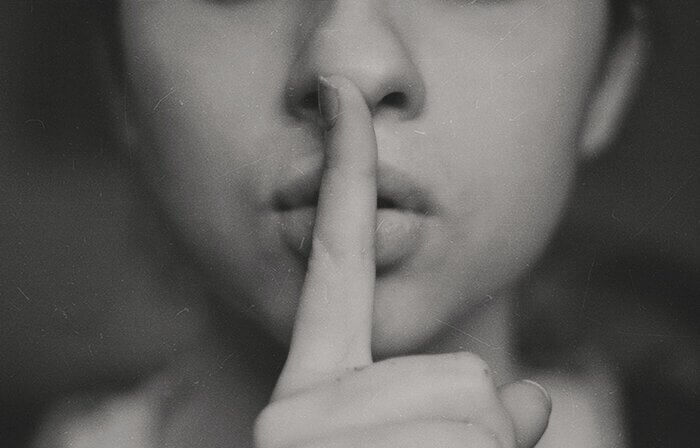
As a modern online documentation tool, ClickHelp offers a lot of ways of creating password-protected docs. The simplest thing is the following: the portal administrator creates a user account and specifies what exactly this or that user can view in the portal. If you have dozens of users, and you don’t want to use this procedure for each of them, you can use power reader roles for groups of users. They are going to have identical access to your documentation.
Of course, if you have hundreds and thousands of users, you need to speed up this process. You can use API to create lists of users and give them roles and access automatically. It is possible to integrate your product with the documentation portal. As soon as a new user appears, your system creates a new user in the documentation portal.
For SaaS products, integration with SSO is the best solution – users will not have to create two sets of credentials. What if you are not ready to use SSO? In ClickHelp, you can use login tokens. They are easy to implement but as trustworthy as SSO. Your system will show not just links to docs but links with specific parameters – tokens. They inform the portal that a particular user can access the manual. Moreover, tokens can be used one time only, and they have a validity period. So, one cannot simply provide other users with a token – it won’t work.

Definitely, the use of restricted documentation is something that any company may need. The smartest thing you can do is to choose the software documentation tool that will enable you to implement that. ClickHelp is the right tool for password-protected user guides. It allows you to create both public and restricted documents in one portal, show different sets of documents to different users, and get the most precise statistics.
Good luck with your technical writing!
ClickHelp Team
Author, host and deliver documentation across platforms and devices
Get monthly digest on technical writing, UX and web design, overviews of useful free resources and much more.
"*" indicates required fields