
There are many things that can improve your technical writing experience. One of them is navigation. Especially, when an online documentation portal is quite big, it is important to have a convenient tool to navigate through it. So, every help authoring tool is trying to provide a solution in this regard. Let’s see how the question of navigation and search is approached in ClickHelp, a modern online documentation tool.
ClickHelp includes a unique patented full-text search engine and the possibility of searching through a TOC. In this article, we will take a look at both navigation options and figure out how to optimize them for your use case.
TOC Search Possibilities
Teamwork can cause a lot of confusion for technical writers. To make team collaboration more approachable, ClickHelp offers such features as user roles and topic statuses. This allows immediately seeing who is working on a particular topic and what its status is. Now, let’s find out how we can use topic statuses and their other information for search.
Default TOC Filters
The easiest way to search through a table of contents is to apply one of the default filters. This can be done right above the list of topics:
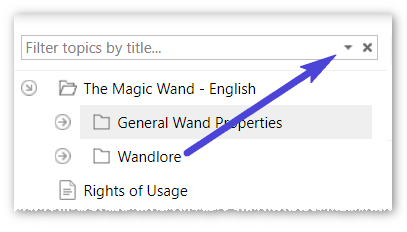
In the drop-down box, one can find filters for the most popular use cases including a preview of output tags:
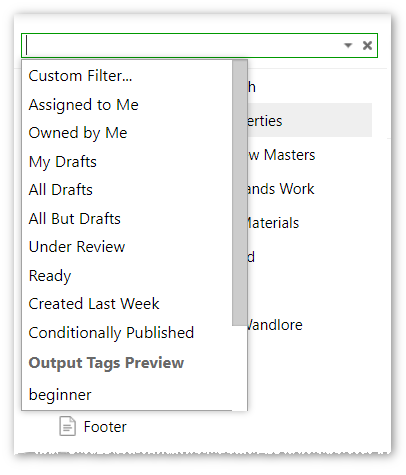
Output tags are a single-sourcing technique ClickHelp provides. Actually, there’s a wide range of single-sourcing options in this technical writing tool: variables, content snippets, conditional blocks, etc. If you are interested in finding out how using single-sourcing can help you save a lot of time and effort, check out this article. Let’s move further and see how custom TOC search filters can be created and applied in ClickHelp.
Custom TOC Filters
Not all use cases can be covered by the default search filters. That’s why, the ClickHelp team decided to give users more customization options.
The custom TOC filter logic is pretty straightforward. First, you choose the main parameter that suits your task:
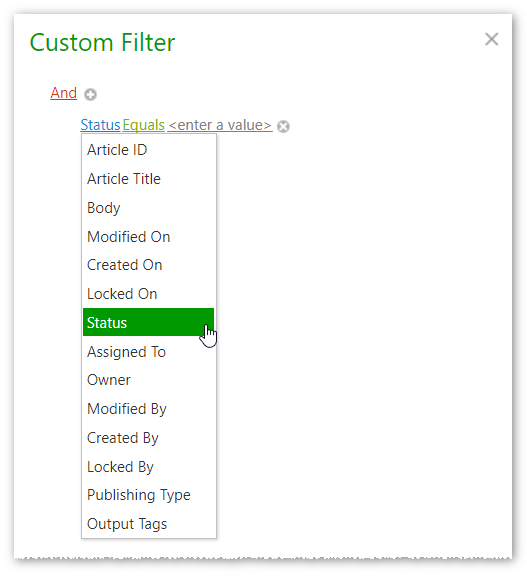
Then, you add its value.
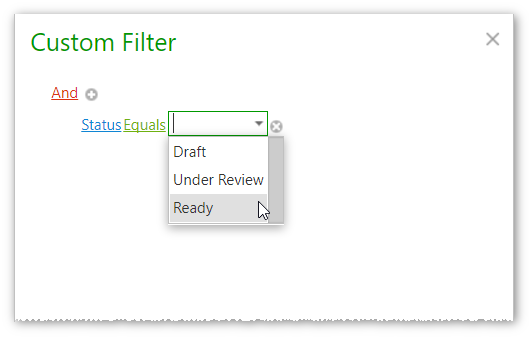
You can be sure that any scenario can be followed through here.
Searching inside a TOC is a convenient way of keeping the workflow under control. Even when you have a huge documentation project and a big team is working on it, you can find anything in a matter of seconds, and no help topics will get lost along the way!
Unique Full-Text Search
ClickHelp also has a custom patented search engine that allows full-text search for the entire documentation portal (there’s also the possibility of searching inside a particular project).
But, here’s what makes our search engine truly unique – you can fine-tune search results manually. All you need to do is assign keywords to topics in question, and these topics will be considered highly relevant for the specified keywords even if they don’t really contain them neither in the title nor in the body. This is a great way to improve user experience and increase customer satisfaction.
Conclusion
Navigation inside an online documentation portal can bring your team collaboration to a new level. With the ability to create custom search filters for a table of contents in ClickHelp, you will always find any topics you need. This feature is great for project managers, too.
And, with the patented full-text search engine, you can not only use it when working on documentation yourself, but improve user experience for your readers by fine-tuning topic keywords.
Good luck with your technical writing!
ClickHelp Team
Author, host and deliver documentation across platforms and devices
