Give Your Images a Voice with Proper Alt Text
 Elmirain Technical Communication on 6/28/2023 — 4 minute read
Elmirain Technical Communication on 6/28/2023 — 4 minute read Elmirain Technical Communication on 6/28/2023 — 4 minute read
Elmirain Technical Communication on 6/28/2023 — 4 minute read

From icons and logos to illustrations and photos, visual content is an integral part of our internet experience. It’s out of the question that it must not only be pleasant and useful but also accessible to everyone, including visually impaired people. To achieve that, you must pair your visual content with alternative text description, or simply alt text, to provide the content and context of an image in textual form.
In this article, we’ll talk about alt text and why it matters for your content, look into good and bad examples of it, and share some tips on writing correct alt text.
As said above, alt text, or alt attribute, is a textual alternative for images. It is used to provide additional information about the image and for accessibility purposes.
There are several reasons to use alt text to create a more inclusive experience for all your website visitors.
So, in summary, alt text provides a text-based description of an image so that it can be properly interpreted by screen readers, search engines, and users when the image fails to load.
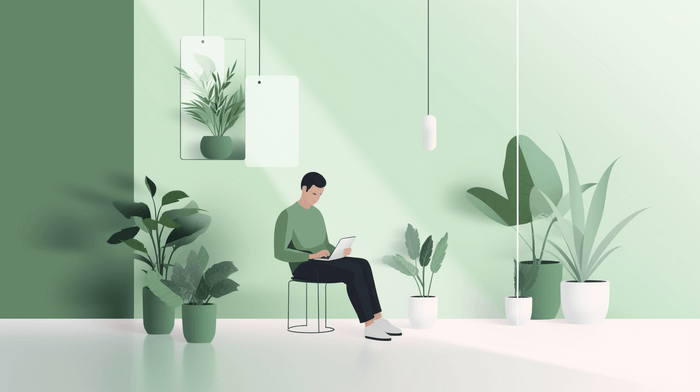
To summarise, use alt text for any image that contains useful information or performs an action that a user needs to understand. Logos, buttons, form controls, and information images all require alt text.
In short, alt text is only needed for images that serve an informational purpose and provide meaningful content to users. If an image does not actually add information or does not make sense as text, it does not require alt text. Though, you might use alt=”” for decorative images anyway.
In ClickHelp, you can allow the content of your portal to be indexed by search engines. That’s why we made it possible to specify additional parameters, such as alt text, for your images.
Just click the Insert Image option in topic editor, select the necessary image, and click the Image Properties icon at the bottom of the screen. On the Common Setting tab, you can change the image’s Size, Position and add a Description.
To learn more about ClickHelp features, simply request a demo.
Before we start how to write a good alt text, let’s first look at the examples of good and bad ones. See this picture?

A good alt text for this photo would look like this:
img alt="A black dog and a golden dog resting on the beach" src="dogs.jpg"Why is it good? Because it’s clear and concise and definitely reflects the image content.
A bad alt text example would be:
img alt="cute dogs playing on the beach" src="dogs.jpg"Why is it bad? It uses subjective or generic terms like “cute” or “dogs” and doesn’t reflect the actual content: the dogs are not playing, they are resting.
So, basically, the main rules for making your alt text perfect are:
But we’d like to add some tips we use ourselves:
Alt text serves an important purpose by making visual content accessible and discoverable for everyone. Paired with well-written and useful alt text, your images will truly enhance the experience for all types of users. So take the time to craft descriptive yet compact alt texts that truly represent the value of your images.
Good luck with your technical writing!
ClickHelp Team
Author, host and deliver documentation across platforms and devices
Get monthly digest on technical writing, UX and web design, overviews of useful free resources and much more.
"*" indicates required fields