
These days, PDF files — short for “Portable Document Format” — are one of the most regularly used files. One can say it has almost become a usual requirement that simplifies the interaction between departments and increases the working productivity overall. There are some undeniable advantages that made PDFs such a helpful office assistant.
- Compatibility. PDFs look the same way across all devices, operational systems and software. The way you intended them to look.
- Security. Made to be read-only, PDFs are strongly protected from being forged. And if that’s not enough, you can add a password and an e-signature.
- Size. PDFs don’t usually take much space on your devices, and if they do, you can easily compress them without compromising the content quality.
This article explains how to create, change, sign or protect a PDF file on different devices and operational systems.
Working with PDF in ClickHelp Online Documentation Tool
While working with ClickHelp Online Documentation Tool, you can convert a single article or your entire online manual into PDF format in a few clicks. Besides, you can create multiple files with varying content and styling from the same source.
You can learn more on how to create a pdf file in our User Manual.
How to Work with a PDF File on Mobile?
There’s a lot of apps you can use to work with PDF’s, though we’re going to first show you how to manage your files without them.
How to Create and Make Changes to a PDF on iPhone?
Save a PDF on iPhone


- Open a file, or a webpage, and tap the Share button.
- Tap the Print button.
- In the Print Options menu, pick the options, if necessary, and tap the Print button once again.
- Tap Save to Files and select a folder on your device or in the Cloud, then tap the Save button.
Edit a PDF on iPhone
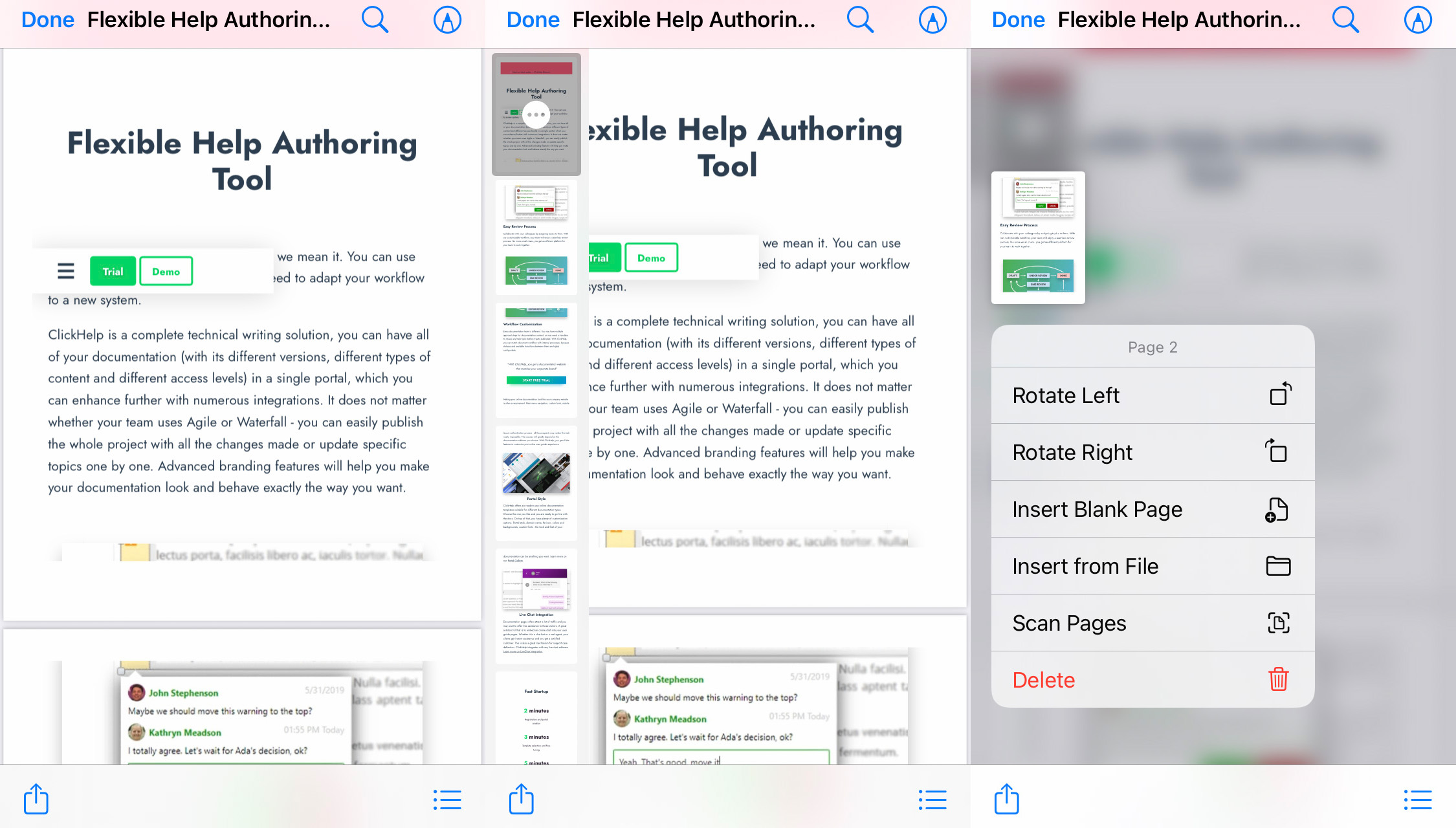
- Open your PDF file.
- Swipe from the left edge of the screen to the right to open the thumbnail page view.
- Press and hold on the Page icon to select a page.
- Choose Rotate Left, Rotate Right, Insert Blank Page, Insert from File, or Scan Pages from the dropdown menu.
- To fill in forms, add signatures or text, or highlight information, open the Markup menu, and tap the plus (+) button in the bottom right corner.
Fill in a PDF on iPhone
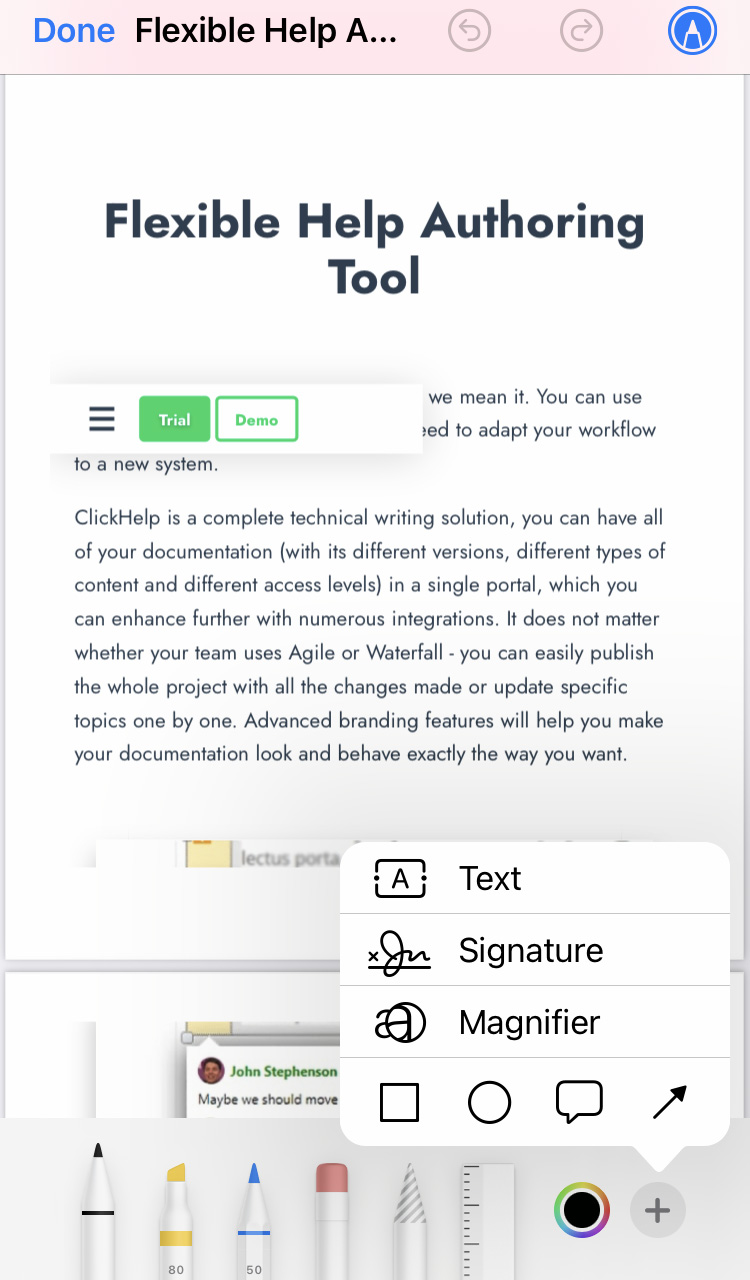
- Open your file and tap the Markup Tool button (the marker logo in the top right corner of the screen).
- Tap the plus (+) button in the bottom right corner.
- Tap the Text option, move the text block wherever you need it to be. Tap on the text block and select Edit, then enter the text. You can change the text color, font or size at the panel below.
Make a PDF Searchable on iPhone
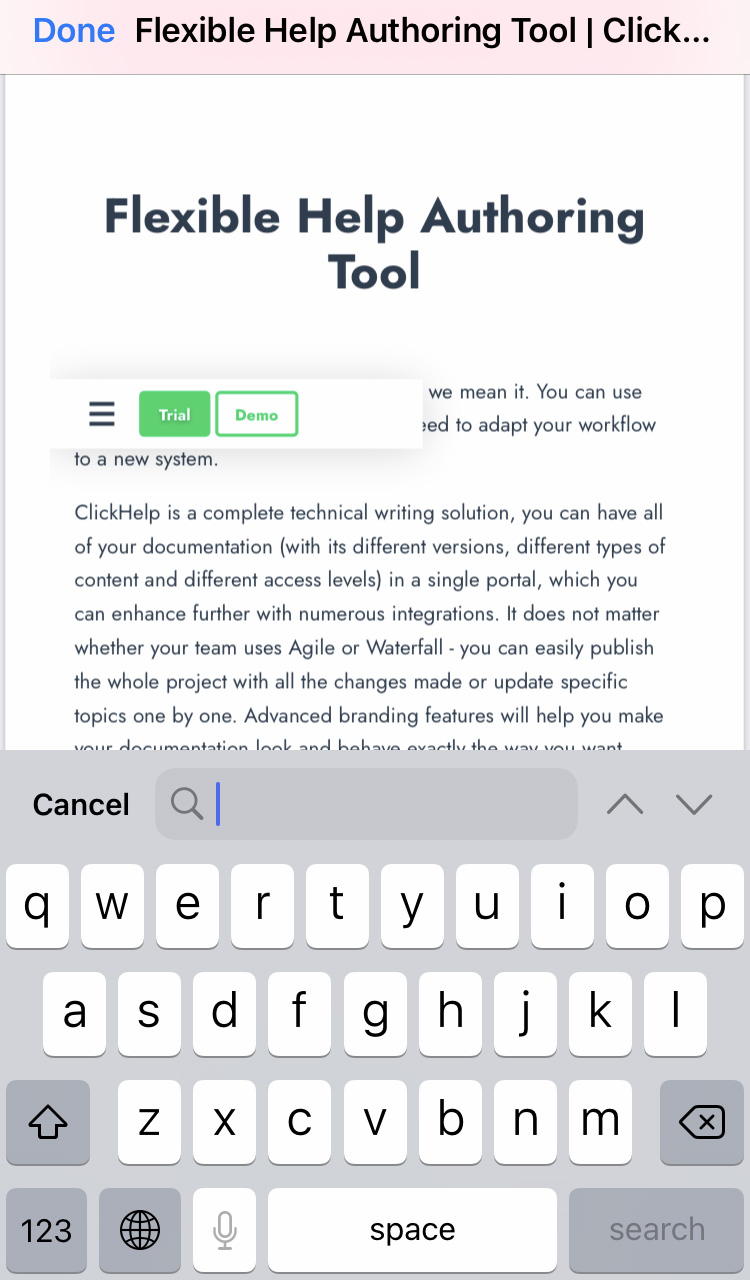
To look for a specific word in your file, open it and tap the Magnifying Glass icon at the top right corner. Then enter the word and look through the results.
If the PDF is non-searchable, you might have to use Adobe Acrobat or a similar app to recognize the text first.
Sign a PDF on iPhone
- If you need to insert a signature in your PDF file, open the file and tap the Markup Tool button – the marker logo at the top right corner of the screen.
- Tap the plus (+) button in the bottom right corner.
- Tap the Signature button. You can select, add or remove signatures at the next step.
- After that you can move or transform the signature block.
Password Protect a PDF on iPhone
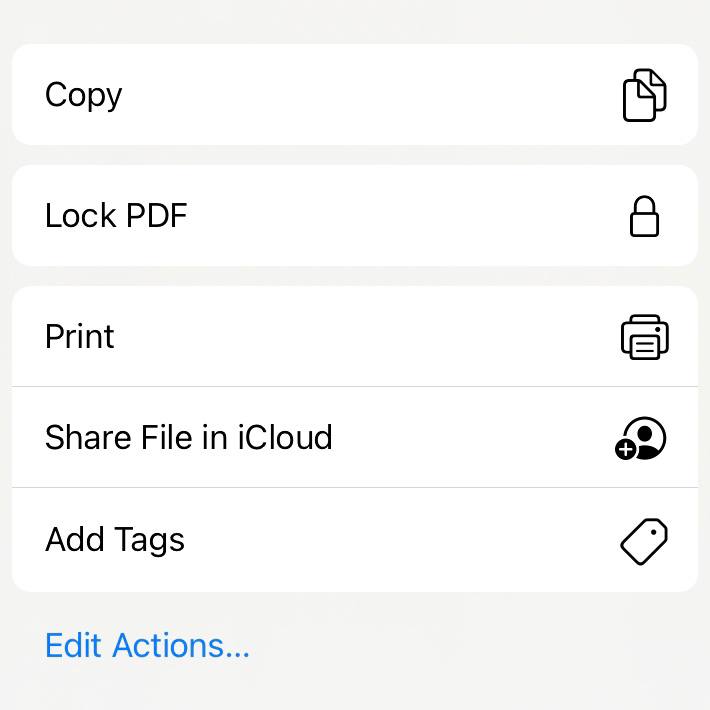
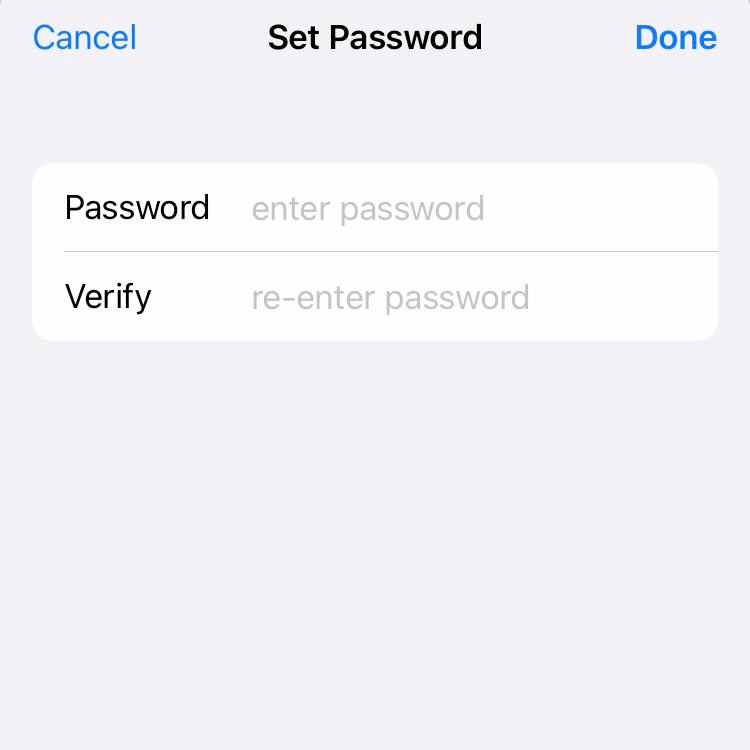
- Open the file and tap the Share button.
- Tap Lock PDF to add a password to the PDF.
- Set a password and press Done.
How to Work With a PDF on a Computer?
How to Create a PDF on Mac?
- Open the file you need to convert to PDF.
- Choose the File button
- Select Print, click on PDF in the Print menu, and choose Save as PDF.
How to Create a PDF on Windows?
- Open the file you need to convert to PDF.
- Press Control+P or click the File button in the top left corner.
- Select Print, choose Microsoft Print to PDF as a printer.
How to Edit a PDF on a Computer?
To work with PDF files on your PC, you need to use PDF editors, such as Adobe Acrobat, Foxit PDF Editor, and others.
Though, depending on your tasks, MS Word can do too. If you try to open a PDF in MS Word, it will convert the file into .doc or .docx format. Then you can make the necessary changes to its content. After that, just save the file as a PDF again.
How to Translate a PDF File?
If you need to translate a PDF document, there’s a lot of ways to do it, like browser extensions, online tools, or apps.
How to Translate a PDF in Chrome?
If you use Google Chrome, you can install an extension from the Chrome Web Store. We’d recommend trying Mate Translate. All you have to do is highlight the text and click on a button that appears. The result will be shown in a small popup window.
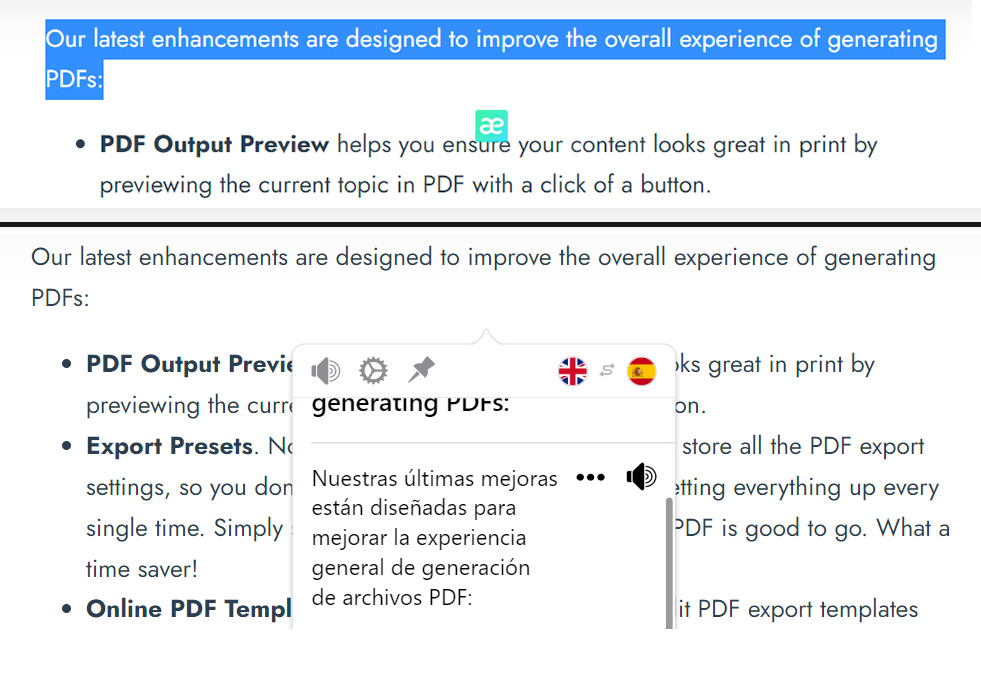
How to Google Translate a PDF?
Google Translate is one of the most popular translation tools in the world that allows you to translate a PDF online. To google translate a PDF, you have to press the Documents button in the upper left corner of the page, then select your PDF and upload it (keep in mind that the file has to be editable). It will take some time for Google Translate to process the task, then you’ll be able to download the result.
The downside of this method is that the result may look different from the original. It may lose special symbols, table borders, lines, etc. Also, note that Google Translate adds its watermark to the doc.
How to Translate a PDF in Google Docs?
It should be no surprise that Google Docs tool allows you to translate a PDF online (if it’s editable, of course). Open Google Docs and open the necessary file.
In the top menu, click Tools and select the “Translate document…” option.
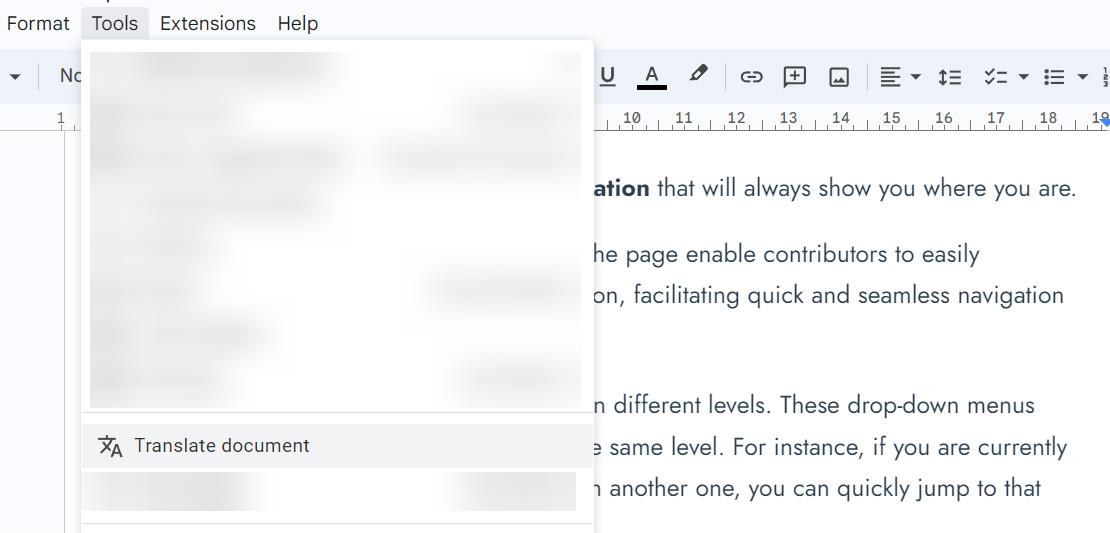
How to Make One PDF From Multiple PDFs?
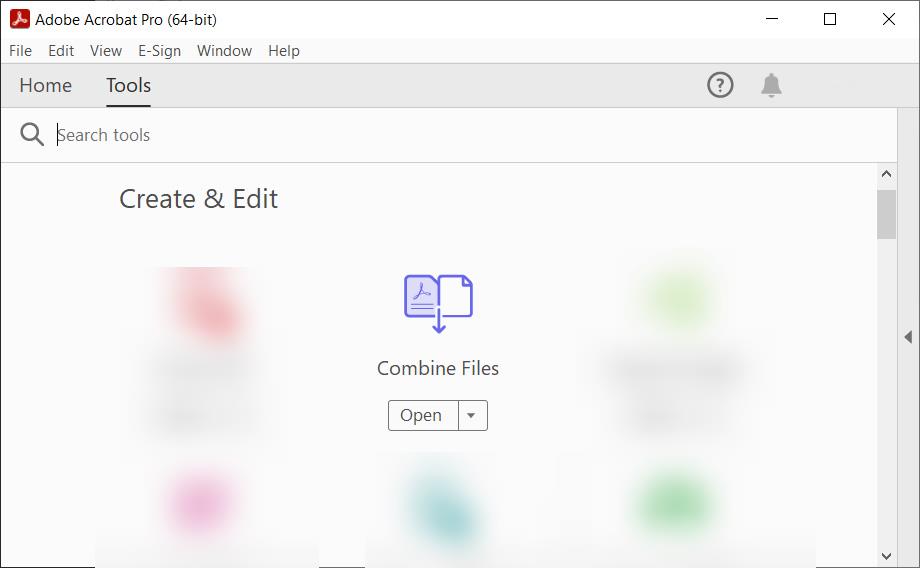
Merging multiple PDFs can be done in Adobe Acrobat with the help of the Combine files function. You need to click Combine files and add the files you need to merge into one PDF.
Conclusion
Times are changing, but, for more than three decades, the PDF is still the go-to format for digital documentation. It preserves the initial document layout no matter which device the files are viewed on. It can contain almost any interactive content you wish, such as audio files, hyperlinks, animations, fillable fields and others. It can protect the content from being altered. And it’s easy to create, edit and share on every device, as presented above in our guide.
Good luck with your technical writing!
ClickHelp Team
Author, host and deliver documentation across platforms and devices

