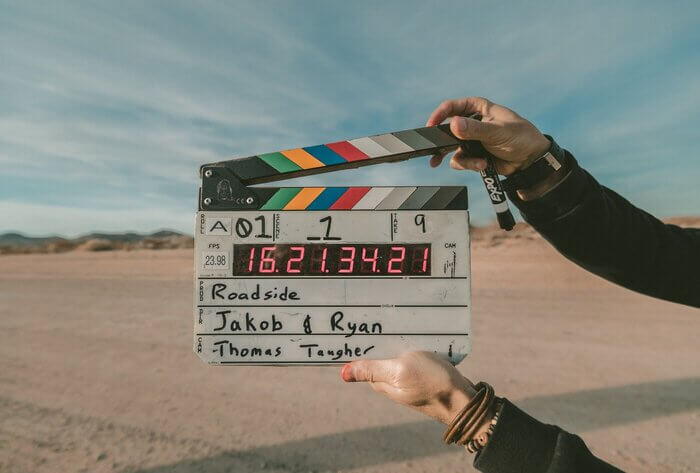
Do you often watch How-to videos on YouTube? I am sure you do it from time to time. As for technical communication, video has already become widely spread in user manuals.
Statistics show that up to 75% of users do watch video content while almost everyone neglects text.
Let’s discuss in this post how to implement video to make your technical documentation clear and understandable.
When Should I Use Video Content?
First of all, you should remember that video content cannot completely replace text and images, though it can add value and make the information easy to understand. Video content is the right solution to demonstrate the following:
- Movement. This can be any type of movement – how you move your mouse when you use a software product or how parts of a mechanism rotate.
- Sound. Some sounds are highly specific. There is no need to say that hearing a sound is much more informative than reading its description.
- State. How to describe the texture of a material or how to say that a pharmaceutical ingredient is not liquid enough? Simply add a video.
- Force. This is another thing difficult to describe. How hard to press a button or how hard to tighten up a screw? A picture won’t show that.
Apart from demonstrating something, using video content presupposes pursuing a goal:
- Reach out to as many users as possible. Even simple instructions on YouTube sometimes are watched by millions of users. Texts can hardly become that popular.
- Make learning more effective. Video content, as a rule, is more engaging than text. It is easier to perceive and remember information in this format.
- Make instructions unambiguous. Video content really helps to make the information clear and understandable. You can explain and demonstrate almost all specific things or moments.
- Save on translation and localization costs. Some videos are understandable even without voice or text comments. So, the same video content is suitable for users from different countries. If you manage to create a video like that, you’ll save a lot of money.
Each purpose needs a specific type of video. The following post will give you more information about types of video content – Types of Video Content in Technical Documentation.

When to Avoid Using Video Content?
Though video content is highly informative, it is not always possible to implement this type of content, as I have already mentioned. Here is why:
- It is illegal. You’ve got to check if the use of video content is not prohibited by the law. For example, if you trade a product internationally, your documentation should be compliant with a number of legal requirements, standards, and rules. Besides, there are industries that, in general, are obliged to create technical documentation in accordance with legal requirements.
- Users do not have a stable Internet connection. If we talk about emergencies, it is all about finding the information right here and right now; and what if the Internet speed is low? In this case, it is better to have a backup option – to use a printed version of a user guide, for example.
- Content changes quickly. If your content is going to change very often, you will have to update the video oftentimes as well. Are you sure you are ready for that? Making a high-quality video is not a five-minute task. Actually, not all technical writers know how to do that. And, using a poor quality video will seem unprofessional.
- Lack of resources. Creating high-quality videos requires time, effort, and money. Either you hire someone to make a video, or you do it yourself, but you need to upgrade your skills and use suitable tools for that, which can be quite expensive.
Popular Screencasting Software
Screencasting is the process of recording your screen while using a software product. It is a good way of explaining things and documenting complicated tasks. It improves the learning experience. When video content is accompanied by text, it facilitates understanding. Moreover, short texts help users navigate and scan your video.
One of the most popular types of video in software technical documentation is a screencast video.
Screencasts can be used not only for tutorials but also for demonstrations and presentations. You can create dynamic and engaging content. Here are some screencast tools:
- Screencast-O-Matic. A widespread screencast tool. It has both a free and a premium version and is aimed at companies, developers, and students. Editing options will help you create a high-quality video that you can share via a link, YouTube, or Screen-O-Matic.
- Loom. This tool is great to quickly and easily record the screen. Both free and paid plans are available. Sharing is simple as well. The tool can be integrated into Gmail, Slack, Jira, etc.
- Bandicam. Is a powerful screen recording service. You can record live streams and skype calls. It is able to capture content for 24 hours straight. But it is only available on Windows XP and Vista 7, 8, 10.
- Camtasia. This screencast software is mainly for professional use. It is perfect for making professional tutorials and demo videos. In addition to that, Camtasia offers vast editing options. This tool has a paid plan only.
- Adobe Captivate. It is a highly comprehensive screencast software with a wide range of editing options. It is concentrated mostly on e-learning. The main advantage of this tool is its responsive video formatting.
- Screenium (MAC). A screencast tool for those who use MAC. It offers a lot of features. Video content can be published right on YouTube, Facebook, Vimeo, and Flickr. Or, you can send them via MAC message app or email.
- Icecream Screen Recorder. It can capture all types of videos: live streams, gaming, webinars. You can record the whole screen or just parts or it. It is also possible to add annotations and logos.
- Apowersoft. It is a really feature-rich tool that can help you create professional-looking videos, and it offers real-time editing. Available on Windows and MAC.
How to Use Video When Creating Documentation in ClickHelp?
First of all, I should say that using a video hosting platform is a great solution today. You can show your videos to millions of people, not worrying about the videos’ weight and how quickly they load. There is a great variety of video hosting services today: YouTube, Wistia, Vimeo, Brightcove, and many more!
ClickHelp, being a modern online help authoring platform, supports modern technologies. It has built-in integration with the following video hosting platforms:
- YouTube
- Vimeo
- Screencast.com
It means that ClickHelp allows you to insert interactive content, including video, into your technical documentation.
It is convenient to use specialized video hosting services as they allow you to track video analytics. YouTube, for example, will show you overview, reach, engagement, audience, etc. Vimeo offers to track video statistics as well. You can see not only the performance of your video content but also how users find your videos, where they are watching, and on what devices.
It takes only a couple of minutes to upload a video on YouTube. But some people may be worried by the fact that their video may be available to all YouTube users, for example, as a related video, or someone will find it accidentally. Things like that may cause problems, especially if you want to add videos to password-protected documentation. Find more information on what password-protected documentation is in the following post – Should You Restrict Access to Your Online User Guides? YouTube has privacy settings for cases like that. Videos can be:
- Public – everyone can watch them
- Private – only users invited by you can watch them
- Unlisted – only those who have the link can watch them
Unlisted videos do not appear in the search results, auto-suggested videos, and video tab – this is a great solution when you need to host a video on YouTube but don’t want to expose it too much.
You can use other video hosting platforms as well and still insert those videos into your ClickHelp content. All of them enable you to generate so-called “embed code”. It is a piece of HTML that is used to embed a video to a web page. The same mechanism can be used in ClickHelp. You can generate embed code in your video hosting platform and use the Insert Custom HTML function in the visual editor to add a video to your topic.
Another option is to upload your video file straight to your ClickHelp portal and add it to your topics. You just need to use the video tag from HTML5.
As you know, ClickHelp is a multi-output technical writing tool. It means that you can both publish docs online and export them to PDF/DOCX. That’s when the following question appears – How to add a video in PDF? Right, your video will not work in a PDF document, and the document may even be printed, so having a video there does not make much sense. In ClickHelp, we have a solution that allows you to create a PDF version even when your documentation contains video. You can use conditional blocks to include or exclude parts of content in different outputs. For example, the online version will contain a video, and the PDF version will contain screenshots and a short video link in case users want to watch the video. It is even better to add a QR code – it will take a couple of seconds to find the video with a smartphone. That’s an elegant solution, isn’t that?

Conclusion
To create smart technical documentation, you are to follow the latest trends. Video content is highly popular today; it can bring your docs to the next level. It means that technical writers must acquire new skills and learn new tools. It means as well that technical documentation tools must allow authors to add video content and readers to watch it. New reality presupposes detailed feature analyses to choose the tech writing environment that suits you best. Among so many alternatives, make the best choice for yourself!
Good luck with your technical writing!
ClickHelp Team
Author, host and deliver documentation across platforms and devices



