Latest Tips on Using Video Content in Technical Documentation
 ClickHelp Teamin Technical Writing on 1/27/2021 — 7 minute read
ClickHelp Teamin Technical Writing on 1/27/2021 — 7 minute read ClickHelp Teamin Technical Writing on 1/27/2021 — 7 minute read
ClickHelp Teamin Technical Writing on 1/27/2021 — 7 minute read
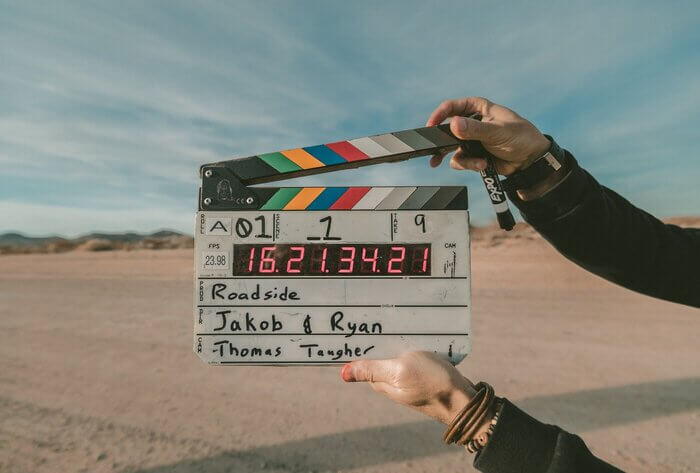
Do you often watch How-to videos on YouTube? I am sure you do it from time to time. As for technical communication, video has already become widely spread in user manuals.
Statistics show that up to 75% of users do watch video content while almost everyone neglects text.
Let’s discuss in this post how to implement video to make your technical documentation clear and understandable.
First of all, you should remember that video content cannot completely replace text and images, though it can add value and make the information easy to understand. Video content is the right solution to demonstrate the following:
Apart from demonstrating something, using video content presupposes pursuing a goal:
Each purpose needs a specific type of video. The following post will give you more information about types of video content – Types of Video Content in Technical Documentation.

Though video content is highly informative, it is not always possible to implement this type of content, as I have already mentioned. Here is why:
Screencasting is the process of recording your screen while using a software product. It is a good way of explaining things and documenting complicated tasks. It improves the learning experience. When video content is accompanied by text, it facilitates understanding. Moreover, short texts help users navigate and scan your video.
One of the most popular types of video in software technical documentation is a screencast video.
Screencasts can be used not only for tutorials but also for demonstrations and presentations. You can create dynamic and engaging content. Here are some screencast tools:
First of all, I should say that using a video hosting platform is a great solution today. You can show your videos to millions of people, not worrying about the videos’ weight and how quickly they load. There is a great variety of video hosting services today: YouTube, Wistia, Vimeo, Brightcove, and many more!
ClickHelp, being a modern online help authoring platform, supports modern technologies. It has built-in integration with the following video hosting platforms:
It means that ClickHelp allows you to insert interactive content, including video, into your technical documentation.
It is convenient to use specialized video hosting services as they allow you to track video analytics. YouTube, for example, will show you overview, reach, engagement, audience, etc. Vimeo offers to track video statistics as well. You can see not only the performance of your video content but also how users find your videos, where they are watching, and on what devices.
It takes only a couple of minutes to upload a video on YouTube. But some people may be worried by the fact that their video may be available to all YouTube users, for example, as a related video, or someone will find it accidentally. Things like that may cause problems, especially if you want to add videos to password-protected documentation. Find more information on what password-protected documentation is in the following post – Should You Restrict Access to Your Online User Guides? YouTube has privacy settings for cases like that. Videos can be:
Unlisted videos do not appear in the search results, auto-suggested videos, and video tab – this is a great solution when you need to host a video on YouTube but don’t want to expose it too much.
You can use other video hosting platforms as well and still insert those videos into your ClickHelp content. All of them enable you to generate so-called “embed code”. It is a piece of HTML that is used to embed a video to a web page. The same mechanism can be used in ClickHelp. You can generate embed code in your video hosting platform and use the Insert Custom HTML function in the visual editor to add a video to your topic.
Another option is to upload your video file straight to your ClickHelp portal and add it to your topics. You just need to use the video tag from HTML5.
As you know, ClickHelp is a multi-output technical writing tool. It means that you can both publish docs online and export them to PDF/DOCX. That’s when the following question appears – How to add a video in PDF? Right, your video will not work in a PDF document, and the document may even be printed, so having a video there does not make much sense. In ClickHelp, we have a solution that allows you to create a PDF version even when your documentation contains video. You can use conditional blocks to include or exclude parts of content in different outputs. For example, the online version will contain a video, and the PDF version will contain screenshots and a short video link in case users want to watch the video. It is even better to add a QR code – it will take a couple of seconds to find the video with a smartphone. That’s an elegant solution, isn’t that?

To create smart technical documentation, you are to follow the latest trends. Video content is highly popular today; it can bring your docs to the next level. It means that technical writers must acquire new skills and learn new tools. It means as well that technical documentation tools must allow authors to add video content and readers to watch it. New reality presupposes detailed feature analyses to choose the tech writing environment that suits you best. Among so many alternatives, make the best choice for yourself!
Good luck with your technical writing!
ClickHelp Team
Author, host and deliver documentation across platforms and devices
Get monthly digest on technical writing, UX and web design, overviews of useful free resources and much more.
"*" indicates required fields