
In this wide open space for content creation, which spans text, images, and video files, Microsoft Word has long been at the forefront as the go-to word processing tool for countless professionals and casual users alike. Not everyone finds MS Word meeting their specific expectations. Whether it’s due to personal preference or other reasons, many users wish for an editing tool that offers greater efficiency, affordability, and ease of use.
Whether you’re a freelance writer, a professional editor, or a copywriter, after years of using MS Word, many users begin to notice several drawbacks that can negatively impact both productivity and creativity. From the steep learning curve for advanced features to expensive subscription plans, users often find themselves seeking a more intuitive, cost-effective, and feature-rich alternative for word processing.
In this article, we’ll share the journey of such users in finding the ideal alternative to MS Word. We’ll explore the pros and cons of various tools to uncover the one that addresses initial concerns while offering new possibilities for the writing and editing process. Our goal is to provide insights for those considering a switch from MS Word and help you make an informed decision when choosing the word processing software that best suits your needs.
How to Choose an Alternative to MS Word
Microsoft Word has long been the standard word processing application, but as times change, so do your options. Whether you’re looking for affordability, enhanced collaboration, or specialized documentation features, there are now a range of alternatives to consider.
With so many options available, however, it can be confusing to choose the best fit for your needs. To help you make an informed decision, here are some tips to consider when evaluating alternative word processing software:
- Evaluate your needs. Start by identifying exactly what you need from your chosen software: compatibility with specific file formats, collaboration tools, advanced formatting options, or any other industry-specific requirements.
- Evaluate your budget. Determine your budget, as some alternatives offer free plans or one-time purchase options, while others rely on subscription-based pricing. Be mindful of both initial and potential long-term costs.
- Consider interface and ease of use. Familiarize yourself with the user interface of each alternative by watching tutorials or trying a free trial. Ensure the software is intuitive and easy to navigate, as this will impact productivity and the learning curve.
- Consider cross-platform compatibility. If you work across multiple devices or platforms—such as Windows, macOS, Linux, or mobile—make sure your chosen software functions smoothly on all of them.
- Look for collaboration features. If you work with a team or clients, evaluate the collaboration features of each option, focusing on real-time editing, commenting, and sharing capabilities.
- Select the tool with key integrations. Check how each alternative integrates with other software you use, such as project management tools, note-taking apps, or cloud storage services. Seamless integration can simplify your workflow and boost productivity.
- Test customer support. Assess the level and availability of customer support for each option, as this can be crucial when facing technical issues or learning complex functions.
- Look for community and resources. Explore the user community and available resources for each alternative, such as forums, documentation, and tutorials. A strong community and ample resources can help you troubleshoot issues and maximize the software’s potential.
- Ensure security and privacy. If you handle sensitive data or are subject to industry regulations, consider the security measures and privacy policies of each alternative.
- Search for scalability. If your needs might grow in the future, choose software that can scale with you, offering advanced functionality or enterprise plans as needed.
By following these tips, you’ll be well-equipped to select the best MS Word alternative to suit your needs and enhance your productivity.
Industry-Specific Needs for Word Processing Tools
Different industries have varying needs related to document format requirements, compliance standards, collaboration capabilities, and specialized features. These needs are often shaped by the unique workflows within each industry. Here are some key needs highlighted below.
Legal Industry
- Document assembly. Tools that allow users to insert pre-written content and custom data into templates to efficiently create complex legal documents.
- Track changes & document comparison. Advanced tools for tracking changes and comparing documents, facilitating thorough reviews within legal teams.
- eDiscovery compatibility. Integration with eDiscovery platforms to manage the collection, review, and production of electronically stored information for litigation purposes.
- Legal-specific templates and forms. Access to templates and forms tailored for standard legal documents, such as contracts, agreements, and pleadings.
Healthcare Industry
- HIPAA compliance. Ensures that data is kept private and secure in accordance with the Health Insurance Portability and Accountability Act.
- EHR/EMR integration. Seamless integration with electronic health record (EHR) and electronic medical record (EMR) systems for efficient management of medical records.
- Clinical templates. Provides pre-built templates for frequently used healthcare documents, including discharge summaries, progress notes, and referral letters.
- Incoming/outgoing fax and secure messaging. Enables users to send and receive secure faxes and integrates with secure messaging platforms.
Financial Services Industry
- Financial regulations compliance. Tools that help users comply with key regulations, including Sarbanes-Oxley, Basel III, and Dodd-Frank.
- Financial-specific templates. Pre-designed templates for commonly used financial documents, such as loan agreements, prospectuses, and financial reports.
- Integration with financial software. Seamless integration with financial software, including accounting, risk management, and portfolio management tools.
- Version control and audit trails. Advanced version control and audit trails to track changes and maintain transparency of financial documentation.
Academic and Research Industry
- Citation management. Integration with citation management software, such as Mendeley, Zotero, and EndNote, to streamline the process of citing and referencing.
- LaTeX support. Compatibility with LaTeX, the widely-used typesetting system for writing complex mathematical expressions and formulas, commonly utilized by academics and researchers.
- Collaboration with review and track changes. Advanced collaboration features, including real-time co-authoring, commenting, and track changes, to facilitate seamless peer review and editing of academic papers.
Marketing and Advertising Industry
- Branded templates. Customizable templates that maintain brand consistency through the use of logos, color schemes, and typography.
- Collaboration with approval workflows. Enhanced collaboration with built-in approval workflows for marketing materials such as brochures, advertisements, and social media posts.
- Integration with marketing platforms. Seamless integration with marketing automation tools, CRM systems, and other marketing platforms for end-to-end content creation and distribution.
Engineering and Construction
- CAD and BIM support. Tools that integrate with computer-aided design (CAD) and building information modeling (BIM) software to create and edit technical documents.
- Industry-specific templates. Pre-built templates for common engineering and construction documents, including project plans, specifications, data sheets, calculations, and reports.
- Version control collaboration. Advanced collaboration features with version control to manage changes and track revisions in technical documents.
For each of the specific pain points in the industries above, the right word processing tool can drive productivity, enhance collaboration, and ensure compliance with relevant regulations and standards.
Best MS Word Alternatives
Below are some of the best alternatives to MS Word that will make creating and managing documents easy as pie.
ClickHelp
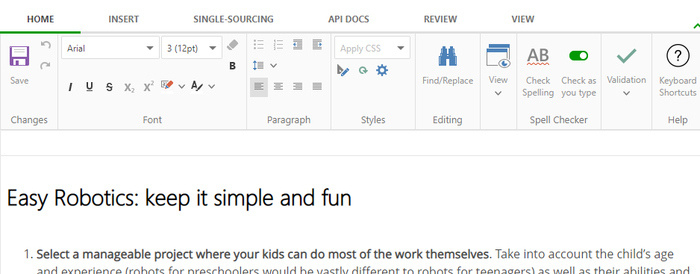
Overview: ClickHelp is an online documentation platform for collaborative teams. It allows users to build, host, and manage digital manuals and knowledge bases.
Key Features:
- Single-sourcing: enables efficient content management.
- AI-powered document creation: simplifies the document creation process.
- User-friendly navigation: offers multiple options to enhance the user experience.
- Extensive integrations: provides in-depth integrations with a wide range of third-party apps.
Why Choose ClickHelp? If you’re looking for a robust technical documentation solution that supports collaboration and includes advanced features, ClickHelp is definitely one of the top choices.
Google Docs
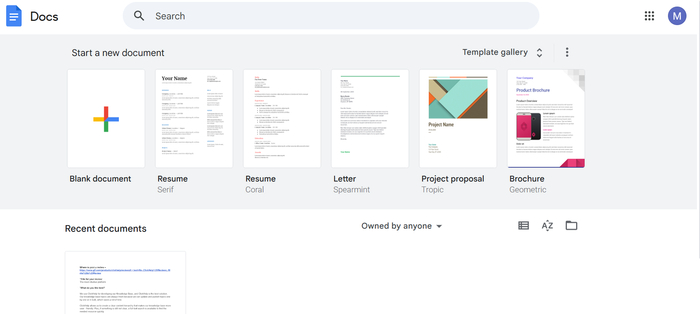
Overview: Google Docs is a free, web-based word processing tool that allows users to create and edit documents online and collaborate in real time.
Key Features:
- Easy to share and work with others.
- Automatic saving and version history.
- Huge template library.
Why Choose Google Docs? Google Docs is versatile and user-friendly. It is ideal for teams needing frictionless collaboration while working on different devices.
LibreOffice Writer
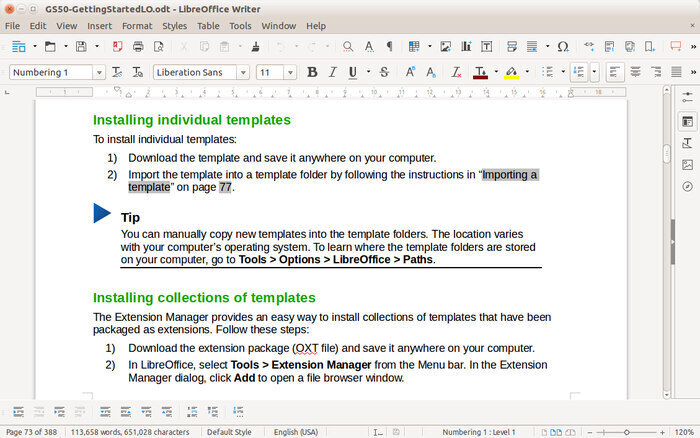
Overview: LibreOffice Writer provides a robust alternative to Microsoft Word as part of the free and open-source LibreOffice suite.
Key Features:
- Full compatibility with Word formats.
- Extensive formatting options and tools.
- Strong support for macros.
Why Choose LibreOffice Writer? If you want all the functionality of a desktop application for free, LibreOffice Writer provides just that for the user.
WPS Office Writer
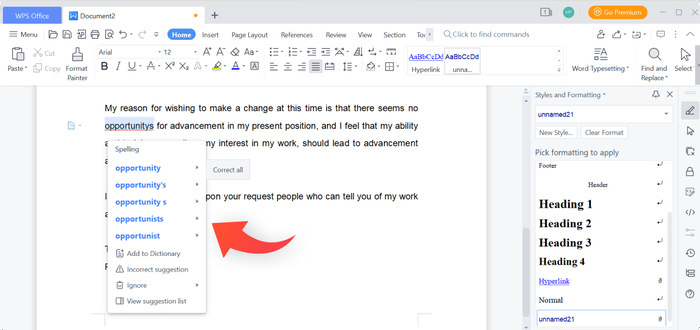
Overview: WPS Office Writer is a free word processor, similar to Microsoft Word in both functionality and interface.
Key Features:
- Tabbed document interface for easy navigation.
- PDF to Word conversion ability.
- Integration of Cloud storage.
Why Choose WPS Office Writer? Being free but with powerful features and a familiar interface, WPS Office Writer should be among your best options.
Zoho Writer
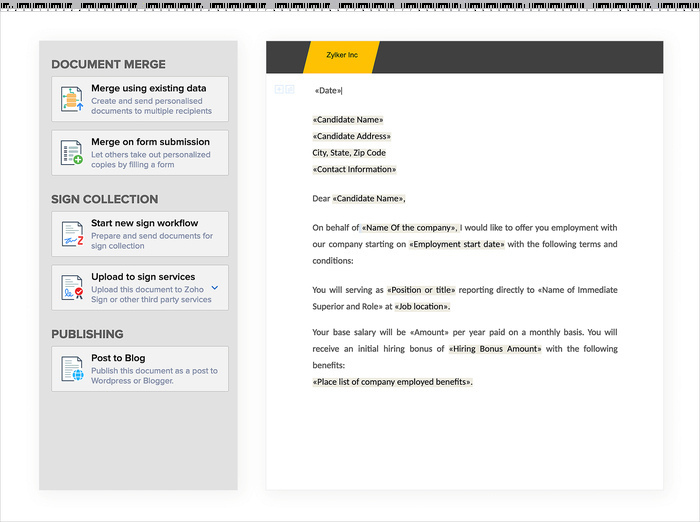
Overview: Zoho Writer is a cloud-based word processor and forms part of the wider Zoho productivity suite.
Key Features:
- Real-time collaboration and commenting.
- Offline editing.
- Integrates with other Zoho apps.
Why Choose Zoho Writer? It is ideal for teams that already use other Zoho products or are looking to acquire a collaboration space.
Notion
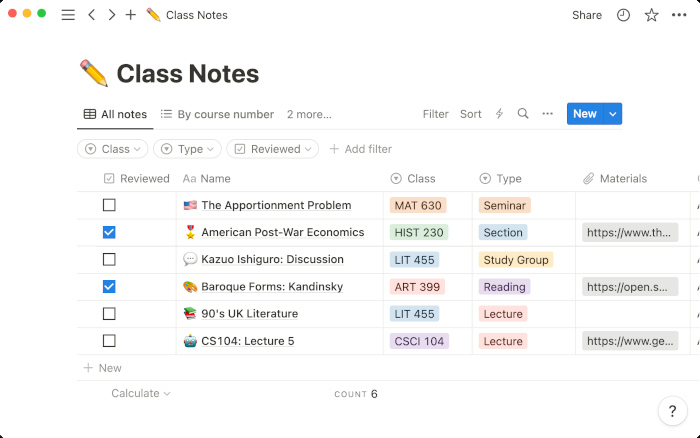
Overview: Notion brings together note-taking, task management, and document creation into one multi-functional workspace.
Key Features:
- Rich media support and collaboration features.
- Custom templates and database.
- Seamless content organization.
Why Notion? If you want an all-in-one workspace which offers more than word processing, Notion brings flexibility and functionality.
Markdown Editors (Typora, Obsidian, etc.)
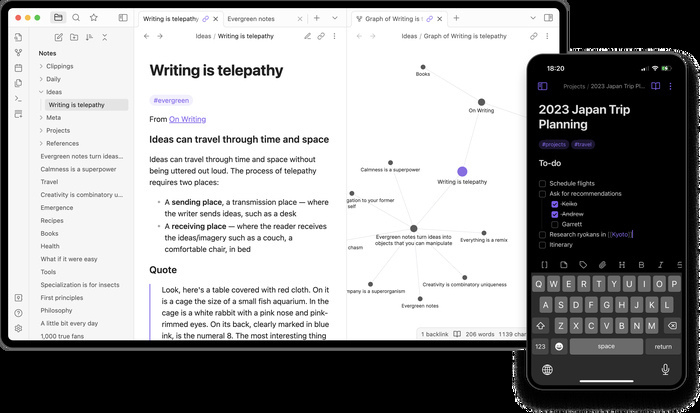
Overview: Markdown editors allow users to write using plain text formatting syntax, which can then be converted into HTML and other formats.
Key Features:
- Lightweight and fast.
- Distraction-free writing, focusing on content.
- Easy export to multiple formats.
Why Markdown editors? They are ideal for users who value minimalism and simplicity in their writing process.
Conclusion
The right alternative to MS Word depends on what you are looking for: collaboration, cost-effectiveness, or special features. Each of the tools mentioned above offers unique advantages that can enhance your document creation process. Feel free to experiment and find the option that best suits your projects and team dynamics.
Good luck with your technical writing!
Author, host, and deliver documentation across platforms and devices.



