
Technical documentation is very complicated as it is. Don’t let your readers get lost in it! Give them a helping hand – navigation.
Ideally, readers don’t need to be conscious of navigation elements they use. Moving between help topics should feel intuitive and seamless.
This can be achieved if you have the right toolset at hand and know how to apply different navigation elements right.
In this post, we will go through all basic navigation elements to give you a full picture of the possible means to direct readers.
TOC
A major navigation element. TOC (table of contents) is a tree of nodes reflecting each topic in the documentation.
In ClickHelp you can play around with it a lot. Your TOC can be conditional which means you get to single-source it for different versions of one user manual.
Also, you can customize pretty much everything around the TOC’s looks: font, color, the icons representing nodes. So, now, a TOC can be smoothly integrated onto the document and not feel like a separate element. Another important thing – ClickHelp allows hiding the TOC.
Mini-TOC
This is a TOC’s younger sibling. It is certainly less universal, but some help topics just won’t be as efficient without it.
A mini-TOC is located at the beginning of a help topic. It repeats the hierarchy of titles in the given text. That is awfully convenient for bigger articles with complex structures.
A great example of usage would be Wikipedia – just imagine the time wasted scrolling down an article not even sure whether what you are looking for is described there somewhere.
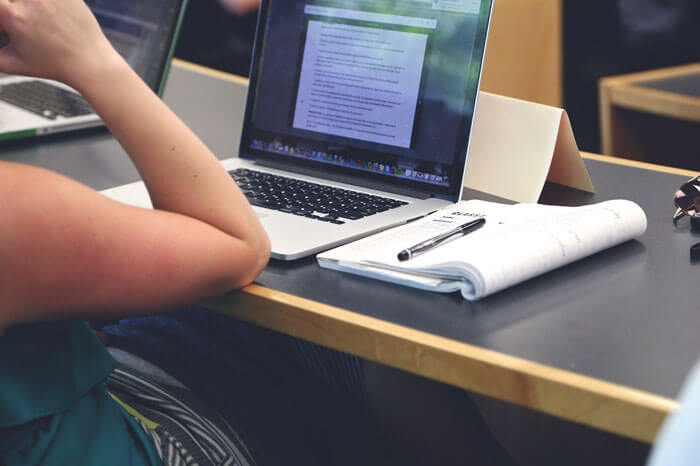
Links
Cross-linking pages within a user manual are essential. It is not only done for readers’ convenience.
When we are talking about online documentation, we should always remember that it is more than a set of technical texts – it is a marketing tool.
So, things like cross-linking or adding links to your main website will work as SEO boosters.
Breadcrumbs
A very convenient means of navigation since it feels very natural for anyone who dealt with a PC in their lives. The logic is very simple – you can trace back every parent help topic just like in File Manager.
In ClickHelp, you can customize how breadcrumbs look. That can make them stand out to indicate their presence or simply match the overall design.
See Also
Readers use See Also lists a lot, especially when investigating something deeper. Also, it gives them a quick idea of how well a feature is represented in a user manual.
Readers hope to see relevant information in the See Also section, try not to disappoint them 🙂 In ClickHelp, the See Also lists are dynamic which means the links are always relevant since they are updated automatically.
Index
Adding Index can be of much help for readers looking for a description or mention of a certain feature. Alongside search, this is a sure way to find a whole list of relevant help topics with just a couple of clicks.
Also, Index can be multi-level. This means you can add child terms to a broader, parent one. This adds visual representation to the most difficult concepts.
In ClickHelp, Index Keywords can be used to assign terms to help topics to make them appear in the search results even if the words were never mentioned in the text. This feature is used when, for example, readers can be looking for some functionality using an obsolete name.

Next/Previous Topic
A quite primitive but yet an effective navigation means. It works great for tutorials you might have in your technical documentation.
This guarantees a streamlined experience for a reader going through such a tutorial softly pushing them to follow the right order of topics without jumping around. Also, this element is so basic, that we just kind of expect it to be there, really.
Full-Text Search
Full-text search is a more advanced and powerful way to search for a document. It’s like using Google to find a web page – you enter a search phrase, and the system will look for the most relevant documents. A full-text search engine is very useful for many reasons. It may be tricky to find the needed topic in a big user guide, and FTS is what your readers need. It also makes searching easier for technical writers themselves. For example, you want to give a link to a topic but you need to find the topic first. The answer is full-text search again.
ClickHelp has its own patented full-text search engine that supports wildcards, they make searching more effective. For example, if you search for “app*”, you’ll get the topics that include words like “apple”, “application” and other words that begin with “app”. On the other hand, sometimes, you may want some topic to not show up in the search results, but be available using a direct link. This is what you can do in ClickHelp by marking those topics in a special way, so they are hidden from search results.
When you’d like to promote some help topic so it shows up in a more prominent way for a specific search phrase, you can also do this with our documentation tool. This function is called Featured Topic – a specific document preview can show up in the search results when a reader uses a certain search phrase. This will help your readers find information faster.
As you can see, Full-Text Search is more than one could think of it, it’s a set of powerful functions that will make your documentation work better for your readers.
Conclusion
As you see now, different elements can work well for different use cases. Some are great for lengthy topics, others will help guide readers through a tutorial, etc. Your task is to evaluate which navigation elements suit your needs better!
Good luck with your technical writing!
ClickHelp Team
Author, host and deliver documentation across platforms and devices



