Working with Tables: Effective Content Presentation
 Elmirain Technical Writing on 3/13/2024 — 6 minute read
Elmirain Technical Writing on 3/13/2024 — 6 minute read Elmirain Technical Writing on 3/13/2024 — 6 minute read
Elmirain Technical Writing on 3/13/2024 — 6 minute read

Technical documents without tables appear less organized and can be harder to follow for readers. Tables make complex information easier to understand and digest by presenting it in a visually appealing and structured format. Without tables, important data may appear cluttered or disorganized, making it more difficult for readers to grasp the content efficiently. Tables also help in presenting large amounts of data concisely, allowing for quick reference and comparison of information. Overall, tables enhance the readability and comprehensibility of technical documents, making them more professional and visually appealing.
In this blog, you will learn about the UX advantages of using tables, best practices of working with tables, and using cutting-edge tools for creating, editing, and updating tables in technical documents.
There are several UX advantages of using tables in technical documents. The first one that comes to mind is improving organization and readability of your documents. Tables help visually organize information in a clear and structured manner, making it easier for users to follow and understand complex data.
The second advantage is related to skim reading or speed reading skills. It is a well-known fact that tables enhance the scannability of documentation, making it easier for users to quickly scan and locate specific information within a document, thus saving time and effort.
Most tables are made for the purpose of comparison, so facilitating comparison is the next advantage of using tables. They allow users to compare and contrast different sets of data more easily, helping them to identify patterns, trends, and relationships.
Another advantage is providing a visual hierarchy. Tables can be used to highlight key information, such as headings, subheadings, and important data points, creating a visual hierarchy that guides users through the document.
Sometimes, enhancing navigation is what writers need from tables. They can be used to create interactive elements within a document, such as clickable links or buttons, providing users with an intuitive way to navigate through the content.
Overall, the use of tables in technical documents can greatly enhance the user experience by improving organization, readability, scannability, comparison, visual hierarchy, and navigation. This can result in a more engaging and user-friendly document that effectively communicates complex information to users.
Here are some best practices to consider when working with tables in technical documents:
By following these best practices, you can create well-structured and visually appealing tables in your technical documents.
Tables are a common feature in web design, typically used to organize and present data in a structured format on a webpage. They display information in rows and columns, making it easier for users to read and understand complex data.
Today, designers often use modern CSS layout techniques such as Flexbox and Grid for creating tables in online documents. Flexbox and Grid are modern CSS layout tools used to create flexible and responsive layouts in web design.
Flexbox, also known as the Flexible Box Layout, is a one-dimensional layout model that allows for easy alignment and distribution of space among items in a container. It is particularly useful for creating layouts that can adapt to different screen sizes and devices. Flexbox is ideal for creating navigation menus, sidebars, and other components that need to be arranged in a row or column.
Grid, on the other hand, is a two-dimensional layout system that allows for more complex and precise control over the layout of a webpage. It consists of rows and columns that can be defined to create a grid layout. Grid is perfect for creating multi-column layouts and controlling the placement of various elements on a page.
Overall, tables in a well-designed web document should be functional, easy to read, and visually appealing. By utilizing these tools, you can create a table that enhances the user experience and helps users find the information they need more efficiently.
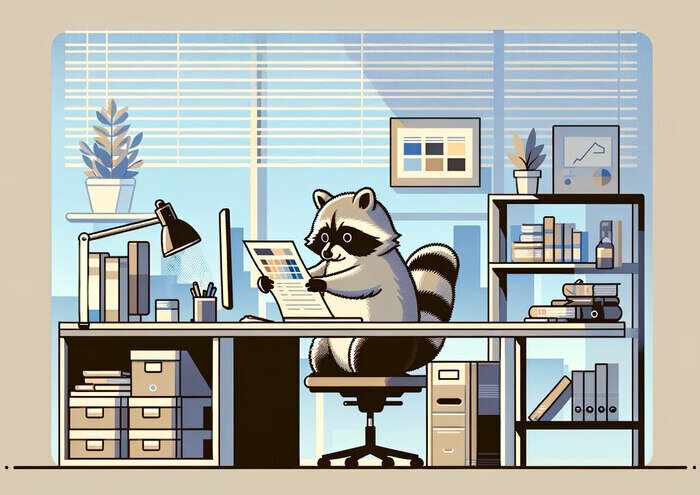
ClickHelp is an online documentation management tool that enables you to create, edit, update, and translate documentation. Working with tables in ClickHelp is a useful feature for organizing and presenting information in a structured format. To create a table in ClickHelp, follow these steps:
A handy feature offered by ClickHelp is sorting tables. Sorting allows you to organize and view your content more efficiently. To sort a table in ClickHelp, follow these steps:
You can also toggle the sorting feature on and off by clicking on the “Sort” icon in the toolbar above the table. This allows you to easily switch between a sorted and unsorted view of the table.
Another thing that makes working with tables in ClickHelp easier is the scrollbar feature. Tables automatically include a scrollbar when the content exceeds the size of the table. This allows users to easily scroll through the table and view all of the information without the need for resizing the table or window. The scrollbar feature in ClickHelp ensures that users can easily navigate through tables with large amounts of content, providing a more user-friendly experience.
In summary, tables in ClickHelp offer a clear and structured means of organizing and presenting information. With just a few straightforward steps, you can craft professional-looking tables that significantly improve the readability of your documentation.

Technical documents without tables would likely contain more text and possibly more bullet points or lists to convey information. This could result in longer documents that are potentially more difficult to read and understand, as tables are commonly used to organize and present information effectively.
Without tables, technical documents may also lack the ability to easily compare and contrast data or information, which tables are typically used for. This could hinder readers’ ability to quickly identify key points or trends in the information presented.
Technical writers should use tables because they help organize and display information in a clear and concise manner. Tables can make complex data easier to understand by presenting it in a structured format. They are particularly useful for presenting numerical data, comparisons, and lists of information. Additionally, tables can improve the overall readability of a document and make it easier for readers to quickly find the information they are looking for.
Good luck with your technical writing!
ClickHelp Team
Author, host and deliver documentation across platforms and devices
Get monthly digest on technical writing, UX and web design, overviews of useful free resources and much more.
"*" indicates required fields