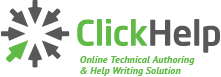
When technical writers are working in a Team, they organize the teamwork in a certain manner. This means that there is some workflow they are using – either formally, or not. Let’s see how our technical writing tool assists technical writer Teams with this.
What is workflow? When people say this word, they typically mean the approaches and tools used to organize document and information flow from one Team member to another. Technically, this means tracking the document statuses, assigning documents to team members, etc.
In ClickHelp, every online document has metadata associated with it:
- Owner – the document owner;
- Assigned To – who the document is currently assigned to;
- Status – current status of the document;
- Created On & Created By – the document creation information;
- Modified On & Modified By – the latest modification information;
- Locked On & Locked By – the latest lock information for the locked documents.
Some of this information is shown in the article editor header, and you can modify some fields to move a document through the workflow:

When working in a Team, you may need to see only the articles assigned to you, or see only those owned by you, etc. This task can be easily solved – the Table of Contents tree can help you with this:
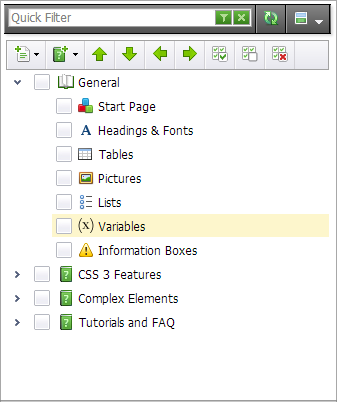
This panel not only displays the articles tree, it also supports a couple of nice filtering functions:
- Quick Filter.
Start typing something in the Quick Filter box, and the tree will be filtered by the TOC nodes titles. Very useful thing when you need to quickly find something a big table of contents. - Custom Filter.
On the right side of the Quick Filter box, you can see a small funnel icon – it gives you access to a powerful filtering tool. When you click the icon, you will see the Custom Filter dialog where you can create a very smart filtering logic to see only the articles you need.
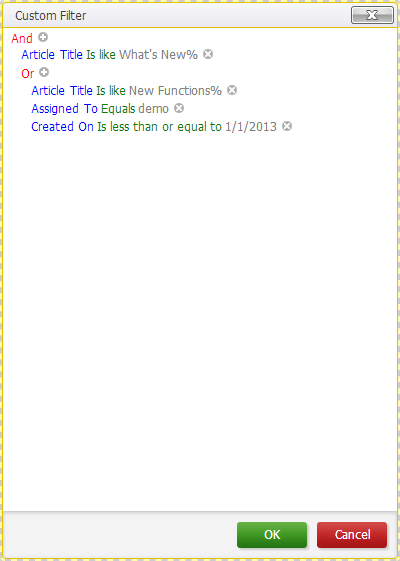
The Custom Filter logic can include a number of various conditions joined by several operators (including groups and subgroups):
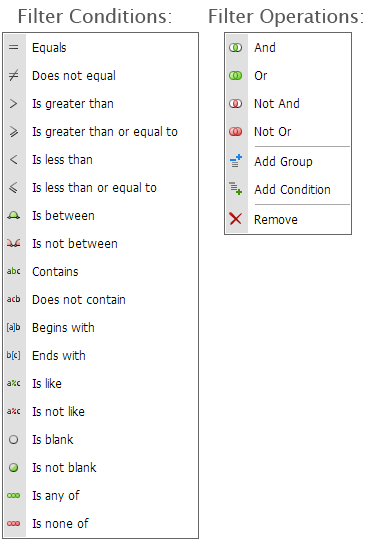
With the workflow functions of ClickHelp, you can easily organize your technical writing project the way you need. Give it a try – get your free ClickHelp trial server today!
Happy Technical Writing!
ClickHelp Team
