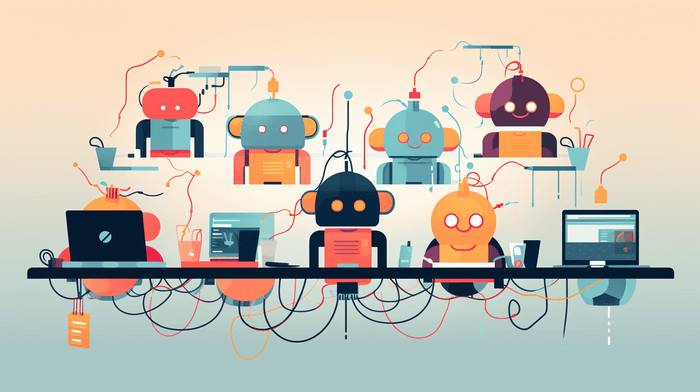
Almost a year since the launch of ChatGPT — and this neural network is still extremely popular. As of today, it is used by more than half a billion users. People are using it for everything from generating essays and stories to explaining complex concepts to assisting with programming.
Technical writers, in particular, have been flocking to adopt ChatGPT into their workflows, as it can help them quickly create drafts, outlines, or templates, brainstorm ideas, or might work as a quick answer provider — forget these long hours spent on Googling, reading professional resources, or studying manuals. The clever and supportive AI assistant is always ready to help and takes on tedious and time-consuming tasks so you can focus on writing.
However, while ChatGPT is really powerful, it does have some limitations that prevent it from reaching its full potential. Not only the result may contain some factual inaccuracies, but it may also lack natural language flow or fail to match a brand’s style and tone standards. This is where different tools, integrations, or companion services come into play — they allow you to use ChatGPT’s capabilities with more efficient and higher-quality output. Let’s check out some of the best ones we’d like to use while working with technical documentation and ChatGPT!
Technical Writer’s Workflow Using Chat GPT
First, we’ll say a few words on the types of useful tools we’re going to recommend to you later on. Most of the services mentioned below are separate tools that leverage the GPT technology to provide added functionality. We can separate them into the following groups:
- Extensions installed in your browser to connect directly to the ChatGPT API, such as ChatGPT Pro. This allows you to generate content within the browser using ChatGPT’s capabilities without going through the official interface.
- Web applications powered by the AI behind ChatGPT, such as Rytr or Writesonic. They provide custom interfaces and controls for generating content with the GPT model.
- ChatGPT plugins designed specifically for it to help ChatGPT access up-to-date information, run computations, or use third-party services.
- API integrations into other applications to allow content creation features powered by its AI. Tools like social media managers or sales funnels can leverage ChatGPT generation through API plugins.
- Tool integrations like writing assistants integrating the GPT technology from ChatGPT to enhance their capabilities. Examples include integration with language learning tools like Duolingo, which incorporates GPT-4 technology to allow language learners to chat in a new language and get autogenerated explanations.
- ClickHelp allows you to create, host, and maintain online software guides, knowledge bases, context help, and more. Not only does it offer a single portal for authoring, hosting, and delivering technical documentation — ClickHelp also provides in-depth reports on all stages of the documentation life cycle and offers customizable reader experience with ready UI templates, dozens of integrations, multi-channel publishing to online documentation, PDF, Web Help, and other formats — and so much more, all in one portal. Book a live demo or start a free trial to learn how to make your documentation shine with our help.
So, as you may see, there are a lot of different ways to make your ChatGPT — or simply GPT — experience better, but today, we’d like to briefly touch on the first three items in the list above and see how these tools unlock the GPT power in customizable ways.
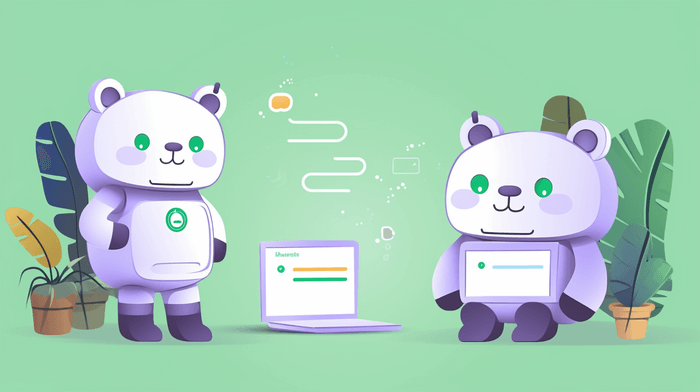
Five Types of Tools for Tech Writers to Combine With ChatGPT
When creating technical documentation, tech writers usually go through several key stages.
- Content creation — drafting and writing the raw information.
- Refining to polish the text.
- Proofreading to enhance the content quality.
- Formatting to ensure the correct flow of the information.
- Adding visuals like screenshots and diagrams to support the text.
Understanding this workflow helps identify where certain tools can provide the most value. For example, ClickHelp facilitates central content creation and collaboration. While other tools assist with quality improvement, proofing, formatting, or visuals. Being strategic with tools at each stage results in streamlined documentation processes and better end products.
ChatGPT Plugins
Let’s start with ChatGPT plugins and continue to third-party tools later.
Six months ago, OpenAI finally announced that they began to gradually enable plugins for ChatGPT. The initial small set has expanded bit by bit over time. So, today, we have several interesting ChatGPT plugins every technical writer should try:
- Prompt Perfect helps you generate high-quality prompts for your writing, making it easier to get started and stay focused on the task at hand.
- Summarize Anything summarizes long articles, blog posts, or research papers quickly and efficiently. It can save you time and help you extract the most important information from a piece of writing.
- Humanize makes your writing more engaging and relatable. It helps you add a personal touch to your content, making it easier for readers to connect with your message.
- Metaphor enhances your writing with creative and impactful metaphors. It can help you explain complex concepts in a more accessible and memorable way.
- ChatWithPDF allows you to extract text, summarize content, and even generate new text based on the information in the PDF.
- Wolfram provides access to powerful computation, math, and real-time data. It can be especially useful for technical writers working on complex topics.
For now, only ChatGPT Plus users can use plugins.
Content Creation
These services help generate, expand, and optimize text content with ChatGPT.
- Rytr. This tool can rewrite content in different styles, analyze tone, check plagiarism, and optimize text generated by ChatGPT. A wide range of templates for potential use cases and tones can help you refine your documentation so that it definitely hooks its target audience.
- Tabnine. This service speeds up writing code documentation by providing intelligent recommendations and auto-completing your lines of code based on context and syntax as you type. It is highly customizable and can be used with a variety of programming languages.
Proofreading & Editing
Proofreading and editing services are useful for refining and improving any text generated by ChatGPT. They help correct mistakes, revise tone and style, and enhance the quality of the output.
- Grammarly. Many technical writers may know it as a great writing assistant. By using Grammarly with ChatGPT, you can improve the grammar, style, tone, and clarity of your text, but mind that Grammarly and ChatGPT are meant not to compete against each other but to collaborate, and they have different strengths and weaknesses. While Grammarly provides more in-depth checks, ChatGPT can go beyond one-by-one corrections by changing sentence structure while maintaining grammatical correctness.
- Textio. Another great way to improve the way ChatGPT communicates ideas. You may write an initial draft in ChatGPT and then refine it with Textio, which is essentially more focused on improving the quality of writing, recognizing patterns, and providing suggestions that help you target specific audiences.
- Writesonic. One more tool that provides a wide range of ways to help you create high-quality text. It evaluates the vocabulary, formatting, structure, and style and then gives feedback on ways to refine ChatGPT’s output for higher quality.
So, these are three tools, each of which can help a technical writer polish rough AI-generated text into professional, human-quality documentation by correcting clumsy grammar, revising tone, and enhancing vocabulary.
Formatting & Style
Formatting and style tools and services help organize and enhance the visual presentation of text generated by ChatGPT.
- Text Expander. If you are not using this productivity tool yet, we’d recommend you try it right now. It lets you create custom keyboard shortcuts and snippets to quickly insert common content like code blocks, legal disclaimers, code snippets, and more, which is really useful and time-saving whenever you work with a text, be it a ChatGPT request or a product manual.
- ColorCode. This browser extension automatically color codes elements in text like variables, functions, keywords, etc. It visually highlights important parts of code and syntax, and that makes technical documentation much more visually structured and easier to parse. For example, if you are asking ChatGPT to explain a code snippet, ColorCode will color the variables, functions, etc., in the text response.
Diagrams and Visuals
Technical writers often need to create diagrams, flowcharts, site maps, and other visuals to support documentation. Here are three useful tools that make it easy to produce said visual support without even leaving the browser. Then, you can add these visuals via embed code right into the content you author in ClickHelp.
- Creately. This tool offers a wide range of shapes, icons, and templates, and allows you to import and export your diagrams in a variety of formats, including PNG, JPEG, SVG, PDF, and more. Creately also offers collaboration features, allowing multiple users to work on the same diagram at the same time.
- Diagrams.Net. This is draw.io that was renamed to diagrams.net due to ethics and security issues with the .io domain name. It is still available as a free online diagram software that can be used to create flowcharts, process diagrams, org charts, UML, ER and network diagrams. No login or registration is required to use the tool. You only need to choose whether you want to save your visuals locally on your device or bring your storage to the online tool, like Google Drive.
- Lucidchart. This is another widely popular web-based diagramming application that allows users to visually collaborate on drawing, revising and sharing charts and diagrams, and improve processes, systems, and organizational structures. Lucidchart is entirely browser-based, running on browsers that support HTML5. This means it does not require plugins or updates of a third-party software like Adobe Flash.
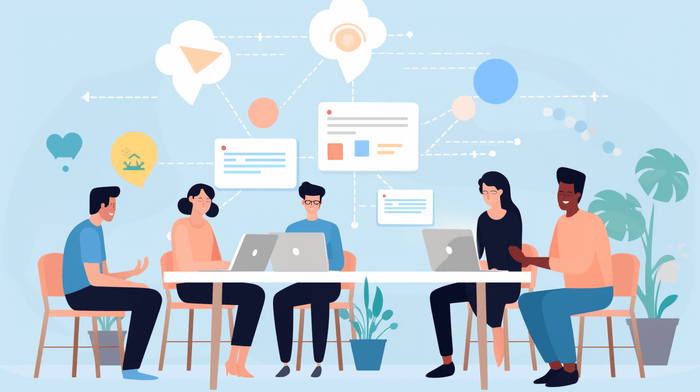
Conclusion
During their work, technical writers use various tools to make the documentation process smoother and more efficient. One great option is ClickHelp — a cloud-based platform where you can host docs online, enable context help, and streamline team collaboration.
Looking beyond ClickHelp, you may find ChatGPT a very valuable asset. Our best advice for maximizing it? Don’t just grab every service, extension, or tool you can find! Instead, be strategic and customize them for your own documentation needs.
You may find huge benefits from stacking complementary tools together — say, Text Expander to quickly insert a whole customizable library of reusable code snippets, Tabnine for coding assistance, and Grammarly when proofreading final drafts. That’s quite a powerful combo! Take the time to develop such a set to perfectly fit your workflow, and see for yourself if it’s worth investing in paid options. Analyze where each service best fits into your existing documentation process. Plug them into the spots where you really need a boost in productivity or quality.
It takes some trial and error to get the workflow integration right, but once everything is tailored to your process, you can drastically improve both your working process and its result. And then — be a proud author of amazing technical documentation published on the best portal you could have powered by ClickHelp.
Good luck with your technical writing!
ClickHelp Team
Author, host and deliver documentation across platforms and devices

