
Technical documents without tables appear less organized and can be harder to follow for readers. Tables make complex information easier to understand and digest by presenting it in a visually appealing and structured format. Without tables, important data may appear cluttered or disorganized, making it more difficult for readers to grasp the content efficiently. Tables also help in presenting large amounts of data concisely, allowing for quick reference and comparison of information. Overall, tables enhance the readability and comprehensibility of technical documents, making them more professional and visually appealing.
In this blog, you will learn about the UX advantages of using tables, best practices of working with tables, and using cutting-edge tools for creating, editing, and updating tables in technical documents.
UX Advantages of Using Tables in Technical Documents
There are several UX advantages of using tables in technical documents. The first one that comes to mind is improving organization and readability of your documents. Tables help visually organize information in a clear and structured manner, making it easier for users to follow and understand complex data.
The second advantage is related to skim reading or speed reading skills. It is a well-known fact that tables enhance the scannability of documentation, making it easier for users to quickly scan and locate specific information within a document, thus saving time and effort.
Most tables are made for the purpose of comparison, so facilitating comparison is the next advantage of using tables. They allow users to compare and contrast different sets of data more easily, helping them to identify patterns, trends, and relationships.
Another advantage is providing a visual hierarchy. Tables can be used to highlight key information, such as headings, subheadings, and important data points, creating a visual hierarchy that guides users through the document.
Sometimes, enhancing navigation is what writers need from tables. They can be used to create interactive elements within a document, such as clickable links or buttons, providing users with an intuitive way to navigate through the content.
Overall, the use of tables in technical documents can greatly enhance the user experience by improving organization, readability, scannability, comparison, visual hierarchy, and navigation. This can result in a more engaging and user-friendly document that effectively communicates complex information to users.
Best Practices When Working With Tables
Here are some best practices to consider when working with tables in technical documents:
- Clarity and simplicity. Keep the structure of the table clear and concise. Use headers, subheaders, and proper formatting to enhance readability.
- Consistent formatting. Ensure that the design and layout of your tables are consistent throughout the document. Use a uniform style for borders, fonts, and colors.
- Alignment. Align the content within each cell consistently (left, center, or right) to improve visual appeal and readability.
- Column width. Adjust column widths appropriately to accommodate content without unnecessary space or overcrowding. Ensure there is enough space for easy reading and navigation, avoiding cramming too much information into small spaces.
- Use of borders. Utilize borders effectively to separate rows and columns. Consider using gridlines sparingly to avoid clutter.
- Use of alternate row shading. Enhance readability by shading every other row in a different color. This aids users in scanning across rows and columns.
- Headers and footers. Include clear headers and footers for each table. Headers should describe column content, while footers can contain summaries or totals if necessary.
- Numbering and referencing. If applicable, sequentially number tables and include titles or captions above the table. Reference tables within the text for easy navigation.
- Data consistency. Ensure consistency within the table regarding units, terminology, and formatting to prevent confusion.
- Responsiveness. Ensure tables are responsive and adaptable to different screen sizes for viewing on various devices, whether it’s a desktop computer, tablet, or smartphone.
- Sorting and filtering options. For table with extensive data, consider providing sorting and filtering options to facilitate quick information retrieval.
- Testing and review. Before finalizing your document, review tables for accuracy, completeness, and alignment with the text. Make necessary revisions to enhance clarity and coherence, utilizing preview functions in documentation management systems for an accurate representation of how readers will perceive the document.
By following these best practices, you can create well-structured and visually appealing tables in your technical documents.
Considerations for Using Tables in a Web Document
Tables are a common feature in web design, typically used to organize and present data in a structured format on a webpage. They display information in rows and columns, making it easier for users to read and understand complex data.
Today, designers often use modern CSS layout techniques such as Flexbox and Grid for creating tables in online documents. Flexbox and Grid are modern CSS layout tools used to create flexible and responsive layouts in web design.
Flexbox, also known as the Flexible Box Layout, is a one-dimensional layout model that allows for easy alignment and distribution of space among items in a container. It is particularly useful for creating layouts that can adapt to different screen sizes and devices. Flexbox is ideal for creating navigation menus, sidebars, and other components that need to be arranged in a row or column.
Grid, on the other hand, is a two-dimensional layout system that allows for more complex and precise control over the layout of a webpage. It consists of rows and columns that can be defined to create a grid layout. Grid is perfect for creating multi-column layouts and controlling the placement of various elements on a page.
Overall, tables in a well-designed web document should be functional, easy to read, and visually appealing. By utilizing these tools, you can create a table that enhances the user experience and helps users find the information they need more efficiently.
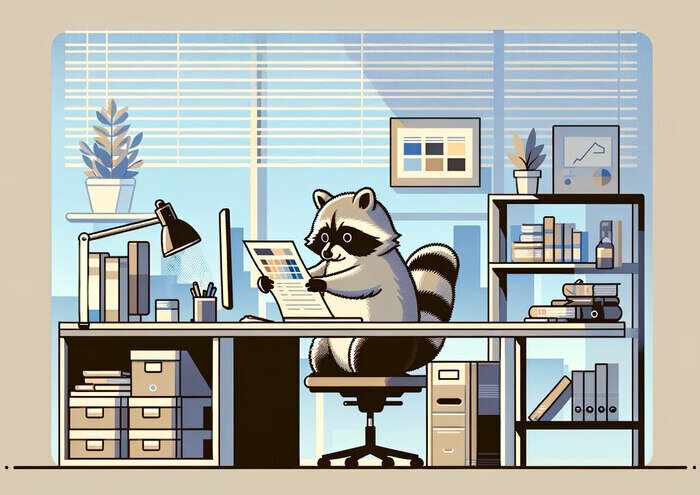
Working with Tables in ClickHelp
ClickHelp is an online documentation management tool that enables you to create, edit, update, and translate documentation. Working with tables in ClickHelp is a useful feature for organizing and presenting information in a structured format. To create a table in ClickHelp, follow these steps:
- Open the topic editor where you want to add a table.
- Click on the “Insert” tab in the toolbar at the top of the editor, then click the “Table” icon. This will open a drop-down menu with options to insert a new table or edit an existing one.
- Choose the option to insert a new table, and then select the number of rows and columns you want in your table.
- Once the table is inserted, you can click on the cells to edit the content. You can also use the toolbar at the top of the editor to format text, adjust cell properties, and add or remove rows and columns.
- To further customize the table, you can change the border and background colors, adjust cell padding and spacing, and apply other styling options using the table properties dialog box.
- Once you are finished editing the table, remember to save your changes before exiting the topic editor.
- Preview the topic to see how the table looks in the published output.
A handy feature offered by ClickHelp is sorting tables. Sorting allows you to organize and view your content more efficiently. To sort a table in ClickHelp, follow these steps:
- Open the topic containing the table you want to sort.
- Click on the table to select it.
- In the toolbar that appears above the table, click on the “Table properties” icon.
- A drop-down menu will appear with options to sort by. You can choose to sort in ascending or descending order.
- Click on the column you want to sort by, and then select whether you want to sort in ascending or descending order.
- Click “OK” to apply the sorting to the table.
- The table will now be sorted according to your specifications.
You can also toggle the sorting feature on and off by clicking on the “Sort” icon in the toolbar above the table. This allows you to easily switch between a sorted and unsorted view of the table.
Another thing that makes working with tables in ClickHelp easier is the scrollbar feature. Tables automatically include a scrollbar when the content exceeds the size of the table. This allows users to easily scroll through the table and view all of the information without the need for resizing the table or window. The scrollbar feature in ClickHelp ensures that users can easily navigate through tables with large amounts of content, providing a more user-friendly experience.
In summary, tables in ClickHelp offer a clear and structured means of organizing and presenting information. With just a few straightforward steps, you can craft professional-looking tables that significantly improve the readability of your documentation.

Conclusion
Technical documents without tables would likely contain more text and possibly more bullet points or lists to convey information. This could result in longer documents that are potentially more difficult to read and understand, as tables are commonly used to organize and present information effectively.
Without tables, technical documents may also lack the ability to easily compare and contrast data or information, which tables are typically used for. This could hinder readers’ ability to quickly identify key points or trends in the information presented.
Technical writers should use tables because they help organize and display information in a clear and concise manner. Tables can make complex data easier to understand by presenting it in a structured format. They are particularly useful for presenting numerical data, comparisons, and lists of information. Additionally, tables can improve the overall readability of a document and make it easier for readers to quickly find the information they are looking for.
Good luck with your technical writing!
ClickHelp Team
Author, host and deliver documentation across platforms and devices


