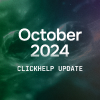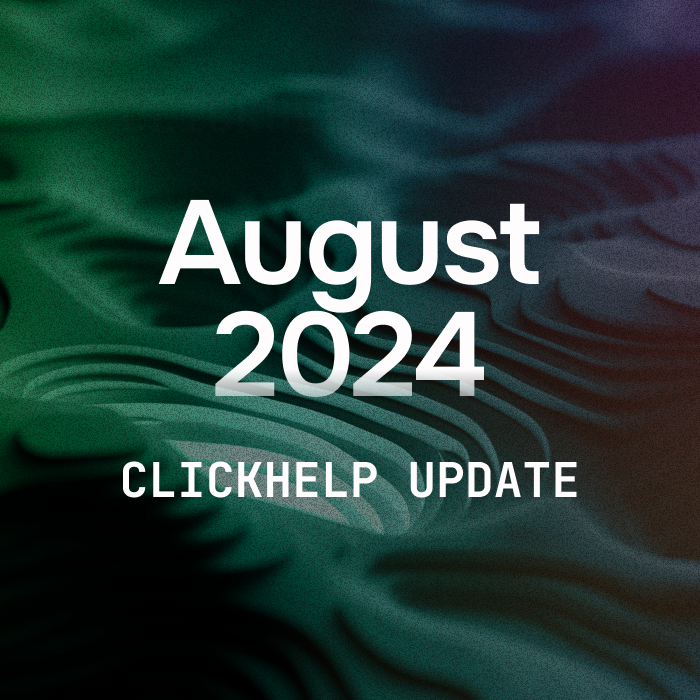ClickHelp continues to become even better with every update, helping companies with their online documentation efforts! Welcome our latest February 2017 update:
- 160+ platform enhancements.
- 30+ features added per user requests.
- Improved branding settings.
- Import and Export enhancements.
- Extended API for better integrations.
- And a lot more!
We love to hear your feedback and ideas, and we work to improve ClickHelp so it serves your needs better! In this overview, we will talk about several nice enhancements you will like:
- MS Word Templates for Printed Output
- Paste Images from Screen Capture Tools
- Full Control Over Robots and Crawlers
- Improved Table of Contents UI
- Details View in File Manager
- New Setting for Global Topic Footer
MS Word Templates for Printed Output
ClickHelp is a documentation tool that can generate a number of outputs. The PDF and DOCX formats are two most popular ones among the ClickHelp user base.
As you know, we believe that documentation must be beautiful. To help you achieve this result, we have implemented support for MS Word Templates when you generate printed outputs in the PDF, DOCX, DOC or RTF formats.
Now you can configure a special MS Word file that will include a nice title page, headers, footers, page backgrounds, heading styles, etc. Then you upload this MS Word file to your ClickHelp File Storage, and use it as an export template. This allows you to either use your existing Word document as a baseline, or create a new one with beautiful design! This is an example of what you can achieve with this feature:
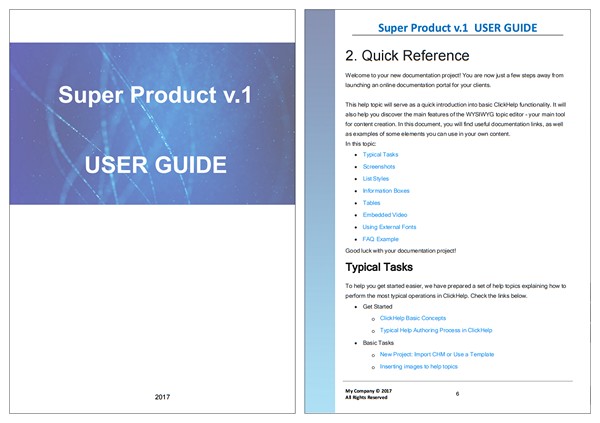
Paste Images from Screen Capture Tools
Earlier, we wrote about the techniques for taking good screenshots because screen images are very important for software documentation. The majority of those screenshots come from screen capture tools. You capture something, add some callouts, arrows, text and then you want to insert this image to your documentation.
Previously, you had to save the captured image to a file first, and then upload it to ClickHelp. Now, you can do it faster – just copy the image to the Clipboard in your screen capture tool, and paste to the topic editor. The image will be automatically uploaded as a file to your ClickHelp File Storage and inserted to the topic.
While the image is being uploaded on pasting, you will see a loader like this:
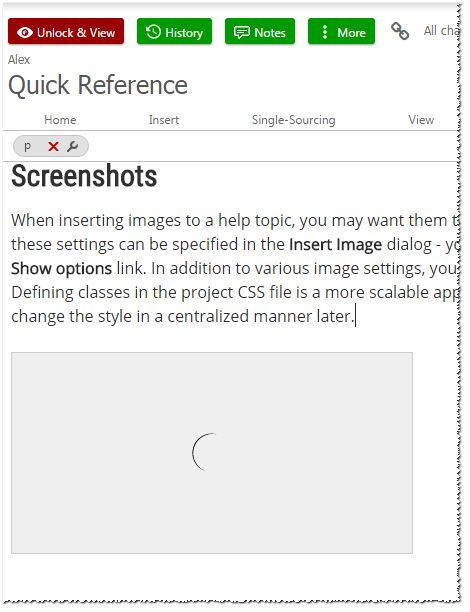
This new feature of the topic editor will help you add screenshots faster and easier!
Full Control Over Robots and Crawlers
Hosting your documentation online will mean that web crawlers will index your content, and your clients will be able to find your docs in Google, Bing, and other search engines! This is a very nice and easy way to get additional exposure on the web, deflect more support cases, and help your clients find answers.
Sometimes you would like your content not to be indexed by search engines. This may happen when you host your web application’s Context Sensitive Help in your ClickHelp portal. Those CSH topics are not secret, but they are typically pretty small and make sense in the context of the web application UI, rather than when they are read separately.
To help you achieve this, all web crawlers support special indexing directives in a special robots.txt file. They read the file, and follow the directives regarding what they should index and what they should not touch. Read more on robots.txt on Google’s web site here.
Starting with this update, you have full control over your documentation portal indexing. You can allow indexing all public documentation you make available, blocks indexing altogether, or have a custom robots.txt file with custom rules. For example, you can block specific publications or even topics from web crawlers! Since the robots.txt syntax supports wildcards, you can easily block all publications having a specific URL pattern – starting with some word, or having some word inside the URL.
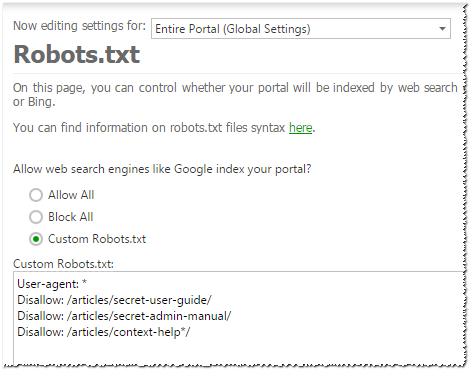
Improved Table of Contents UI
For some time, the Table of Contents panel looked different for Authors and for Readers. The reader version was more modern, and used word wrapping so the readers can see a complete topic title without scrolling, even for long titles.
We have now brought the improved ToC version to the author UI, as well as polished it to make it nicer and more functional. Now the authors will see Table of Contents the way it is shown to readers. One of the useful effects of this change is that you can now see how the long titles show up in the reader UI, and decide if you should make them shorter.
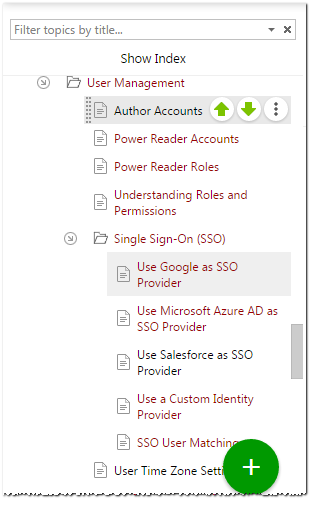
Details View in File Manager
Based on user requests, we have added the Details view for the File Manager dialog. In this mode, it is now easier to see long file names, sort files by name, size and modification date.
We have also refreshed icons for the most popular formats to make them easier to recognize.
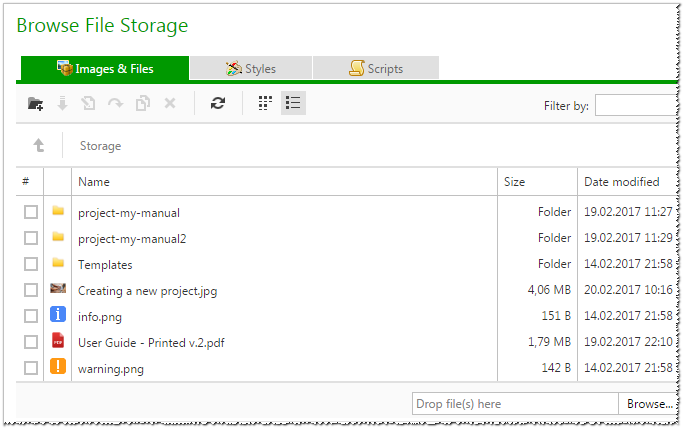
New Setting for Global Topic Footer
When creating online documentation, you have a great opportunity to use existing JavaScript components and libraries in your own content. In ClickHelp you can easily do this and we have some examples in the product documentation:
- Using JotForm to add online forms
- Using Lightbox to create a screenshot gallery
- Use HighlightJS for code samples highlighting
- Using external paid fonts in ClickHelp
When using all those external components, there are two requirements that may be tricky to meet – you have to add some HTML code both to the HEAD section of every page, and also add some references or script calls right before the closing BODY tag. It’s not a problem anymore with ClickHelp!
Now you have the relevant portal settings to add both head tags and additional HTML that is appended to every topic!
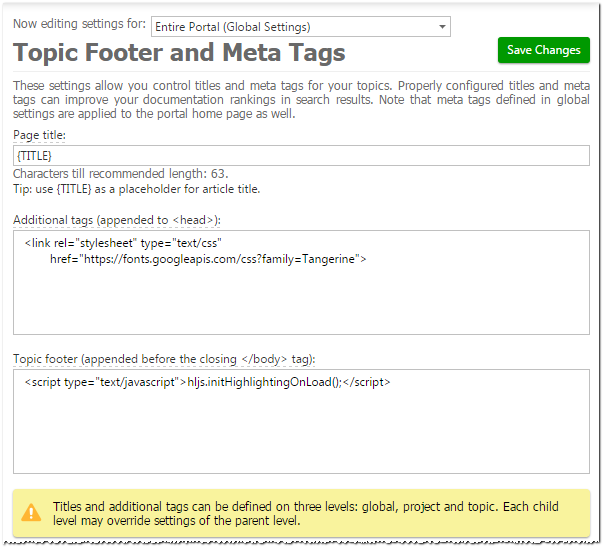
There’s more to come!
This latest platform update has a lot more changes, and you can find a complete list in What’s New in ClickHelp February 2017.
While you are enjoying all the new features and improvements, we’ll keep working to improve ClickHelp even further. If you were missing some of those features in the past, it’s time to get your free ClickHelp trial and try everything out!
Good luck with your online documentation!